Creating a zone alias – Brocade Network Advisor SAN + IP User Manual v12.3.0 User Manual
Page 1250
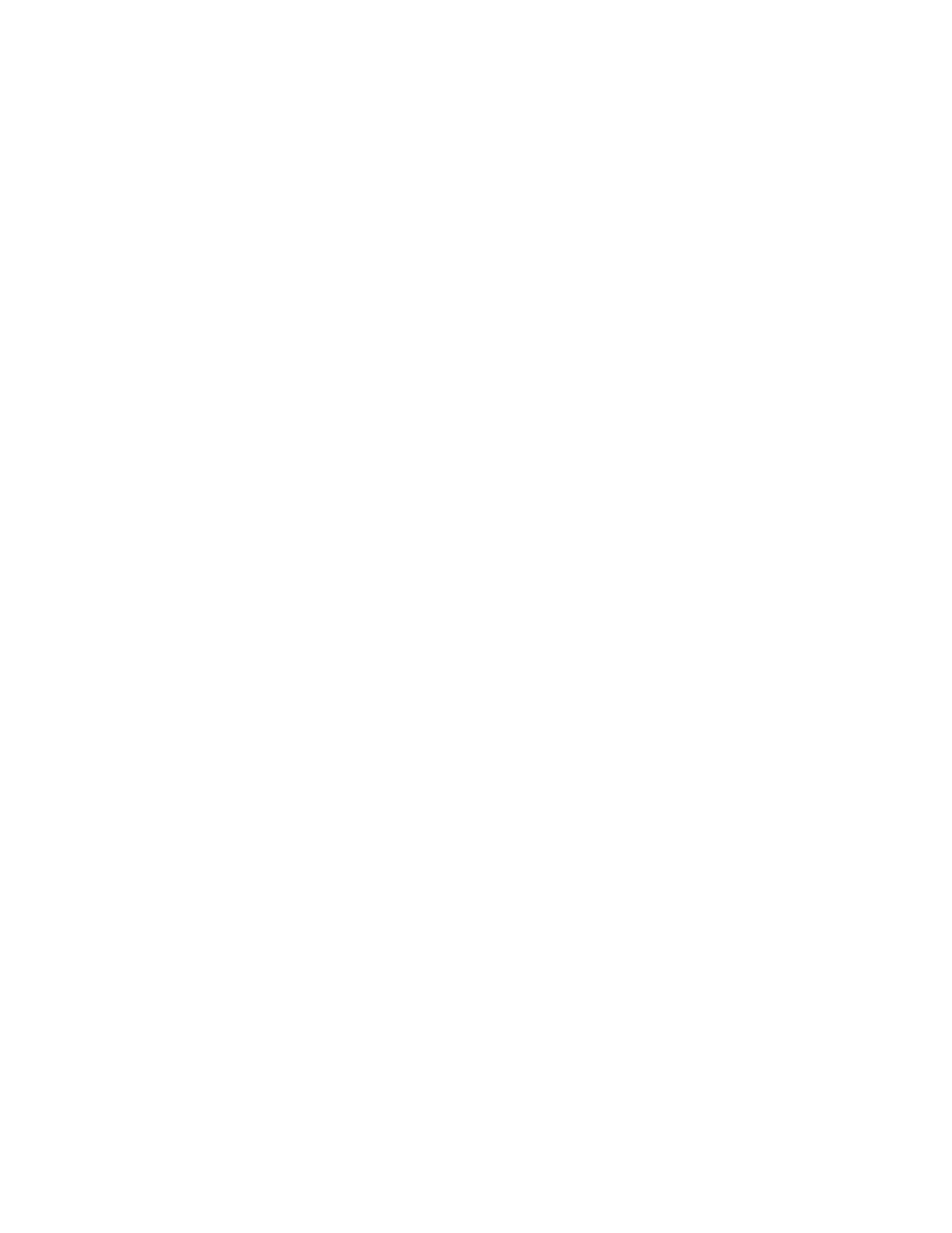
1178
Brocade Network Advisor SAN + IP User Manual
53-1003155-01
Zoning configuration
26
7. Perform one of the following actions based on the task you want to complete:
•
To enable the default zone, click Enable, and then click OK.
•
To disable the default zone, click Disable, and then click OK.
The Zoning Policies dialog box closes and the Zone DB tab displays.
8. Click OK or Apply to save your changes.
Any zones or zone configurations you have changed are saved in the zone database.
Creating a zone alias
An alias is a logical group of port index numbers and WWNs. Specifying groups of ports or devices
as an alias makes zone configuration easier by enabling you to configure zones using an alias
rather than inputting a long string of individual members. You can specify members of an alias
using the following methods:
•
Identifying members by switch domain and port index (D,I) number pair.
•
Identifying members by device node and device port WWNs.
Zone aliases are supported only in Network OS and Fabric OS.
For Network OS, only device node and device port WWNs are supported as members of the zone
alias. Network OS does not support D,I members.
1. Select Configure > Zoning > Fabric.
The Zoning dialog box displays.
2. Click the Zone DB tab if that tab is not automatically displayed.
3. Select a fabric from the Zoning Scope list.
4. Select Alias from the Type list.
5. Click New Alias.
The New Alias dialog box displays.
6. Type a name for the alias in the Alias Name field.
on page 1170 for rules about zone alias names.
7. (Optional) Select an option from the Type list to choose how to display the objects in the
Potential Members list.
8. (Optional) Show all discovered fabrics in the Potential Members list by right-clicking in the
Potential Members list and selecting Display All.
This right-click option is not available if you selected WWN-Fabric Assigned in the Type list.
9. Select one or more members that you want to add to the alias in the Potential Members list.
(Press SHIFT or CTRL and click each member to select more than one member.)
You can also add WWNs not listed in the Potential Members list by entering the WWN in the
Detached WWN field and clicking Add.
10. Click the right arrow between the Potential Members list and the Selected Member(s) list to
add the selected members to the alias.
11. Click OK or Apply on the New Alias dialog box to save your changes.
