Brocade Network Advisor SAN + IP User Manual v12.3.0 User Manual
Page 1856
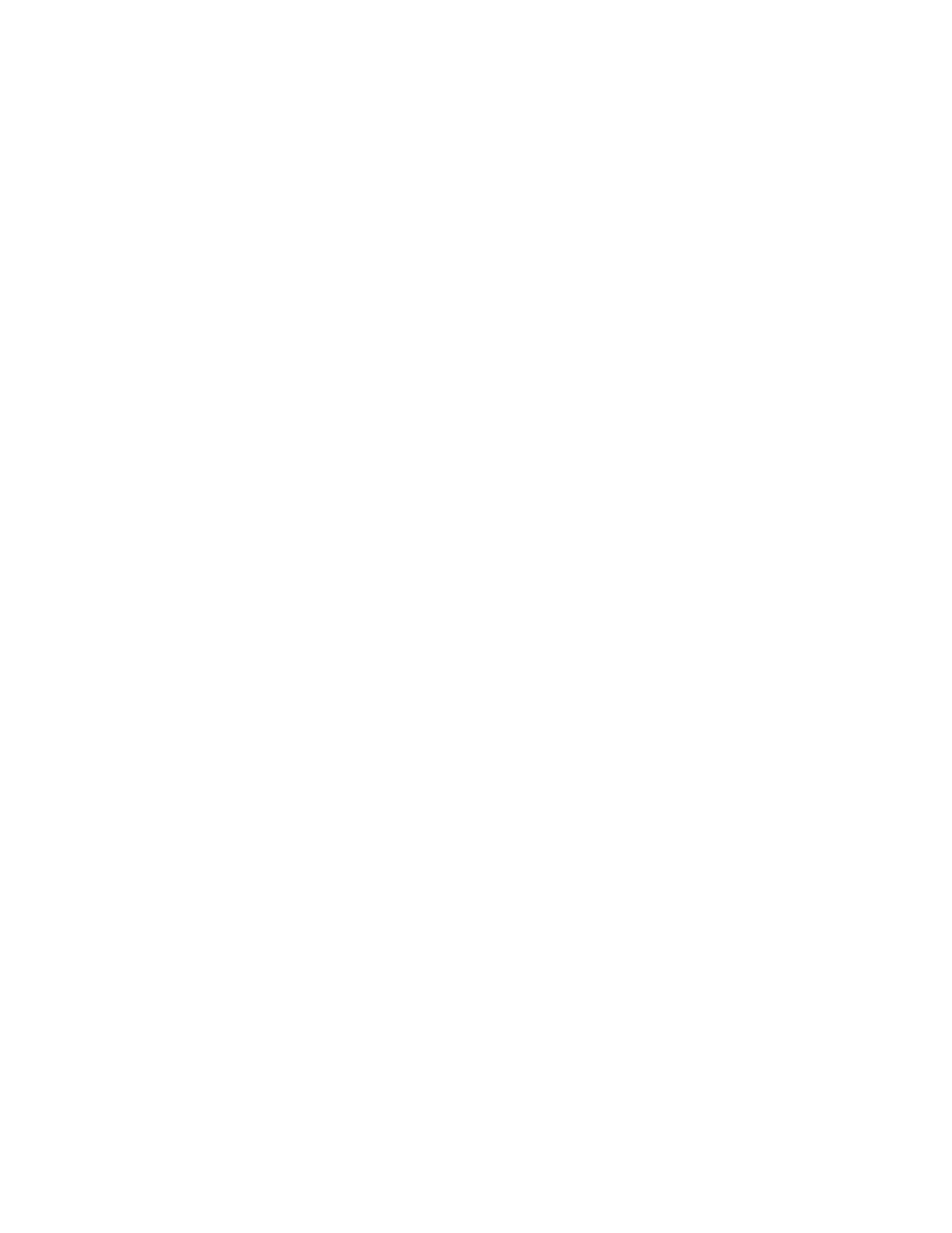
1784
Brocade Network Advisor SAN + IP User Manual
53-1003155-01
Flow Generator
44
5. Select the SCSI check box to display SCSI-related measures.
SCSI-related measures include SCSI read count, write count, read rate, write rate, read data,
write data, and read and write frame data.
Clear the check box to hide SCSI-related measures.
6. Select the Frame check box to display frame-related measures.
Frame-related measures include transmit (Tx) and receive (Rx) frame count, transmit frame
and receive frame rate, transmit and receive word count, and transmit and receive throughput.
Clear the check box to hide frame-related measures.
7. Review the sub-flow data for the selected Flow Generator flow.
The Flows table, as shown in
, displays statistics and data for the selected flows.
The Flows table has the following general characteristics and functions:
•
Data updates dynamically every 5 minutes. Sort the table by clicking any column head. You
can reverse the sort order by clicking the column head again.
•
Locate an ingress port, egress port, source device, and destination device in the Product
List or Topology Map by right-clicking a sub-flow in the Flows table and selecting Locate >
port_type (where port_type is Ingress port, Egress port, Source device, or Destination
device).
•
Highlight inactive sub-flows in gray by selecting the Show inactive flows check box.
Inactive sub-flows indicate no updates to sub-flow statistics for over 15 minutes.
Clear the check box to hide inactive sub-flows.
•
Display a flow in a performance graph. Select Performance Graph > graph_or_report
(where graph_or_report is Real Time Graph, Historical Graph, or Historical Report).
“Performance integration with Flow Vision”
on page 1818" for additional details.
Note that the Performance Graph list is only available when there is at least one sub-flow
in the Flows table.
•
A single flow definition might yield data in multiple rows in the Flows table. For example, if
you defined the flow definition source ID (SID) and destination ID (DID) as *, this may
result in five rows if the source is communicating with five destination IDs. In the case of a
learning flow, a root flow also displays to summarize all sub-flows.
•
Each unique sub-flow for the flow definition displays in the Flows table if it was reported
within the selected time duration. If the last data point did not report that flow, the
reported values may be 0.
•
The measures that display are based on the flow definition. Therefore, not all columns may
be populated for the selected flows.
