Viewing disk lun rekeying details – Brocade Network Advisor SAN + IP User Manual v12.3.0 User Manual
Page 1211
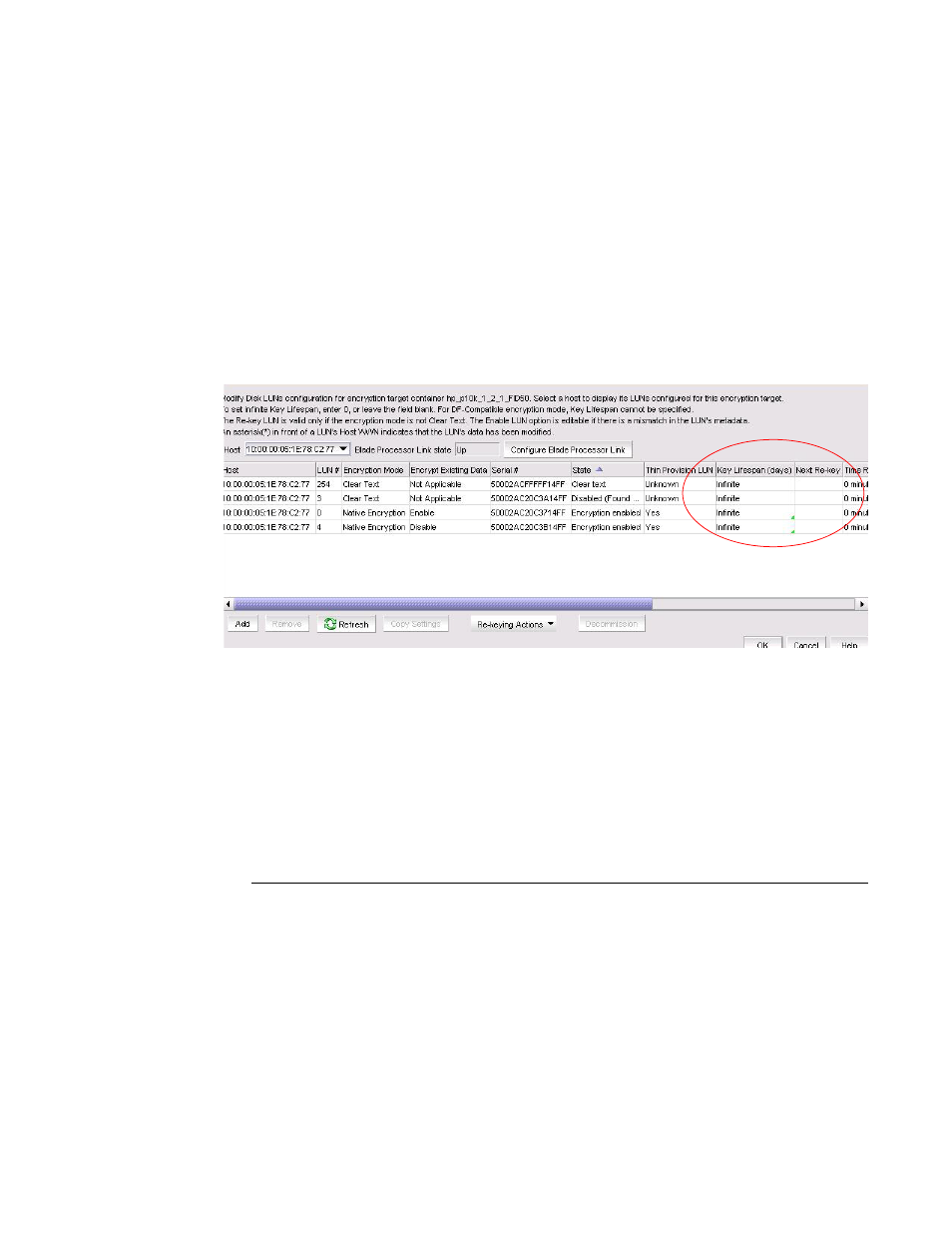
Brocade Network Advisor SAN + IP User Manual
1139
53-1003155-01
Rekeying all disk LUNs manually
25
5. Open the Encryption Target Disk LUNs dialog box to see LUNs being rekeyed and LUNs
pending.
a. Select Configure > Encryption from the menu task bar to display the Encryption Center
dialog box. (Refer to
Figure 376
on page 976.)
b. Select the encryption switch from the Encryption Center Devices table, then select Targets
from the menu task bar.
The Encryption Targets dialog box displays. (Refer to
Figure 486
.)
6. Select a disk LUN device from the table, then click LUNs.
The Encryption Targets Disk LUNs dialog box displays. (Refer to
Figure 515
.) The dialog box
lists the status of the rekey operation.
.
FIGURE 515
Pending manual rekey operations
Viewing disk LUN rekeying details
You can view details related to the rekeying of a selected target disk LUN from the LUN Re-keying
Details dialog box.
1. Select Configure > Encryption from the menu task bar to display the Encryption Center
dialog box. (Refer to
Figure 376
on page 976.)
2. Select a group, switch, or engine from the Encryption Center Devices table, then select
Group/Switch/Engine > Targets, or right-click the group, switch, or engine and select Targets.
NOTE
You can also select a group, switch, or engine from the Encryption Center Devices table, then
click the Targets icon.
The Encryption Targets dialog box displays.
3. Select a Target storage device, then select Group/Switch/Engine > Disk LUNs.
The Encryption Target Disk LUNs dialog box displays. (Refer to
Figure 516
.) Initially the list is
empty. You must add LUNs manually.
