Editing a vlan classifier rule, Deleting a vlan classifier rule – Brocade Network Advisor SAN + IP User Manual v12.3.0 User Manual
Page 899
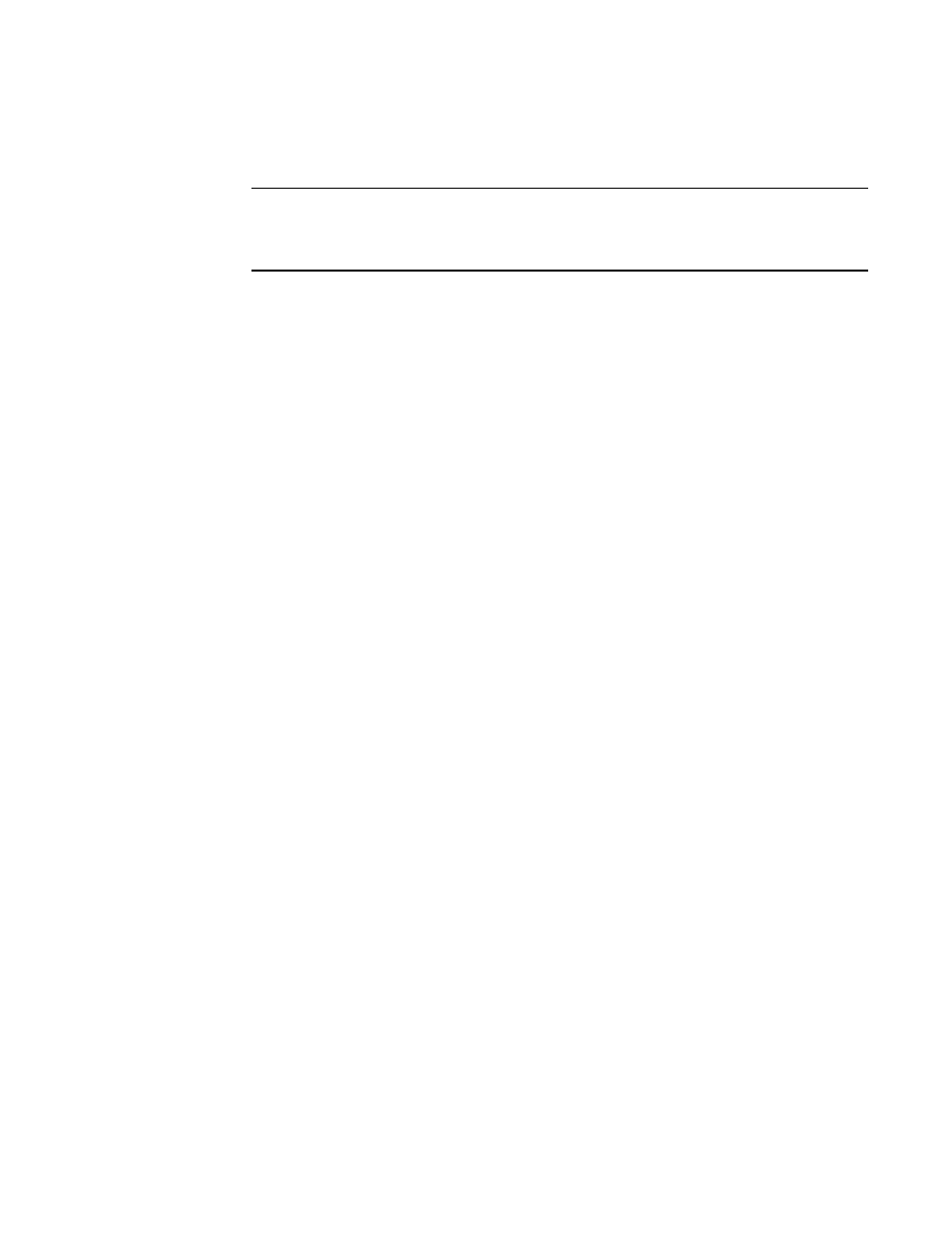
Brocade Network Advisor SAN + IP User Manual
827
53-1003155-01
VLAN classifier configuration
20
9. Click OK to add the rule to the Available Rules list on the VLAN Classifiers tab of the Edit Switch
dialog box and close the Add Rules dialog box.
NOTE
Clicking Apply also adds the rule to the Available Rules list on the VLAN Classifiers tab of the
Edit Switch dialog box, and in addition, the Add Rules dialog box remains open and clears all
entries for you to define the next rule.
10. When you have finished the configuration, click OK to launch the Deploy to Products dialog
box.
Editing a VLAN classifier rule
1. From the VLAN Classifiers tab of the Edit Switch dialog box, select a row in the Available Rules
list and click Edit.
The Edit Rules dialog box displays with the fields pre-populated with the rule details. The Rule
ID field is disabled.
2. Select a rule type. Valid rule types are MAC (MAC address-based rule) and Proto (802.1q
protocol-based rule).
3. If Ethernet is selected as the protocol-based rule type, enter any valid four-digit hexadecimal
value within the allowed range of 0x0000 through 0xFFFF. For the other Proto options, the hex
ID value is hard-coded as follows:
•
ARP — 0x0808
•
IP — 0x8881
•
IPv6 — 0x86DD
4. Select an encapsulation type from the list. Options include Ethv2, nosnapllc, and snapllc. The
Encapsulation list only accepts a value when Protocol is selected as the rule type.
5. Click OK to add the edited rule to the Available Rules list on the VLAN Classifiers tab of the Edit
Switch dialog box and close the Edit Rules dialog box.
6. When you have finished the configuration, click OK to launch the Deploy to Products dialog
box.
Deleting a VLAN classifier rule
1. From the VLAN Classifiers tab of the Edit Switch dialog box, select a row in the Available Rules
list and click Delete.
A message displays if the rules are participating in VLAN classifier groups that are currently
associated with VLAN port or LAG members.
2. Click Yes to remove the selected rule row from the list.
3. When you have finished the configuration, click OK to launch the Deploy to Products dialog
box.
