Editing the emc call home center – Brocade Network Advisor SAN + IP User Manual v12.3.0 User Manual
Page 632
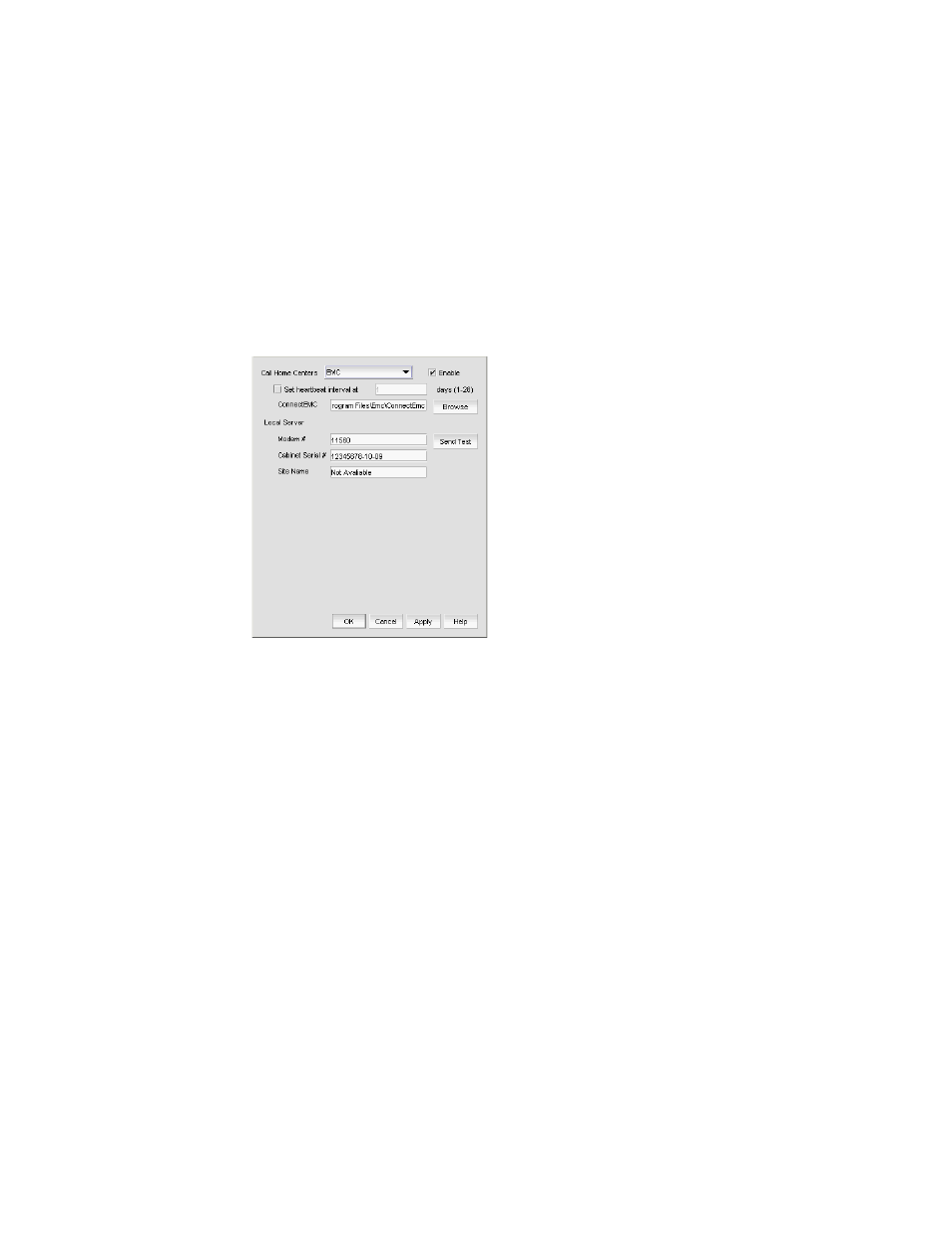
560
Brocade Network Advisor SAN + IP User Manual
53-1003155-01
Editing a Call Home center
11
Editing the EMC Call Home center
To edit an EMC Call Home center, complete the following steps.
1. Select Monitor > Event Notification > Call Home.
The Call Home dialog box displays.
2. Select the EMC Call Home center you want to edit in the Call Home Centers list.
3. Click Edit Centers (beneath the Call Home Centers list).
The Configure Call Home Center dialog box displays (
Figure 237
).
FIGURE 237
Configure Call Home Center dialog box (EMC option)
4. Make sure the EMC Call Home center type displays in the Call Home Centers list.
If the Call Home center type is incorrect, select the correct type from the list.
5. Select the Enable check box to enable this Call Home center.
6. Set the time interval at which to check the Call Home center by selecting the Set heartbeat
interval at ___ days (1-28) check box and entering the interval in the field.
7. Enter the path to the ConnectEMC application in the ConnectEMC field or browse to the
ConnectEMC application location.
8. Enter the phone number or extension of the local server in the Local Server - Modem # field.
9. Enter the identification number of the local server in the Local Server - Cabinet Serial # field.
10. Enter the site name for the local server in the Local Server - Site Name field.
11. Click Send Test to test the Connect EMC application.
The selected Call Home center must be enabled to test the ConnectEMC application.
A faked event is generated and sent to the selected Call Home center. You must contact the
Call Home center to verify that the event was received and in the correct format.
12. Click OK to close the “Test Event Sent” message.
