Connectivity map, View management, Host port mapping – Brocade Network Advisor SAN + IP User Manual v12.3.0 User Manual
Page 843
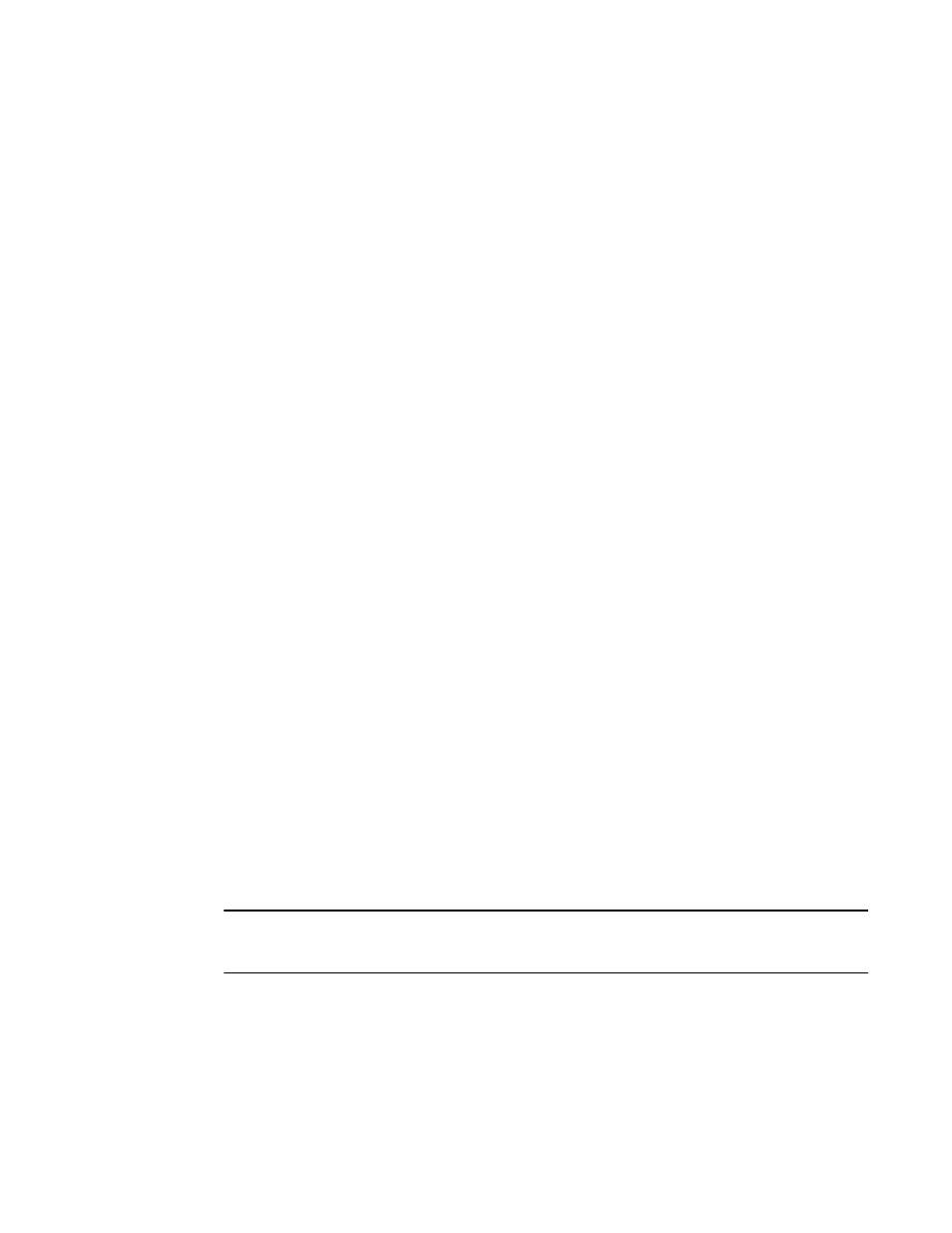
Brocade Network Advisor SAN + IP User Manual
771
53-1003155-01
Connectivity map
19
3. Select CIM server (ESXi only) as the Contact option.
4. (Optional) Select HTTP or HTTPS from the Protocol list. HTTPS is the default.
5. Click OK.
Connectivity map
The Connectivity Map, which displays in the upper right area of the main window, is a grouped map
that shows physical and logical connectivity of Fabric OS components, including discovered and
monitored devices and connections. These components display as icons in the Connectivity Map.
For a list of icons that display in the Connectivity Map, refer to the following sections:
•
•
•
The Management application displays all discovered fabrics in the Connectivity Map by default. To
display a discovered host in the Connectivity Map, you must select the host in the Product List. You
can only view only one host and physical and logical connections at a time.
View management
You can customize the topology by creating views at the managed host level in addition to the
fabric level views. If you discover or import a fabric with more than approximately 2,000 devices,
the devices display on the Product List, but not on the Connectivity Map. Instead, the topology area
shows a message stating that the topology cannot be displayed. To resolve this issue, create a new
view to filter the number of devices being discovered.
Instructions for managing customized views of the topology are detailed in
Host port mapping
HBAs and hosts discovered through one or more fabrics can be identified easily in the topology by
their product icons. For a list of products and their icons, refer to
Once identified in the topology, you can create hosts and assign the HBAs to them and import an
externally created host port mapping file (.CSV) to the Management application.
NOTE
The Management application now enables you to map HBAs from multiple fabrics (previous versions
limited HBA mapping to one fabric).
The Management application also enables you to discover hosts directly using host discovery (for
step-by-step instructions, refer to
on page 119). If you discover a host directly,
when you open the Host Port Mapping dialog box, the Management application automatically
groups all HBAs under the host.
