Configure dialog box, Configuring vlan, Resetting port counters – Brocade Network Advisor SAN + IP User Manual v12.3.0 User Manual
Page 1411
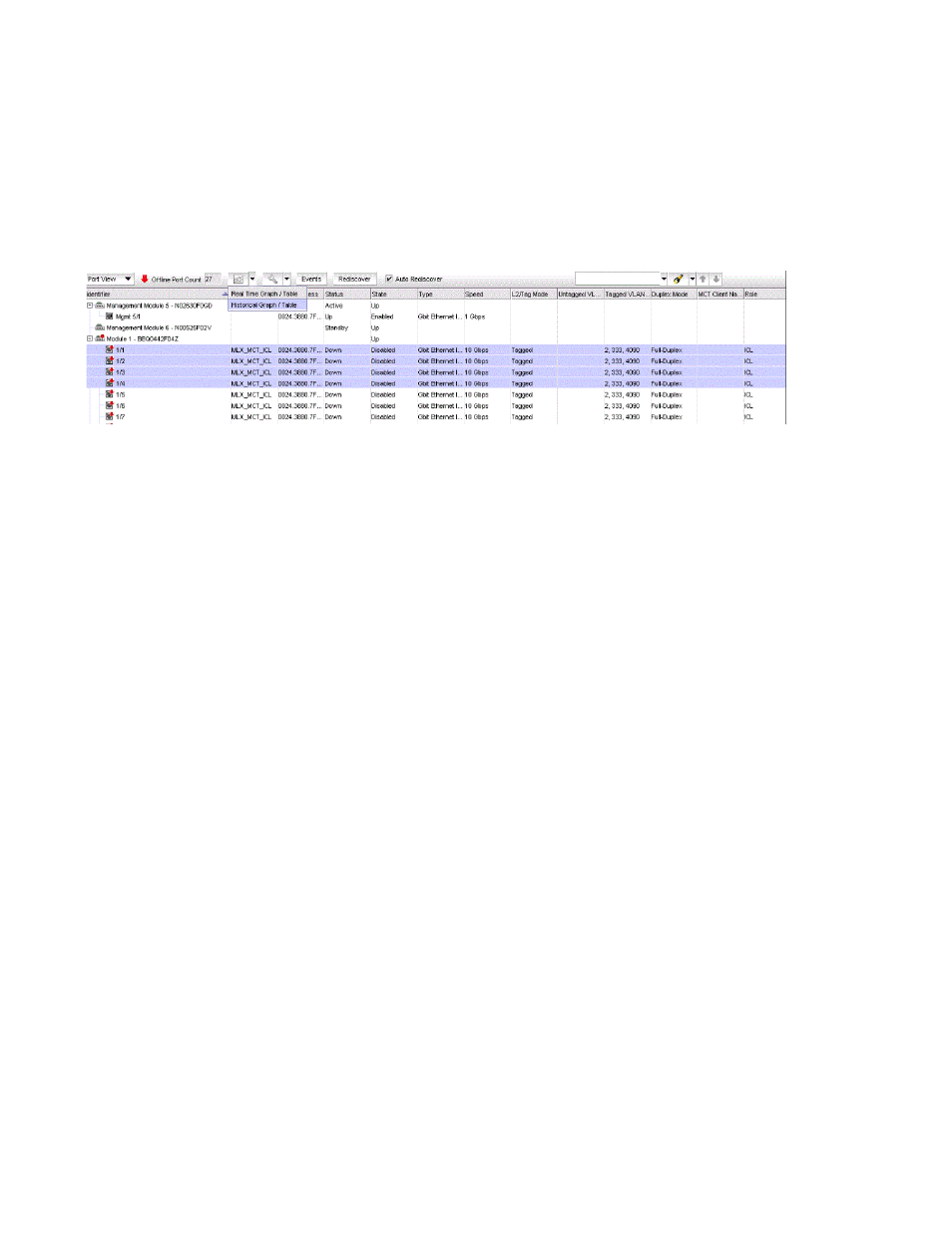
Brocade Network Advisor SAN + IP User Manual
1339
53-1003155-01
Configure dialog box
31
1. In the Element Manager, right-click a slot (or slots), trunk (or trunks), or port (or ports) and
select Performance > Historical Graph/Table.
Or
Select a slot (or slots), trunk (or trunks), or port (or ports), and select Historical Graph/Table
from the Performance button on the Element Manager toolbar, as shown in
Figure 594
.
FIGURE 594
Historical Graph/Table performance data
The performance data for the selected slots, trunks, or ports is displayed in the Historical
Graphs/Tables window. Refer to
“IP historical performance monitoring”
on page 1662 for more
information.
Configure dialog box
The Configure button allows you to manage the Virtual Local Area Network (VLAN), the associations
for the selected ports.
Configuring VLAN
To access the Configure VLAN dialog box from Element Manager, right-click a module (or modules),
trunk (or trunks), or port (or ports) and select VLANs.
Or
Select a module (or modules), trunk (or trunks), or port (or ports), and click the Launch VLAN
button on the Element Manager toolbar.
The Configure VLAN dialog box displays. For more information, refer to
Resetting port counters
Resetting port counters allows you to clear the statistics of a module (or modules), trunk (or
trunks), or port (or ports).
1. In the Element Manager, select a module (or modules), trunk (or trunks), or port (or ports).
2. Click the Configure icon and select Port Actions > Reset Counter on the toolbar (as shown in
To access the Resetting port counters dialog box from Element Manager, right-click a module
(or modules), trunk (or trunks), or port (or ports) and select Reset port counter.
