Topology map functions, Topology map keyboard shortcuts – Brocade Network Advisor SAN + IP User Manual v12.3.0 User Manual
Page 548
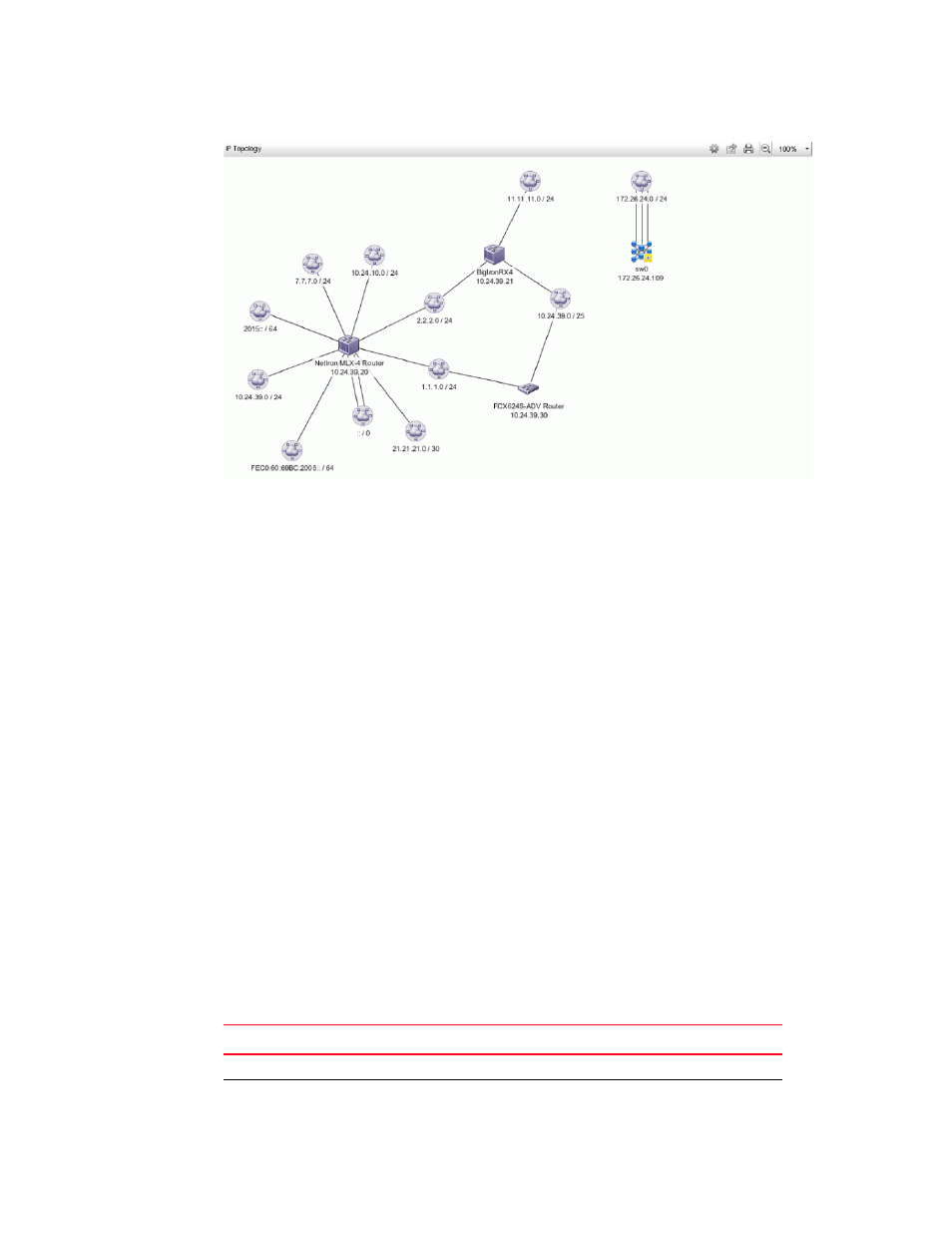
476
Brocade Network Advisor SAN + IP User Manual
53-1003155-01
IP tab overview
9
FIGURE 211
Topology Map
Topology Map functions
•
Two-way selection — Select an icon on the topology map and that device is highlighted in the
Product List and vice versa. For more information about icons, refer to
•
Node/Device double-click — Double-click a node (subnet) to display the devices beneath it.
Double-click a device to display the Properties dialog box for the selected device. For more
information about device properties, refer to
•
User-defined properties — User-defined properties display in the Product List. For more
information, refer to
•
Zoom In/Zoom Out — Click the appropriate button to zoom in or out on the topology map.
On the L2, Ethernet Fabrics, IP, and VLAN topologies, click anywhere on the topology map and
use the mouse wheel to zoom in and out.
•
ToolTips — Pause on a node, device, or connection to view information. For more information
about tooltip flyovers, refer to
•
Shortcut menus — Right-click a device in the Product List to view the menu. For a list of
shortcut menus, refer to
Topology map keyboard shortcuts
For the L2, Ethernet Fabrics, IP, and VLAN topologies, you can use the keystrokes shown in the
table below to perform common topology map functions.
TABLE 41
Topology keyboard shortcuts
Keyboard Shortcut Description
Number Pad +
Zoom in on the topology.
Number Pad -
Zoom out on the topology.
