Editing a zone alias, Removing an object from a zone alias – Brocade Network Advisor SAN + IP User Manual v12.3.0 User Manual
Page 1251
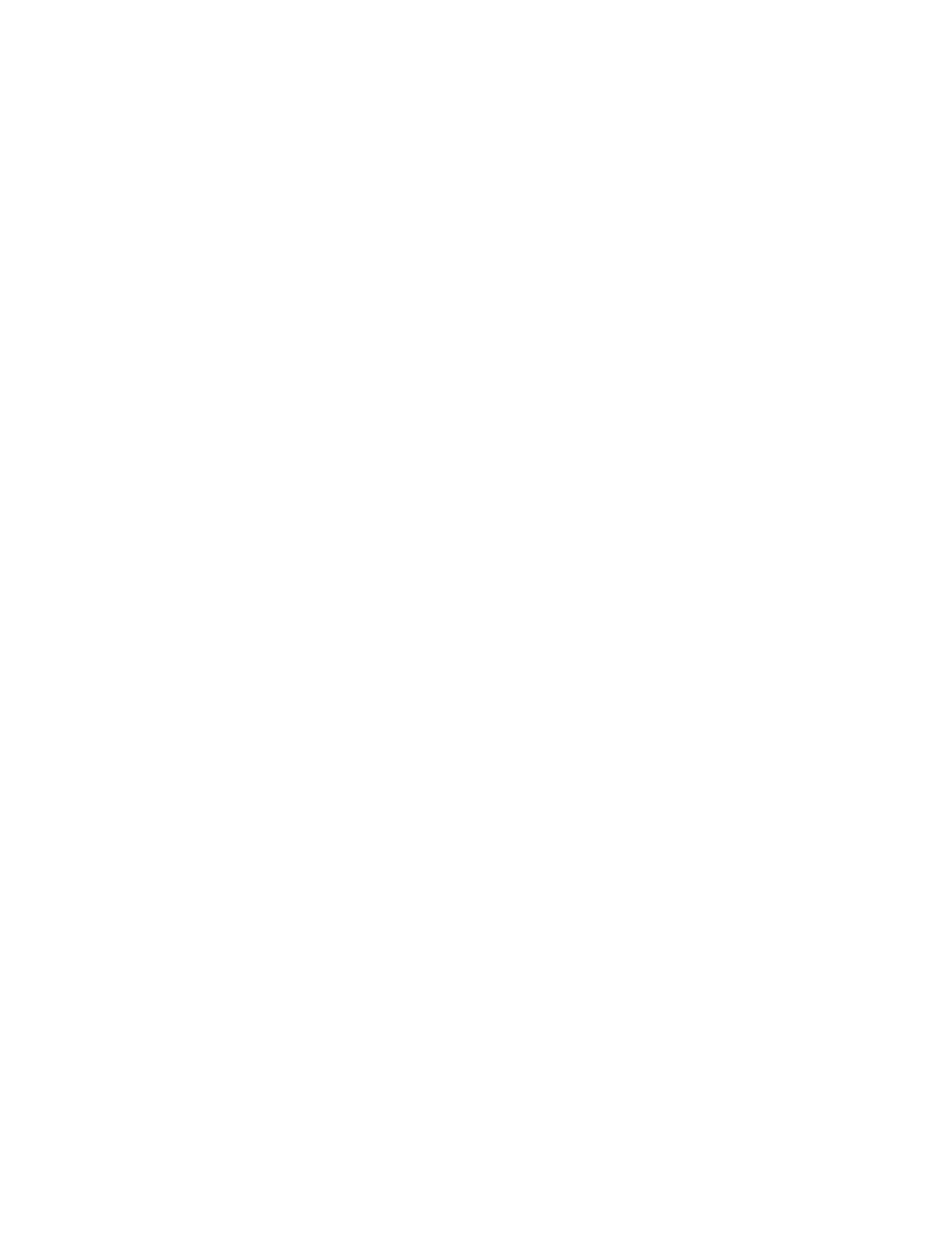
Brocade Network Advisor SAN + IP User Manual
1179
53-1003155-01
Zoning configuration
26
12. Click OK or Apply on the Zoning dialog box to save your changes.
Editing a zone alias
1. Select Configure > Zoning > Fabric.
The Zoning dialog box displays.
2. Click the Zone DB tab if that tab is not automatically displayed.
3. Select a fabric from the Zoning Scope list.
4. Select Alias from the Type list.
5. Select the alias you want to edit in the Alias list and click Edit.
The Edit Alias dialog box displays.
6. Add members to the alias by completing the following steps.
a. Select an option from the Type list to choose how to display the objects in the Potential
Members list.
For Network OS fabrics, WWN is selected by default and cannot be changed.
b. Show all discovered fabrics in the Potential Members list by right-clicking in the Potential
Members list and selecting Expand All.
This right-click option is not available if you selected WWN-Fabric Assigned in the Type list.
c. Select one or more members that you want to add to the alias in the Potential Members
list. (Press SHIFT or CTRL and click each member to select more than one member.)
You can also add WWNs not listed in the Potential Members list by entering the WWN in
the Detached WWN field and clicking Add.
d. Click the right arrow between the Potential Members list and the Selected Member(s) list
to add the selected members to the alias.
7. Remove members from the alias by completing the following steps.
a. Select one or more members that you want to remove from the alias in the Selected
Member(s) list. (Press SHIFT or CTRL and click each member to select more than one
member.)
b. Click the left arrow between the Potential Members list and the Selected Member(s) list to
remove the selected members from the alias.
8. Click OK or Apply on the Edit Alias dialog box to save your changes.
9. Click OK or Apply on the Zoning dialog box to save your changes.
Removing an object from a zone alias
1. Select Configure > Zoning > Fabric.
The Zoning dialog box displays.
2. Click the Zone DB tab if that tab is not automatically displayed.
3. Select a fabric from the Zoning Scope list.
4. Select Alias from the Type list.
