Master key actions, Saving the master key to a file – Brocade Network Advisor SAN + IP User Manual v12.3.0 User Manual
Page 1196
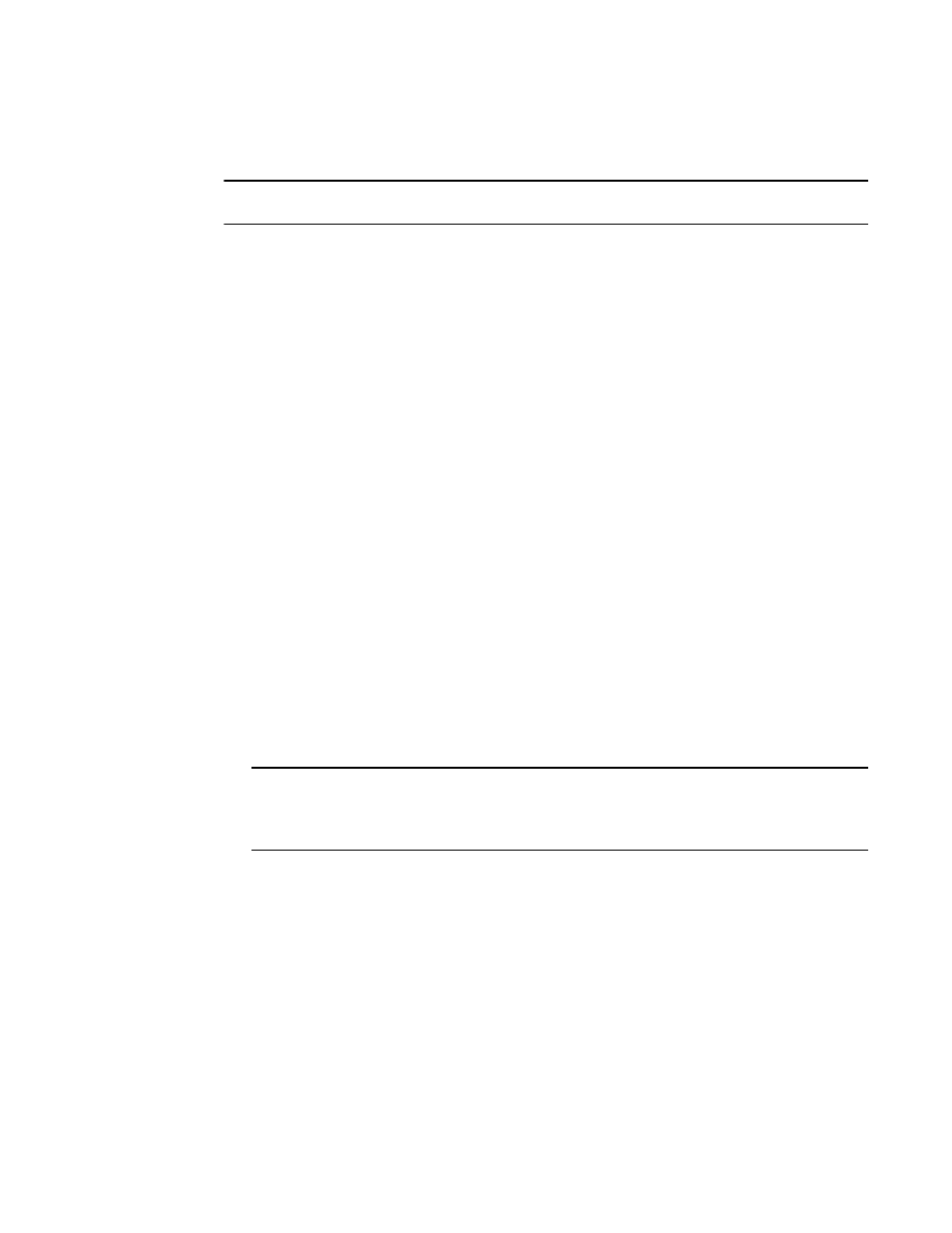
1124
Brocade Network Advisor SAN + IP User Manual
53-1003155-01
Master keys
25
Master key actions
NOTE
Master keys belong to the group and are managed from Group Properties.
Master key actions are as follows:
•
Backup master key: Enabled any time a master key exists. Selecting this option launches the
Backup Master Key for Encryption Group dialog box.
You can back up the master key to a file, to a key vault, or to a smart card. You can back up the
master key multiple times to any of these media in case you forget the passphrase you
originally used to back up the master key, or if multiple administrators each needs a
passphrase for recovery. Refer to the following procedures for more information:
-
“Saving the master key to a file”
-
“Saving a master key to a key vault”
-
“Saving a master key to a smart card set”
You must back up the master key when the status is Created but not backed up.
•
Restore master key: Enabled when no master key exists or the previous master key has been
backed up. This option is also enabled when using a DPM key vault.
When this option is selected, the Restore Master Key for Encryption Group dialog box displays,
from which you can restore a master key from a file, key vault, or smart card set. Refer to the
following procedures for more information:
-
“Restoring a master key from a file”
-
“Restoring a master key from a key vault”
-
“Restoring a master key from a smart card set”
•
Create new master key: Enabled when no master key exists, or the previous master key has
been backed up. Refer to
You must create a new master key when the status is Required but not created.
NOTE
If a master key was not created, Not Used is displayed as the status and the Master Key
Actions list is unavailable. In this case, you must create a new master key. Additional master
key statuses are Backed up but not propagated and Created and backed up.
Saving the master key to a file
Use the following procedure to save the master key to a file.
1. Select Configure > Encryption from the menu task bar to display the Encryption Center
dialog box. (Refer to
Figure 376
on page 976.)
2. Select a group from the Encryption Center Devices table, then select Group > Security from the
menu task bar.
The Encryption Group Properties dialog box displays with the Security tab selected.
3. Select Backup Master Key as the Master Key Action.
