Finding ip addresses – Brocade Network Advisor SAN + IP User Manual v12.3.0 User Manual
Page 568
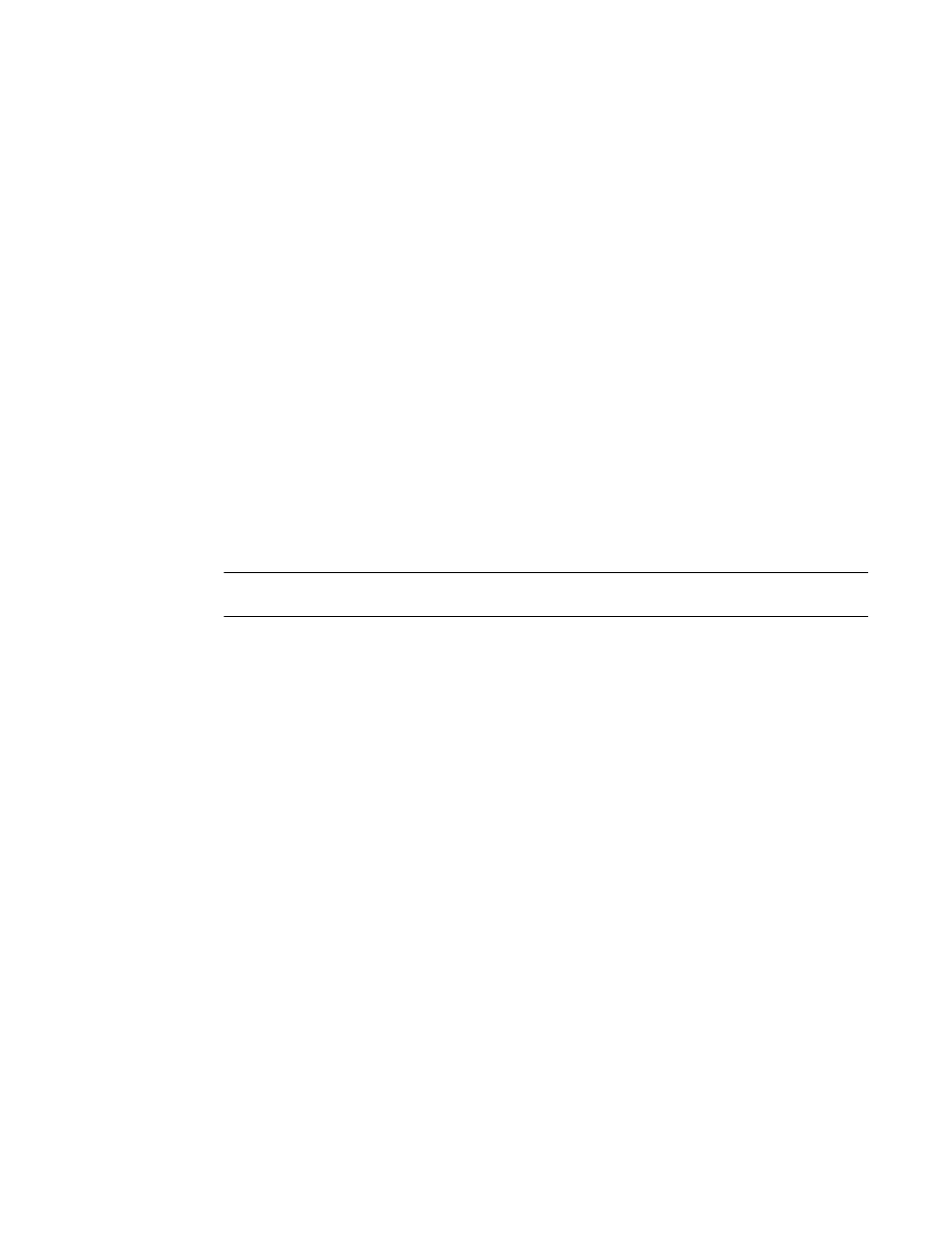
496
Brocade Network Advisor SAN + IP User Manual
53-1003155-01
Address Finder
9
Address Finder locates where hosts are connected to your network from traffic on the network. The
list of interfaces provides information on the location of the source of the address, relative to each
network device, although the source may be directly or indirectly connected to the listed interfaces.
Address Finder uses the network topology information recorded during the discovery process
based on information from devices running Foundry Discovery Protocol (FDP) and Link Layer
Discovery Protocol (LLDP) and from the topology_data.txt file.
If a workstation is connected to a third-party device, and that device is connected to a IronWare or
Network OS device, then Address Finder should be able to report the downstream port from which
that traffic is coming (that is, the port to which the third-party device is connected), as long as the
workstation is sending traffic that passes through the IronWare or Network OS device.
This directional information indicates which device interface can be used to reach the target MAC
address. By combining this information with the knowledge of the network topology, you can trace a
path from a device to the wireless client in question.
Address Finder finds MAC addresses that are in the forwarding tables at the moment when the
search is performed.
You can use Address Finder if you have the Address Finder privilege in your user account or role.
For more information about privileges, refer to
Finding IP addresses
NOTE
Address Finder is only supported on Network OS products running 3.0 or later.
When searching for an IP address, Address Finder sends a couple of packets to the target IP
address to prime Address Resolution Protocol (ARP) caches. It then looks in the Management
application database to find all the Layer 3 devices on the target subnet, and then queries the ARP
table of each one to find the target IP address. The result of the query provides the corresponding
MAC address. Once the MAC address is known, then the MAC address is searched for in the
learned MAC address tables of each device that is in the database that has an IP address on the
same subnet as the target IP address. To find a MAC address, refer to
To find an IP address, complete the following steps.
1. Click the IP tab.
2. Select Tools > Address Finder.
The Address Finder dialog box displays.
