Anchoring or floating the minimap, Resizing the minimap – Brocade Network Advisor SAN + IP User Manual v12.3.0 User Manual
Page 551
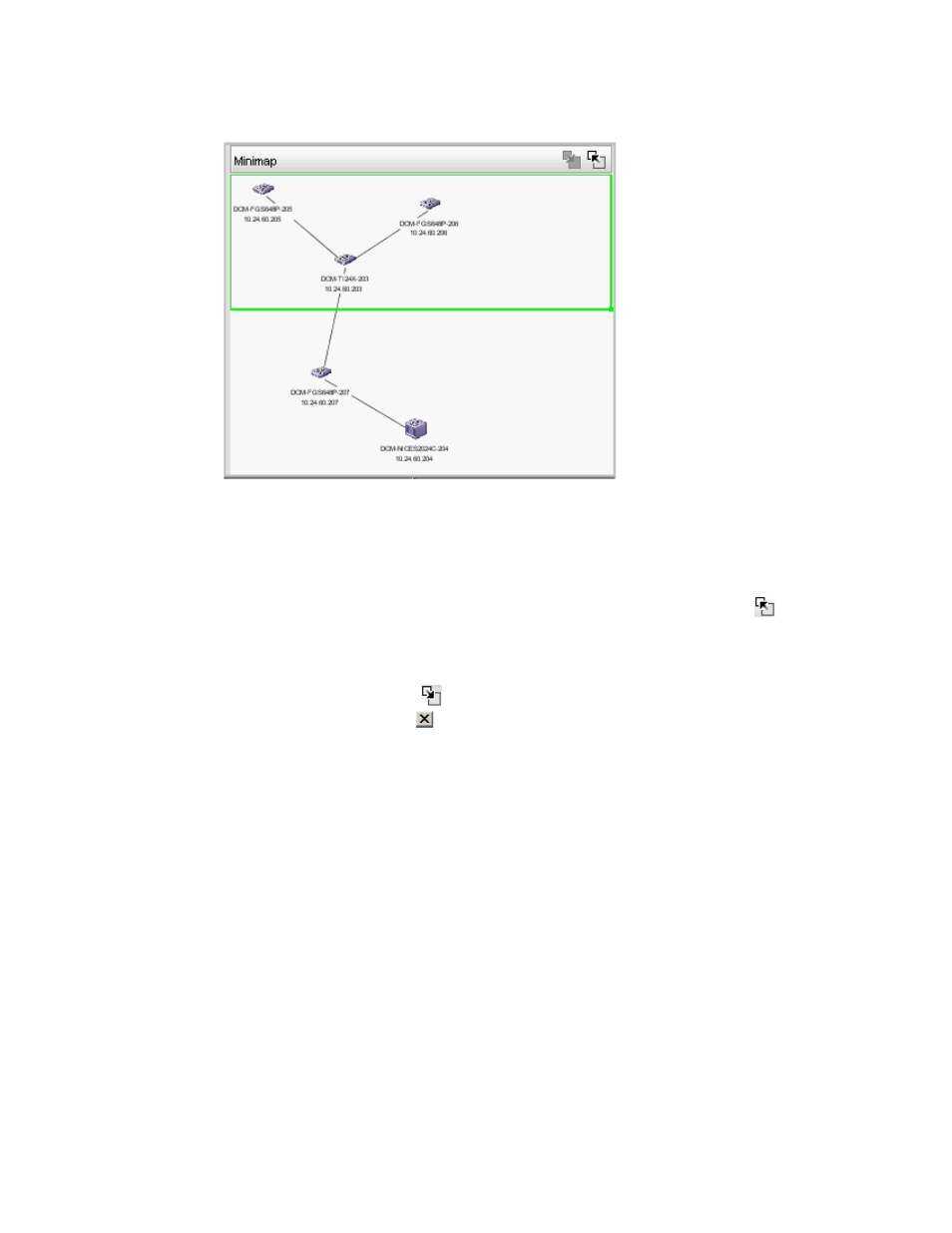
Brocade Network Advisor SAN + IP User Manual
479
53-1003155-01
Minimap
9
FIGURE 213
IP Minimap
Anchoring or floating the Minimap
You can anchor or float the Minimap to customize your main window.
•
To float the Minimap and view it in a separate window, click the Detach icon (
) in the upper
right corner of the Minimap.
•
To anchor the Minimap and return the Minimap to its original location on the main window, do
one of the following steps:
-
Click the Attach icon (
) in the upper right corner of the Minimap.
-
Click the Close icon ( ) in the upper right corner of the Minimap.
-
Double-click the logo in the upper left corner of the Minimap.
-
Click the logo in the upper left corner of the Minimap and select Close (ALT + F4).
Resizing the Minimap
On an anchored Minimap, place the cursor on the left border of the Minimap until a double-pointed
arrow displays. Click and drag the adjoining divider.
On a floating Minimap, place the cursor on a border of the Minimap until a double-pointed arrow
displays. Click and drag to change the window size.
