Creating customized topology links – Brocade Network Advisor SAN + IP User Manual v12.3.0 User Manual
Page 600
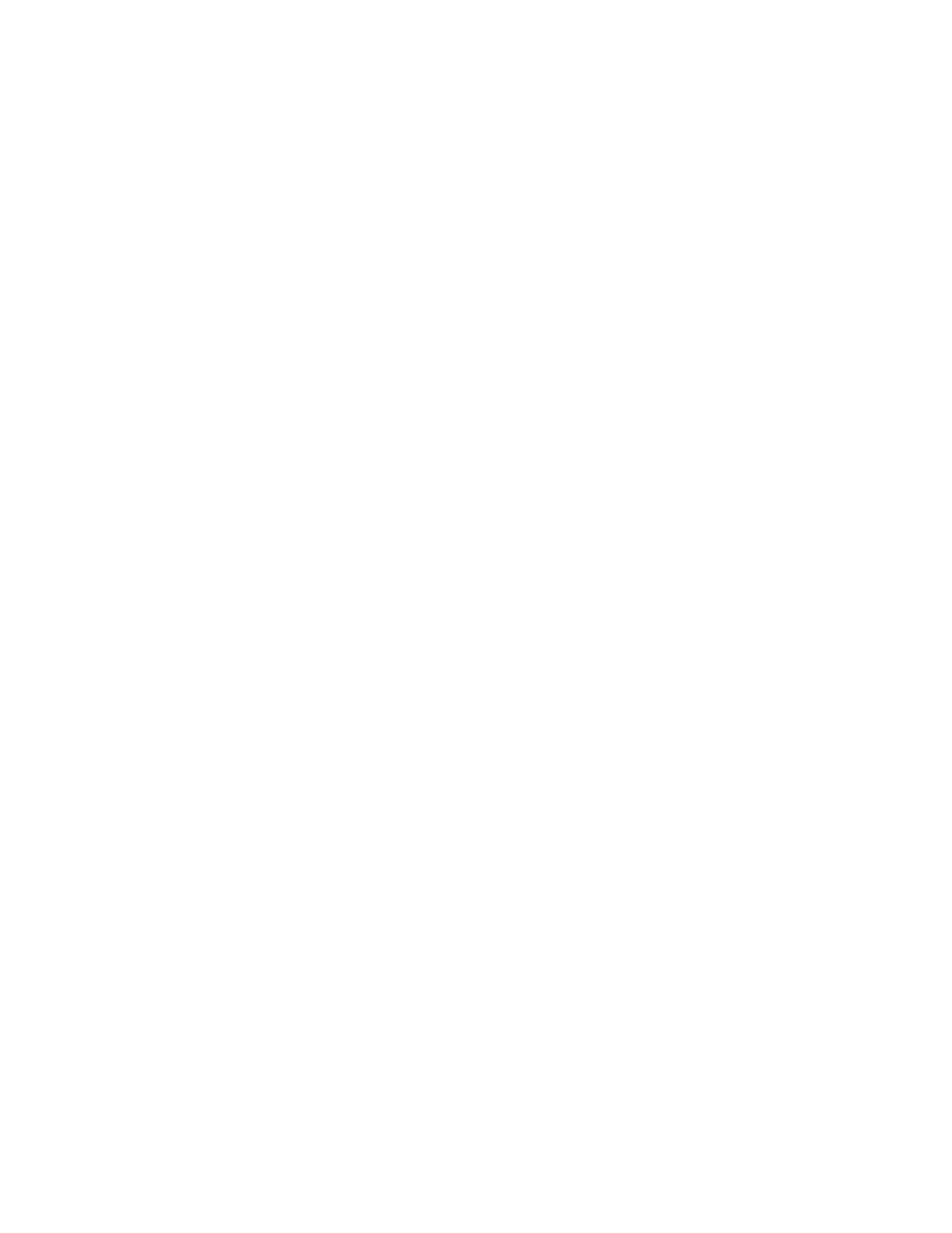
528
Brocade Network Advisor SAN + IP User Manual
53-1003155-01
IP topology map components
9
a. Use Ctrl + click to select one or more nodes or click in an empty part of the topology and
drag a box around the nodes you want to move.
b. Select one of the highlighted nodes and drag the selected nodes to a new position on the
map.
3. Repeat
step 2
until you have repositioned all nodes.
Navigation to another view topology or tab or exiting the application automatically saves your
changes. If you change the topology map layout (refer to
“Selecting a topology map layout”
page 526) and want to return to this customized layout, complete the following steps.
a. Click the Topology Display icon on the Topology Map toolbar.
The Topology Display dialog box displays.
b. Select Free Form in the Layout area.
c. Click OK on the Topology Display dialog box.
Creating customized topology links
The Management application enable you to create network topology links manually using the
topology_data.txt file located in the Install_Home\conf\discovery\ip directory. You only need to add
the link in one direction between two devices. Once you add the link, L2 neighbor collection uses
the topology_data.txt file, in addition to links detected using FDP and LLDP, to construct links for
each device. You add multiple entries for a single device as needed.
Changes to the topology_data.txt file do not require a management server restart, the changes
display during the next L2 neighbor collection for the devices.
The data file uses the following format:
•
The hash character (#) at the beginning of a line indicates a comment and is not parsed during
L2 neighbor collection.
•
Specify each link on a separate line.
•
Each link consists of two columns separated by white space.
•
Each column consists of an IP address, then a vertical bar (|), then the interface name.
•
The interface name must use the exact format returned by the ifName MIB variable for that
device.The interface name can be found in the Interface Name column of the Detailed Product
Report, Physical Ports section.
•
If the ifName value contains a space in the name, then the interface name should be within
double quotes.
Examples
143.140.1.222|ethernet8/12 192.1.7.182|ethernet49
10.24.84.1|"ExT 0/15" 10.24.84.4|"ExT 0/16"
143.140.1.222|"ethernet 8/12" 192.1.7.182|"ethernet 49"
143.140.1.222|"ethernet 8/12" 192.1.7.182|ethernet49
To create a customized topology link, complete the following steps.
1. Open the topology_data.txt (located in Install_Home\conf\discovery\ip) file in a text editor.
2. Add the link using the following format:
