Editing a customized view – Brocade Network Advisor SAN + IP User Manual v12.3.0 User Manual
Page 574
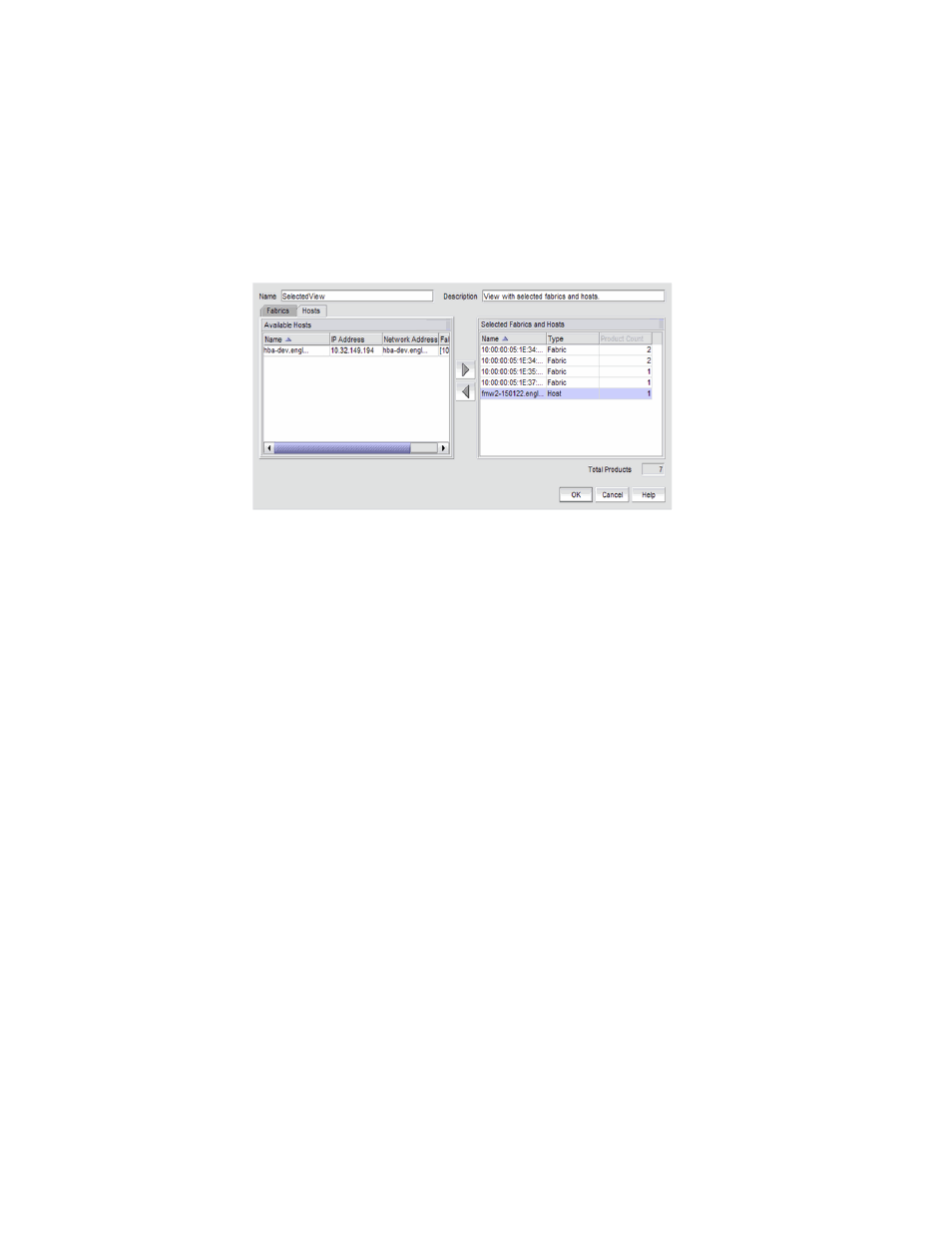
502
Brocade Network Advisor SAN + IP User Manual
53-1003155-01
SAN view management overview
9
The Available Fabrics table displays the names and the number of products in the available
fabrics. If this table is blank, it may be because all fabrics have been selected and are
displayed in the Selected Fabrics and Hosts table.
To select more than one row, press CTRL and click individual rows. To select multiple
sequential rows, press SHIFT and click on a sequence of rows.
5. Click the Hosts tab.
FIGURE 221
Create View dialog box - Hosts tab
6. In the Available Hosts table, select the hosts you want to include in the view and click the right
arrow button to move your selections to the Selected Fabrics and Hosts table.
The Available Hosts table displays the name, IP address, network address of the available
hosts and the fabric in which the host is located. If this table is blank, it may be because all
hosts have been selected and are displayed in the Selected Fabrics and Hosts table.
To select more than one row, press CTRL and click individual rows. To select multiple
sequential rows, press SHIFT and click on a sequence of rows.
7. Confirm that all the fabrics and hosts you selected display in the Selected Fabrics and Hosts
table.
The Selected Fabrics and Hosts table displays the name, type (host or fabric), number of
products in the selected host or fabric.
8. Click OK to save the customized view and close the Create View dialog box.
The new view displays automatically in the main window of the Management application.
Editing a customized view
You can only edit customized views that you have created.
1. Select View > Manage View > Edit View > View_Name.
The Edit View dialog box displays.
