Refreshing end-to-end monitor pairs – Brocade Network Advisor SAN + IP User Manual v12.3.0 User Manual
Page 1699
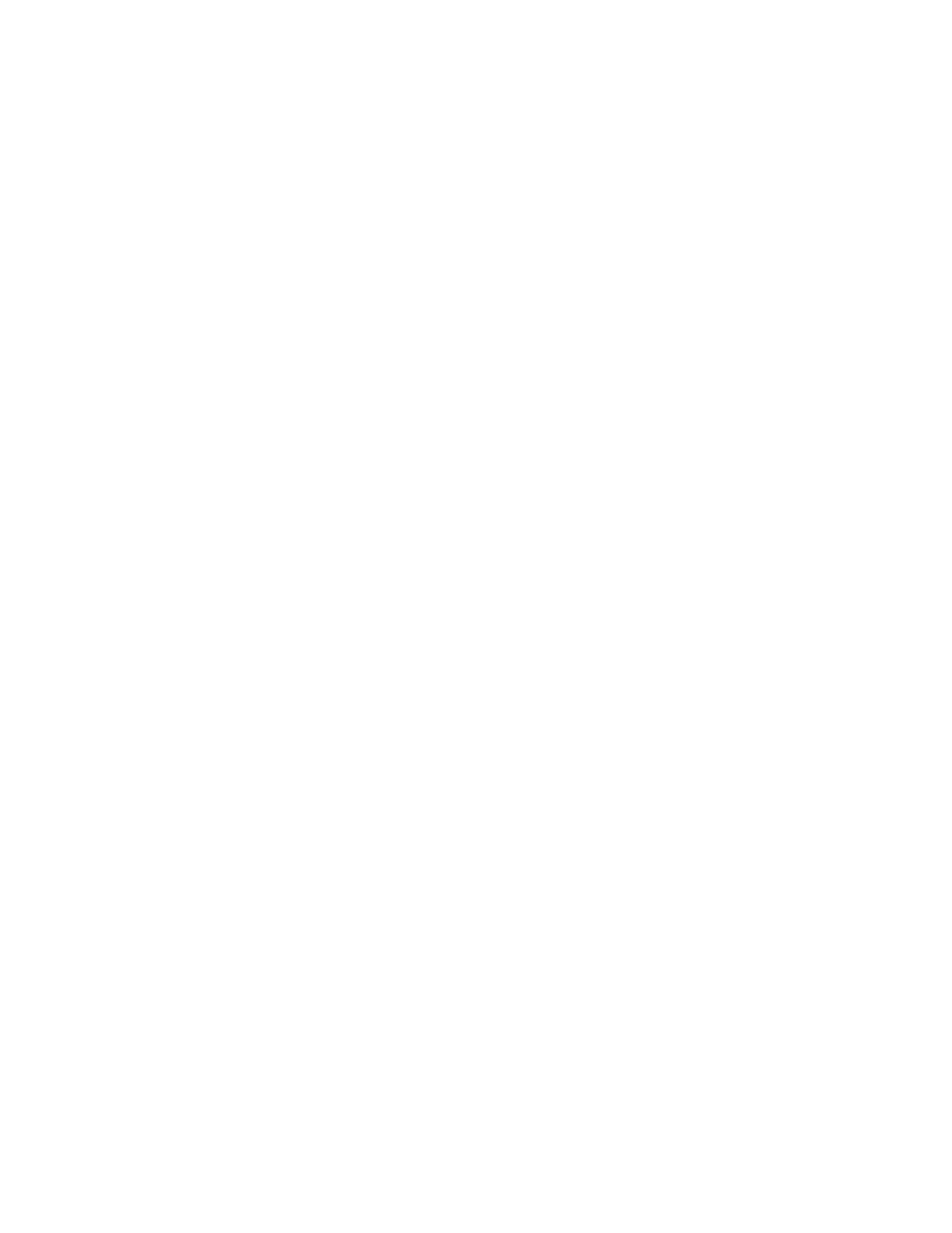
Brocade Network Advisor SAN + IP User Manual
1627
53-1003155-01
SAN end-to-end monitoring
43
For systems using Fabric OS version 7.2 or later, when you select a device or device port, and then
select Monitor > Performance > End-to-End Monitors, a message displays that you can use Flow
Vision to provide End-to-End monitoring. You have these options:
•
To use Flow Vision, delete existing monitors, then use the Add Flow Definition dialog box to
define an initiator and target port pair for monitoring. Refer to
for
more information.
•
Clicking OK, opens the legacy Set End-To-End Monitors dialog box.To use the legacy End-to-End
Monitor feature, you must deactivate existing flows defined for the switch for Flow Vision.
To display monitored pairs in a historical graph, data collection must be enabled for the selected
fabric or enabled SAN-wide.
To display an end-to-end monitor pair in a historical graph, complete the following steps.
1. Select Monitor > Performance > End-to-End Monitors.
The Set End-to-End Monitor dialog box displays.
2. Select one or more end-to-end monitor pairs you want to view from the Monitored Pairs list.
You can select up to 100 monitored pairs.
3. Click Historical Graph.
The Historical Performance Graph dialog box displays.
Refreshing end-to-end monitor pairs
Procedures in this section pertain to refreshing monitors on systems using the legacy End-to-End
Monitor feature instead of using Flow Vision.
For systems using Fabric OS version 7.2 or later, when you select a device or device port, and then
select Monitor > Performance > End-to-End Monitors, a message displays that you can use Flow
Vision to provide End-to-End monitoring. You have these options:
•
To use Flow Vision, delete existing monitors, then use the Add Flow Definition dialog box to
define an initiator and target port pair for monitoring. Refer to
for
more information.
•
Clicking OK, opens the legacy Set End-To-End Monitors dialog box.To use the legacy End-to-End
Monitor feature, you must deactivate existing flows defined for the switch for Flow Vision.
The Management application enables you to rewrite the end-to-end monitors (deleted through the
CLI or an Element Manager) back to a device.
To refresh all end-to-end monitor pairs, complete the following steps.
1. Select Monitor > Performance > End-to-End Monitors.
The Set End-to-End Monitor dialog box displays.
2. Click Refresh.
All end-to-end monitor pairs are rewritten back to any devices where the end-to-end monitor
pairs were deleted through the CLI or an Element Manager.
3. Click OK.
