Unassigning a storage port from a storage array, Reassigning mapped storage ports – Brocade Network Advisor SAN + IP User Manual v12.3.0 User Manual
Page 791
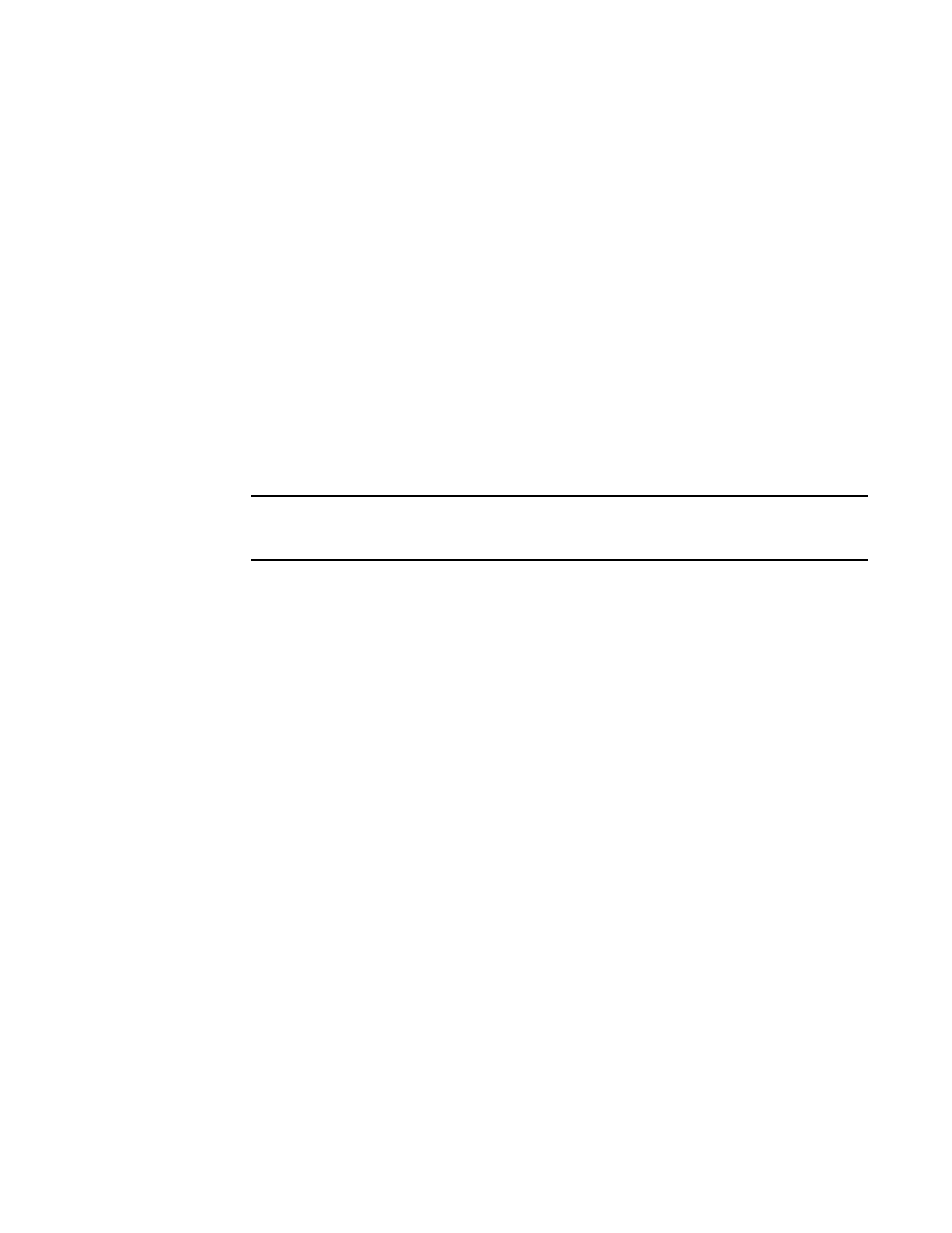
Brocade Network Advisor SAN + IP User Manual
719
53-1003155-01
Unassigning a storage port from a storage array
16
4. Click the right arrow.
The storage port is added to the Storage Array.
5. Click OK to save your work and close the Storage Port Mapping dialog box.
If the storage device is part of more than one fabric, a message displays: The selected
Storage_Name/Storage_WWN is part of more than one fabric. The port nodes associated with
the other fabrics will automatically be moved to the storage array. Click OK to close the
message.
Unassigning a storage port from a storage array
To unassign a storage port from a storage array, complete the following steps.
1. Select a storage port icon in the topology view, then select Discover > Storage Port Mapping.
The Storage Port Mapping dialog box displays.
2. Select the storage port you want to unassign from the Storage Array list.
NOTE
If the storage device is part of more than one fabric, port nodes associated with the other
fabrics will automatically be removed from the storage array.
3. Click the left arrow button.
The selected storage port is removed from the Storage Array list and added to the Storage
Ports table.
4. Click OK to save your work and close the Storage Port Mapping dialog box.
If the storage device is part of more than one fabric, a message displays: The selected
Storage_Name/Storage_WWN is part of more than one fabric. The port nodes associated with
the other fabrics will automatically be removed from the storage array. Click OK to close the
message.
Reassigning mapped storage ports
To reassign a storage port, complete the following steps.
1. Select a storage port icon in the topology view, then select Discover > Storage Port Mapping.
The Storage Port Mapping dialog box displays.
2. Select the storage port you want to unassign from the Storage Array list.
3. Click the left arrow button.
The selected storage port is removed from the Storage Array list and added to the Storage
Ports table.
4. Make sure the storage port you want to reassign is still selected.
5. Select the storage array to which you want to reassign the storage port in the Storage Array list.
