Registering the keysecure brocade group, User name and password – Brocade Network Advisor SAN + IP User Manual v12.3.0 User Manual
Page 1107
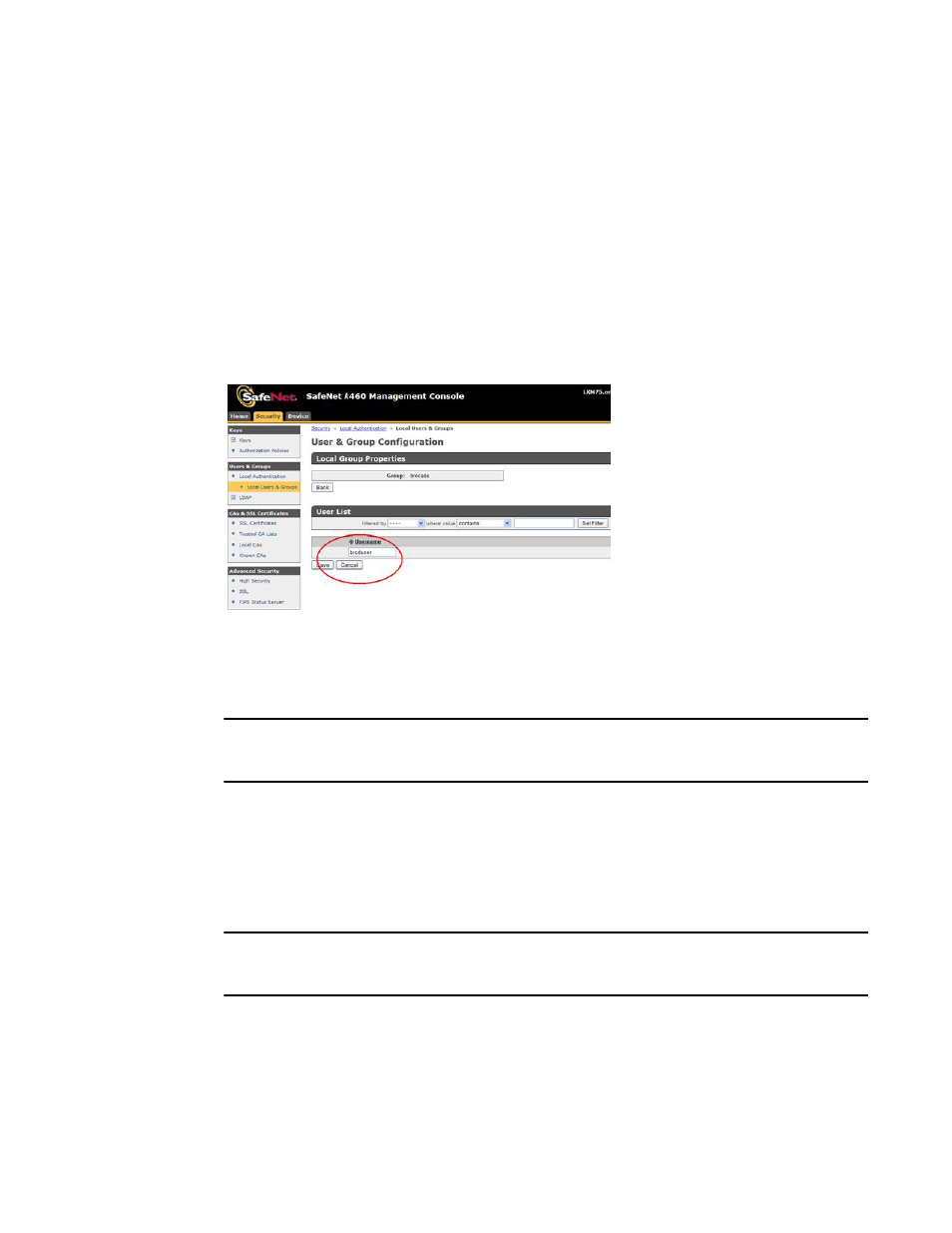
Brocade Network Advisor SAN + IP User Manual
1035
53-1003155-01
Steps for connecting to a KMIP-compliant SafeNet KeySecure
25
3. Select Local Users & Groups under Users & Groups.
4. Select Add under Local Users.
5. Create a Brocade user name and password.
6. Select the User Administration Permission and Change Password Permission check boxes,
then click Save.
7. Select Add under Local Groups.
8. Add a Brocade group under Group, then click Save.
9. Select the new Brocade group name, then select Properties.
The Local Group Properties and a User List are displayed. (Refer to
Figure 411
.)
FIGURE 411
User & Group Configuration page - Local Group Properties and User List
10. Under User List, select or type the Brocade user name under Username, then click Save.
The Brocade user name and password are now configured on the KeySecure.
NOTE
The user name and password must also be registered on the Management application. Proceed to
“Registering the KeySecure Brocade group user name and password”
.
Registering the KeySecure Brocade group user name
and password
The Brocade group user name and password you created when configuring a Brocade group on the
KeySecure must also be registered on each encryption node.
NOTE
This operation can be performed during or after the creation of the encryption group. During the
creation of an encryption group, the key vault step will prompt for a user name and password.
1. Select Configure > Encryption from the menu task bar to display the Encryption Center
dialog box. (Refer to
Figure 376
on page 976.)
2. Select the group leader switch from the Encryption Center Devices table, then select Switch >
Key Vault Credentials from the menu task bar.
The Key Vault Credentials dialog box displays. (Refer to
Figure 412
).
