Editing an lsp path – Brocade Network Advisor SAN + IP User Manual v12.3.0 User Manual
Page 1546
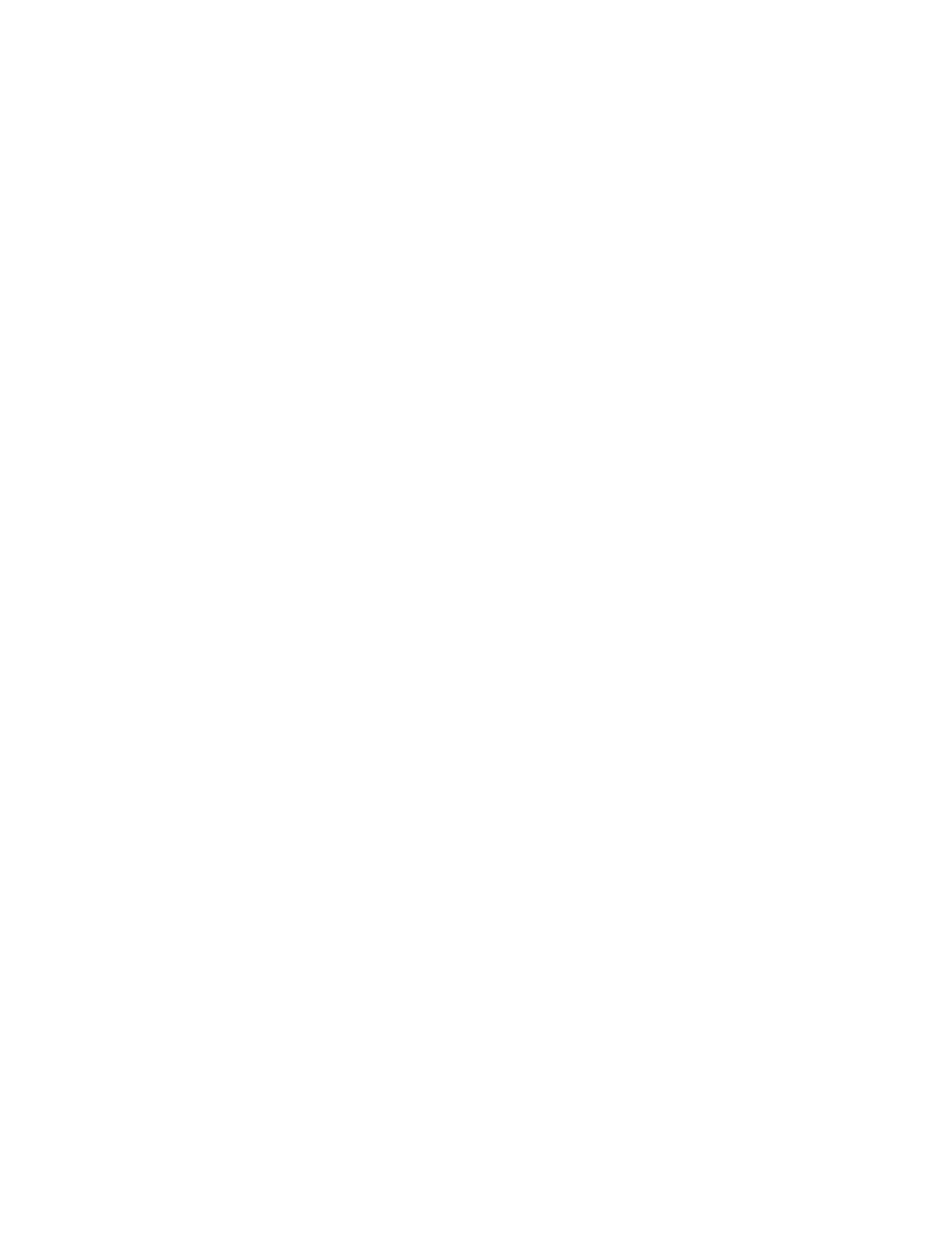
1474
Brocade Network Advisor SAN + IP User Manual
53-1003155-01
LSP
37
5. Click the Add button. Use the Up and Down buttons to move the selected hop higher or lower in
the table.
An empty line is added under Hop Details. The first entry is always considered to be the local
node and the Ingress LER. LER nodes should be then be added in order from Ingress to Egress.
If you need to change the order, you can select an entry and use the Up and Down arrows to
change its position. Actual routing depends on whether or not Type is set to Strict or Loose.
This is described in
.
6. Enter the IP address for the hop under IP Address.
7. Under Type, select either Strict or Loose.
If you choose Strict, the node must be directly connected to the previous node on the Hop
Details list. If you choose Loose, you allow the possibility that there may be one or more hops
between the previous node on the Hop Details list and the node you are adding to the list.
8. Under Available Products, select the product where you want the hop configured and click the
right arrow to move the selected product to Selected Products.
The Available Products list displays a filtered list of discovered products. To be included on the
list, the products must meet the following requirements:
•
Ethernet routers
•
Ethernet Carrier and Edge routers running 5.1.00 must have the MPLS license enabled on
the router.
9. Continue adding hops until the path is complete.
10. Click on a series of Next buttons to deploy.
11. Click Deploy to save and deploy the path definition.
Editing an LSP path
You can edit an LSP path by taking the following steps.
1. Select Configure > MPLS > LSP.
2. Select the Paths tab.
3. Select the path you want to edit.
4. Click the Edit button.
The Path Configuration dialog box of the Path Configuration wizard displays (
Figure 664
). Refer
for a description of how to use the Path Configuration wizard.
