Top port overflow errors monitor – Brocade Network Advisor SAN + IP User Manual v12.3.0 User Manual
Page 488
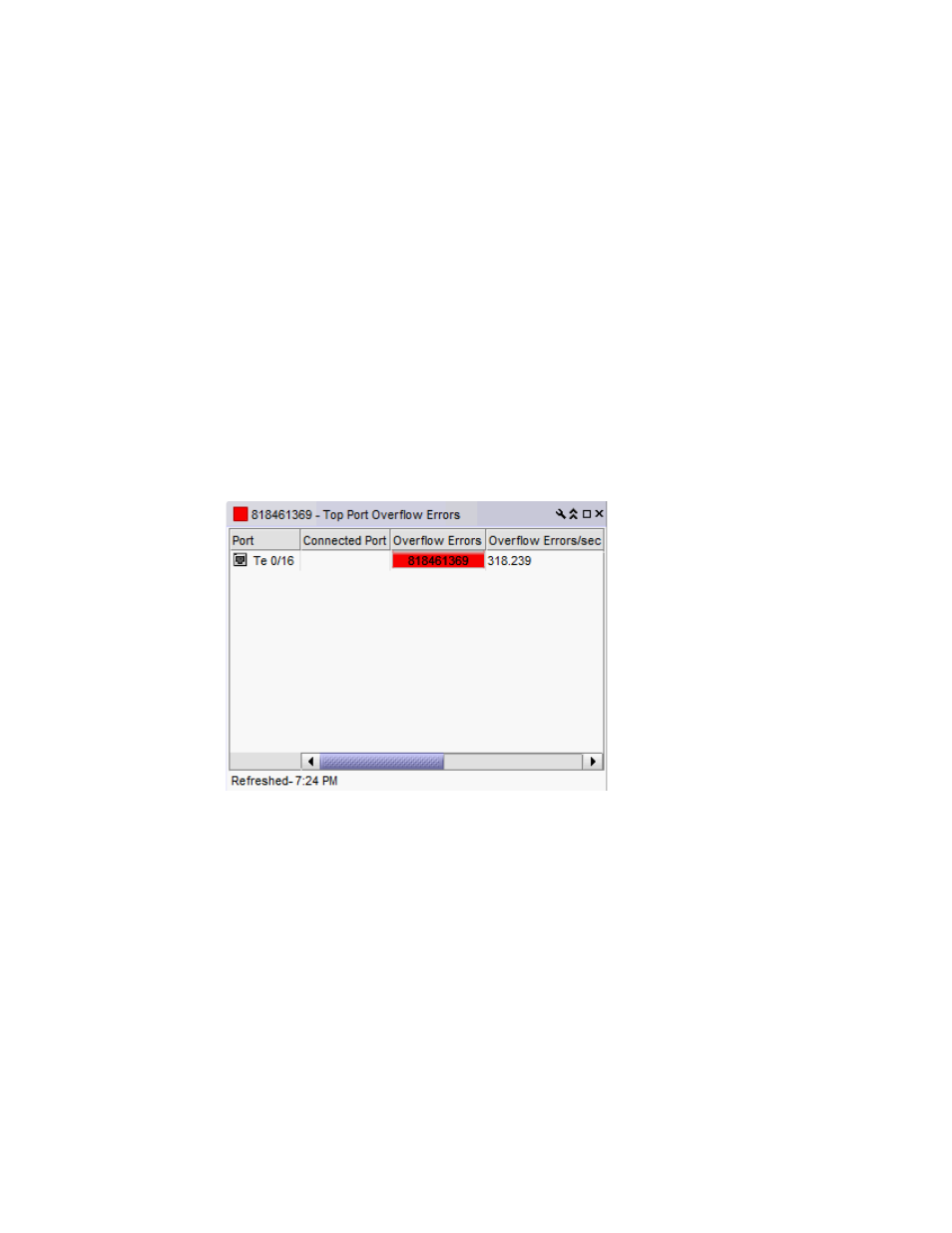
416
Brocade Network Advisor SAN + IP User Manual
53-1003155-01
Performance monitors
8
•
Status — The port status (for example, Up).
•
Refreshed — The time of the last update for the monitor.
To customize the monitor to display data by a selected time frame as well as customize the display
options, refer to
“Editing a preconfigured performance monitor”
Accessing additional data from the Top Port Link Resets monitor
•
Right-click a row in the monitor to access the shortcut menu available for the associated
device. For more information about shortcut menus, refer to
•
Double-click a row to navigate to the SAN Historical Graphs/Tables dialog box. For more
information, refer to
Top Port Overflow Errors monitor
The Top Port Overflow Errors performance monitor (
) displays the top ports with overflow
errors in a table.
FIGURE 182
Top Port Overflow Errors performance monitor
The Top Port Overflow Errors performance monitor includes the following data:
•
Threshold icon/object count/monitor title — The color associated with the threshold and
number of objects within that threshold displays next to the monitor title.
•
Port — The port affected by this monitor.
•
Connected_Port_Link (where Connected_Port_Link is Connected Port, Initiator, or Target) —
Displays one of the following:
-
Connected Port — The ISL or IFL port on the connected device. Click to launch the switch
port properties dialog box.
-
Initiator — The initiator port on the connected device. Click to launch the device properties
dialog box.
-
Target — The target port on the connected device. Click to launch the device properties
dialog box.
