Bottleneck detection integration with flow vision, Creating a frame viewer flow definition, Creating a bottlenecked port flow definition – Brocade Network Advisor SAN + IP User Manual v12.3.0 User Manual
Page 1884
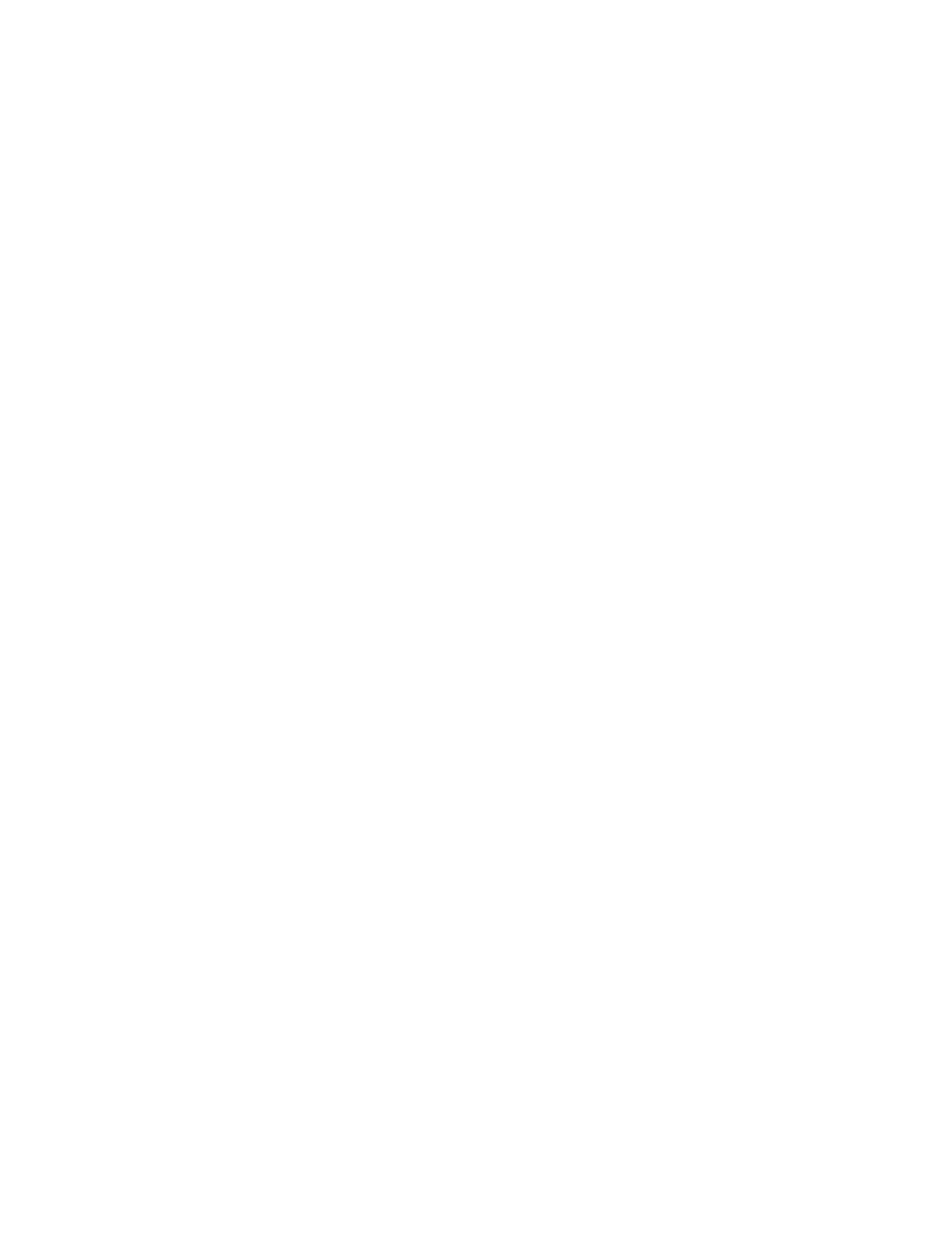
1812
Brocade Network Advisor SAN + IP User Manual
53-1003155-01
Flow Vision interoperability with other features
44
Creating a Frame Viewer flow definition
1. Select a frame from the Discarded Frame Log for the Selected Product list in the Discarded
Frames dialog box.
2. Click Add Flow.
3. The Add Flow Definition dialog box displays with the following fields populated:
•
Source Device — Source ID
•
Destination Device — Destination ID
•
Ingress port — Transmit port
•
Egress Port — * (an asterisk) if port is on a 16 Gbps-capable FC device; otherwise empty
•
Direction — Bidirectional
4. Complete the flow definition using one of the following procedures:
•
“Creating a Flow Monitor flow definition”
•
“Creating a Flow Generator flow definition”
•
“Creating a Flow Mirror flow definition”
Monitoring and Alerting Policy Suite integration with
Flow Vision
You can create a Monitoring and Alerting Policy Suite (MAPS) policy for events related to flows and
sub-flows (refer to
page 2014"). You can also view a filtered list of MAPS violations for imported flows or sub-flows
(
Bottleneck Detection integration with Flow Vision
You can create a flow definition for a single bottlenecked port. For more information about
Bottleneck Detection, refer to
Creating a bottlenecked port flow definition
1. Select a port from the Products/Ports list in the Bottlenecks dialog box.
2. Click Add Flow.
The Add Flow Definition dialog box displays with fields and options populated based on the
port selected on the Bottlenecks dialog box.
Table 161
details the fields and options populated based on the port selected on the
Bottlenecks dialog box.
