Copying an allow/prohibit matrix configuration – Brocade Network Advisor SAN + IP User Manual v12.3.0 User Manual
Page 1382
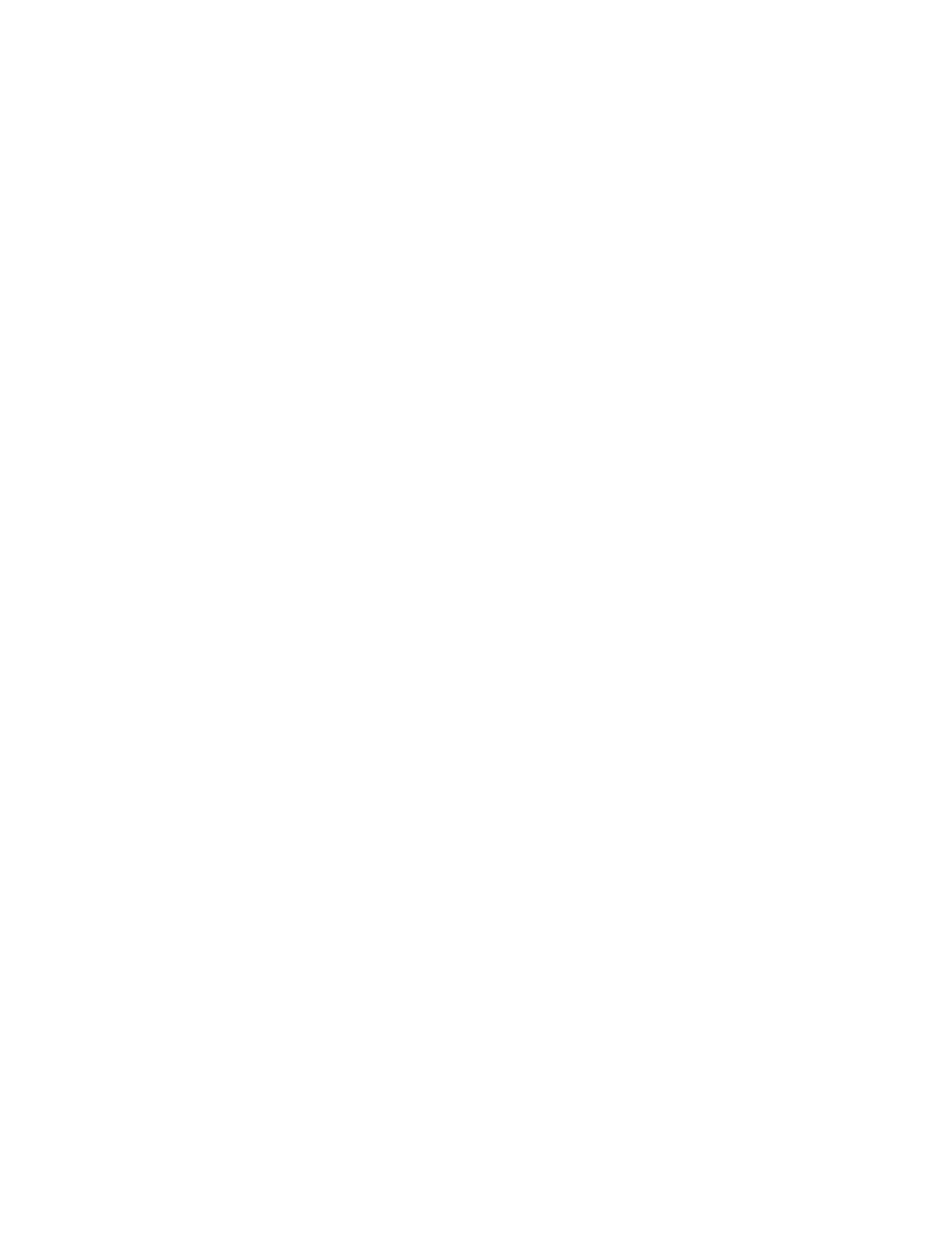
1310
Brocade Network Advisor SAN + IP User Manual
53-1003155-01
Saving or copying Allow/Prohibit Matrix configurations to another device
30
9. Repeat
through
for each allow or prohibit configuration.
10. Click OK on the Manual Allow/Prohibit dialog box.
11. When you have completed the matrix, click Save if you started with a new matrix, or Save As if
you edited a copy of an existing matrix.
12. Click Analyze Zone Conflicts.
This operation can be done before or after a configuration is saved. This operation checks the
current zoning settings for conflicts with settings in the Allow/Prohibit Matrix. Zone conflict is
analyzed against the switch for port zoning only. The table cells display in the red background if
the two ports are not in the same zone in an active zone configuration.
13. Click Close on the Configure Allow/Prohibit Matrix dialog box.
Saving or copying Allow/Prohibit Matrix configurations to
another device
When copying or saving a configuration from a small switch (source switch with fewer ports; for
example, 64 ports) to a larger switch (destination switch with a larger number of ports; for example,
256 ports) only the port address range of the smaller switch will be affected on the larger switch.
All additional port addresses will display the default settings (port state defaults to “Allow” and the
Blocked check box defaults to cleared).
Copying or saving a configuration from a larger switch to a smaller device only copies or saves the
port address range that matches the smaller switch. Additionally a message displays that the
additional port addresses from the larger switch are discarded.
When copying or saving a configuration from or to logical switches, the only ports affected are the
port addresses defined in the logical switch. The FICONd CUP Daemon retains the full compliment
of records regardless of the size of the logical switch. Therefore, copying or saving a configuration
from or to logical switches should work the same as copying or saving between standard switches.
Copying an Allow/Prohibit Matrix configuration
To duplicate an existing Allow/Prohibit Matrix configuration, complete the following steps.
1. Select Configure > Allow/Prohibit Matrix.
The Configure Allow/Prohibit Matrix dialog box displays.
2. Select the Allow/Prohibit Matrix configuration you want to copy.
You can do this by expanding the view for the switch under Available Switches and selecting a
configuration, or you can select the matrix under Allow/Prohibit Matrix.
3. Click Duplicate.
The Save As/Duplicate dialog box displays, as shown in
