Resetting the switch password – Brocade Network Advisor SAN + IP User Manual v12.3.0 User Manual
Page 736
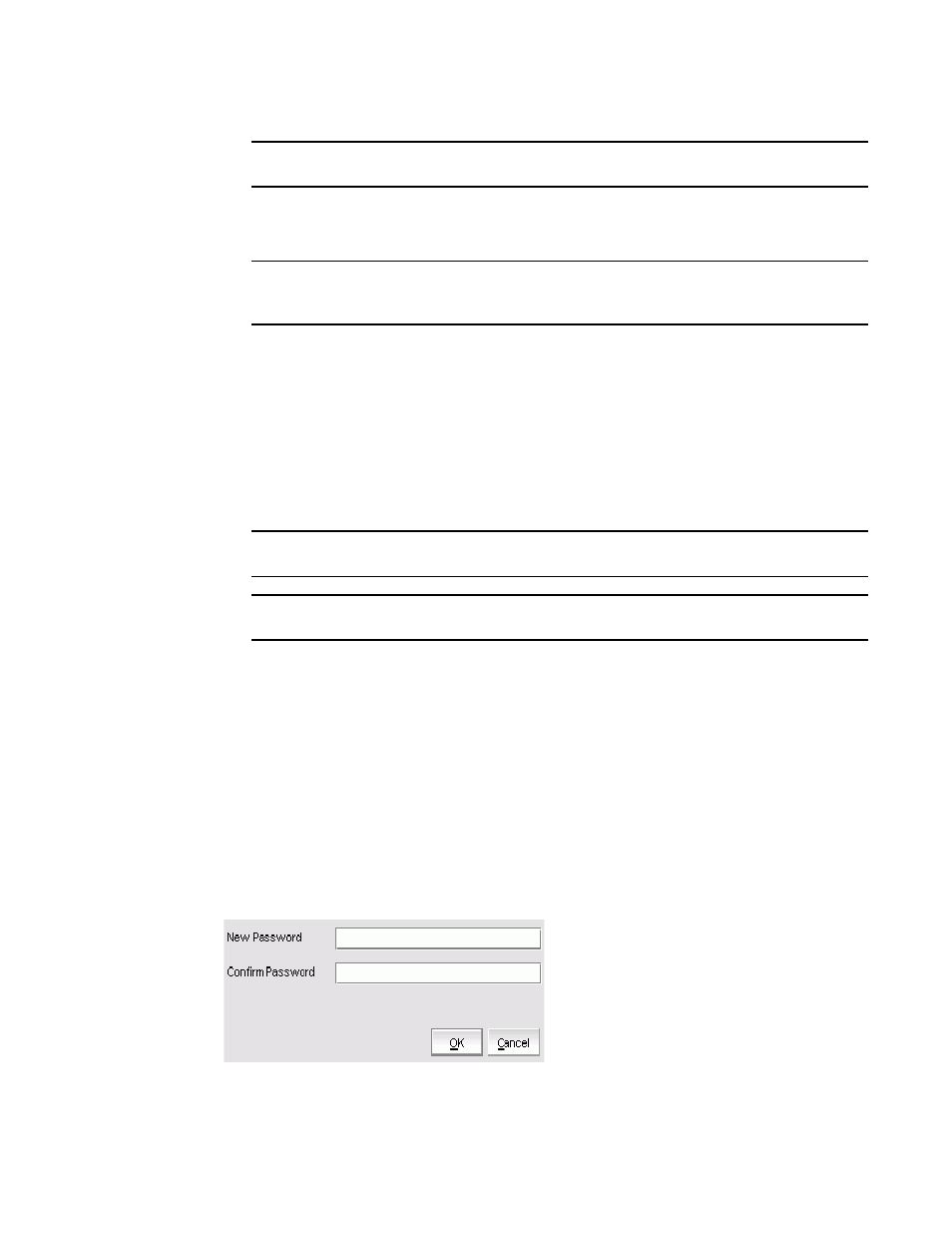
664
Brocade Network Advisor SAN + IP User Manual
53-1003155-01
Switch password management
14
NOTE
Passwords must be from 8 through 40 characters long and cannot contain a colon (:).
8. Click OK.
The Change Password Summary dialog box displays.
NOTE
If the password change is sucessful for the “admin” (account used for discovery), the password
is updated in the database.
Resetting the switch password
To reset the switch password, complete the following steps.
1. Select Configure > Switch Password.
The Manage Switch Password dialog box is displayed (as shown in
Figure 272
).
2. Select the switches for which you want to reset the password from the Available Switches
table.
NOTE
You cannot change the switch password for unmanaged switches.
NOTE
You cannot reset the password for root and factory users.
3. Click the right arrow to move the selected switches to the Selected Switches table.
If you select an unmanaged switch, an error messages displays.
Click OK to close the error message.
4. Click Fetch User.
Th Filter field in the Results table of the Manage Switch Password dialog box supports text,
regular expressions, multiple values delimited with commas, and wildcards.
The users for the selected switches are listed in the Results table.
5. Select one or more users for whom you want to reset the switch password from the Results
table and click Reset Password.
The Reset Password dialog box displays (as shown in
Figure 275
).
FIGURE 275
Reset Password dialog box
