Adding a configuration rule – Brocade Network Advisor SAN + IP User Manual v12.3.0 User Manual
Page 1957
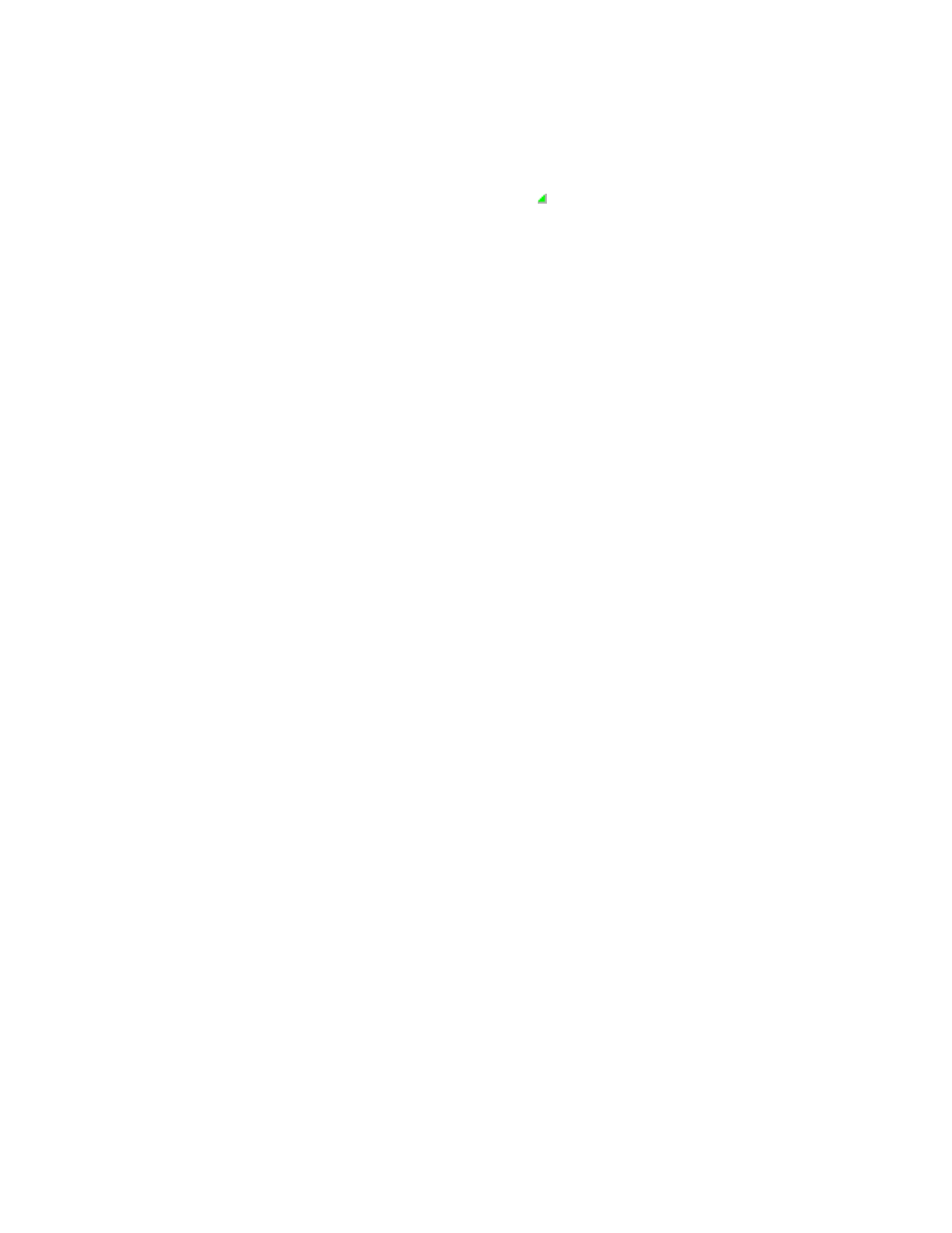
Brocade Network Advisor SAN + IP User Manual
1885
53-1003155-01
Configuration rules
47
displays with an AND connector (except the first item) in the list of conditions or
blocks. If you add one or more conditions to a block, each condition displays with an
OR connector (except the first condition) in the block.
Fields containing a green triangle ( ) in the lower right corner are editable.
( — Enter an open parenthesis to start a group (a set of conditions and blocks).
You can create up to three groups. You can nest groups. To ungroup a group, clear the
( and ) columns that delineate the group.
Condition — A list of conditions and blocks included in the rule.
) — Enter a close parenthesis to close a group (a set of conditions and blocks).
You can create up to three groups. You can nest groups. To ungroup a group, clear the
( and ) columns that delineate the group.
Move Up button — Use to move a condition or block up in the rule (except the first
item).
You can only move one item (condition or entire block) up at a time. If you move a
condition to the first position in the rule or in a block, the logical operator (AND/OR
column) is cleared. You can move a condition into a block by moving it between the
start and end of a block. If the condition is already part of the block, it skips the block
and moves above the block.
Move Down button — Use to move a condition or block down in the rule (except the
last item).
You can only move one item (condition or entire block) down at a time. If you move a
condition from the first position in the rule or in a block, the logical operator (AND/OR
column) is automatically populated. You can move a condition into a block by moving
it between the start and end of a block. If the condition is already part of the block, it
skips the block and moves below the block.
5. Click Cancel on the Add Configuration Rule dialog box.
6. Click Cancel on the Add Monitor dialog box.
7. Click Close on the Configuration Policy Manager dialog box.
Adding a configuration rule
You can create your own rules to compare content against a baseline.
1. Select Monitor > Configuration Policy Manager.
The Configuration Policy Manager dialog box displays.
2. Click Add.
The Add Monitor dialog box displays.
3. Click the Switch/Router Checks tab.
4. Select Add > Configuration Rule.
The Add Configuration Rule dialog box displays (
Figure 841
).
5. Enter a name for the rule in the Name field.
The name cannot be over 128 characters. The only special characters allowed are an
underscore (_) or space.
6. Enter a description for the rule in the Description field.
The description cannot be over 1024 ASCII characters.
