Web management interface, Web management interface 9, Accessing the web management interface – Brocade Network Advisor SAN + IP User Manual v12.3.0 User Manual
Page 1421
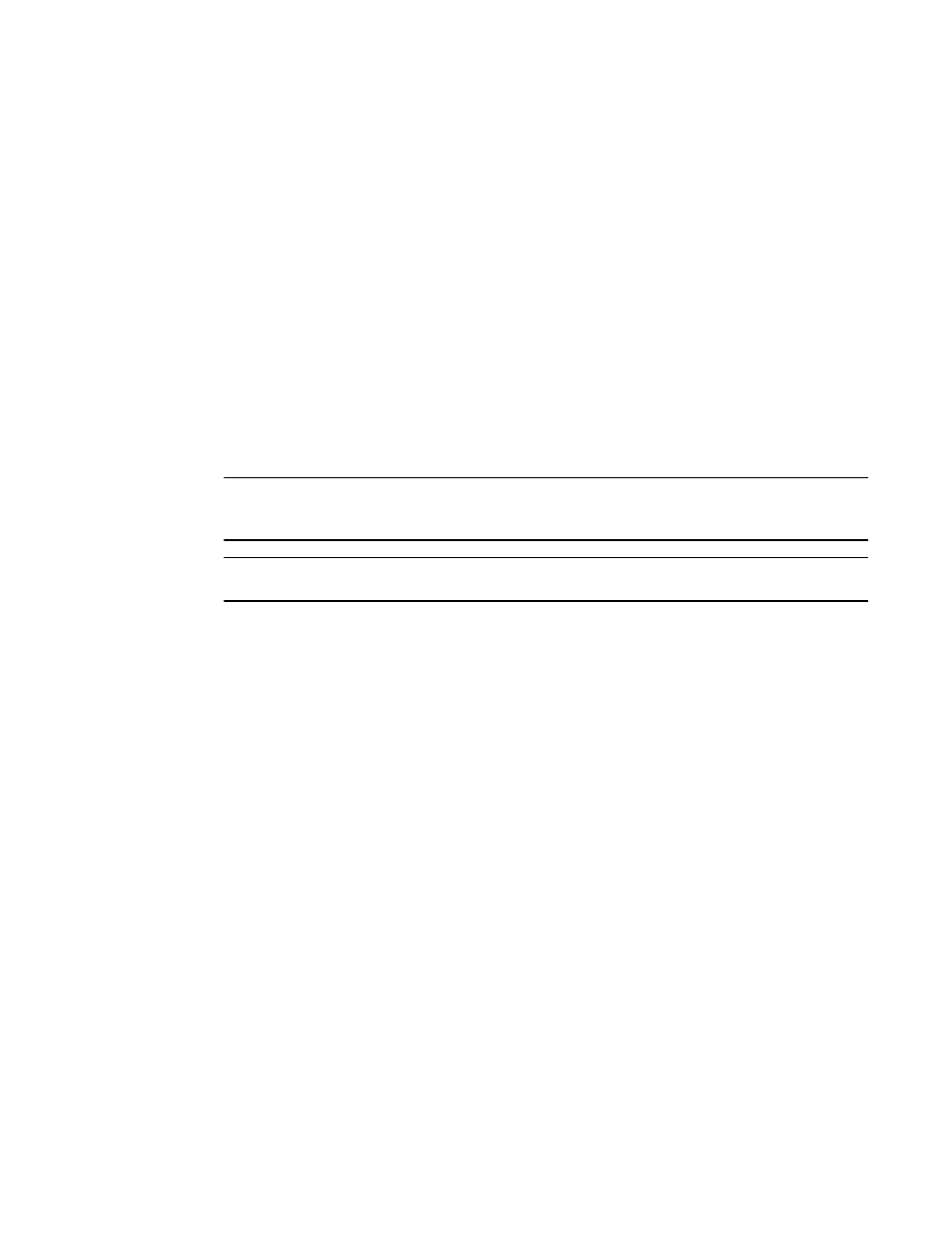
Brocade Network Advisor SAN + IP User Manual
1349
53-1003155-01
Web Management interface
31
The dialog box displays based on the selection of IPV4 or IPV6 with the Basic or Advanced
configuration.
3. Enter the Parameters value.
Or
Click Import to import the predefined parameter values in a comma-separated value (CSV) file.
4. (Optional) Click Preview to list the commands to be executed with replaced parameters.
5. Click OK.
The deployment details are deleted under the VRF Details pane of the Manage VRF dialog box.
Web Management interface
The Element Manager allows you to access a device by connecting to its Web Management
interface.
NOTE
You must have the Element Manager Read/Write privilege to change the device configuration
through the Web Management interface.
NOTE
Web Management interface access must be enabled on the device.
Accessing the Web Management interface
To launch the Web Management interface, choose one of the following options:
•
Select Configure > Element Manager > Web.
•
Right-click a device on the Network Objects list or the IP or L2 Topology views and select
Element Manager > Web.
•
From the Wired Product Report, IP Subnet Report, or IP Address Report, click the IP address of
the product.
If you select a Fabric OS DCB device, Web Tools displays. For information about Web Tools,
refer to the Web Tools Administrator’s Guide.
The Web Management interface displays (
Figure 605
). You can use the Web Management
interface to manage the device configuration.
