Activating a zone configuration – Brocade Network Advisor SAN + IP User Manual v12.3.0 User Manual
Page 1255
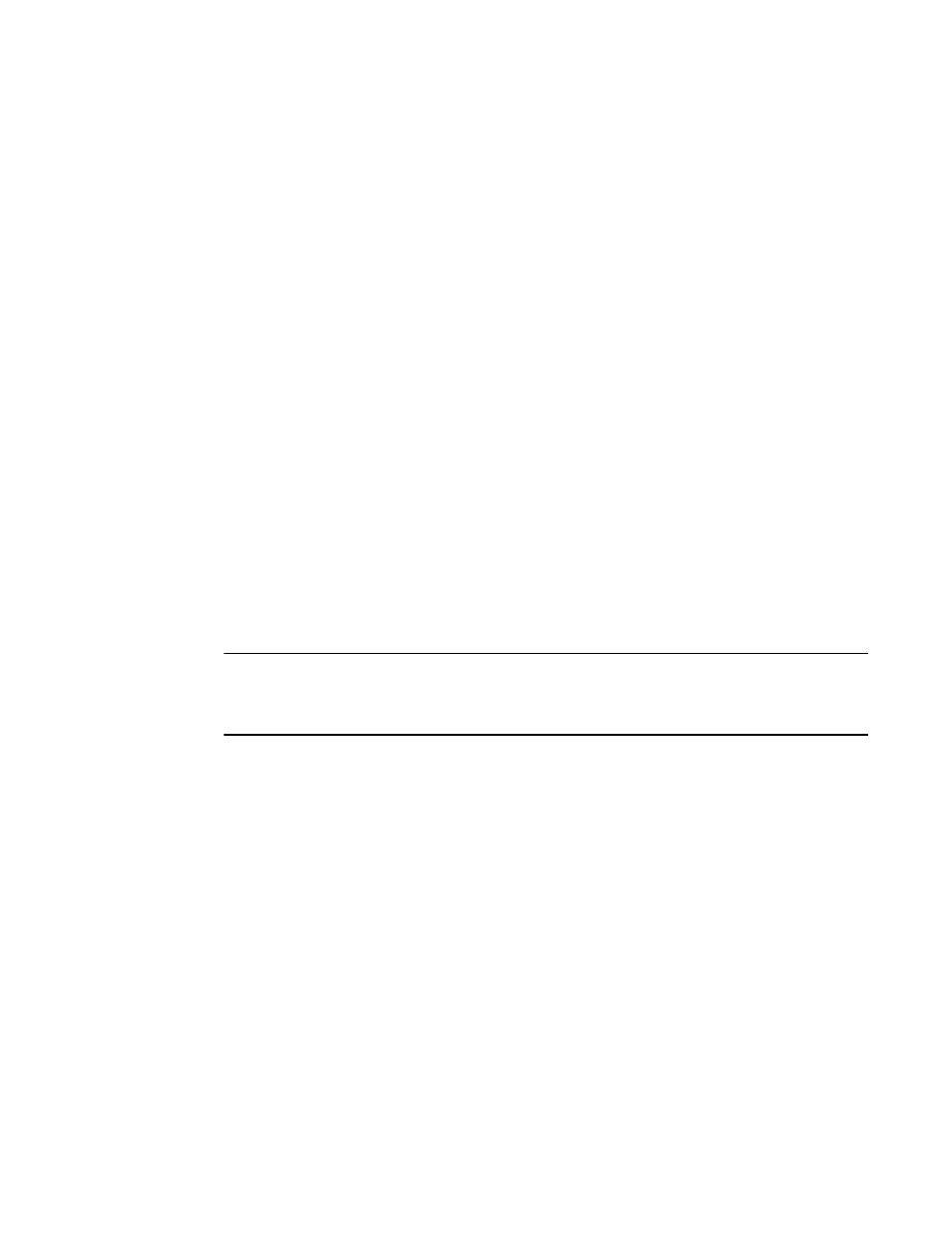
Brocade Network Advisor SAN + IP User Manual
1183
53-1003155-01
Zoning configuration
26
1. Select Configure > Zoning > Fabric.
The Zoning dialog box displays.
2. Click the Zone DB tab if that tab is not automatically displayed.
3. Select a fabric from the Zoning Scope list.
This identifies the target entity for all subsequent zoning actions and displays the zoning
database for the selected entity.
4. Click the plus sign (+) by the appropriate zone configuration in the Zone Configurations list to
expand the listing and show the zone configuration members.
5. Perform one of the following actions:
•
Right-click the name of the zone you want to remove in the Zone Configurations list and
select Remove.
•
To remove multiple zones, select the zones to be removed from the zone configuration,
and click the left arrow between the Zones list and the Zone Configurations list.
When successful, the zone is removed from the Zone Configurations list.
6. Click OK or Apply to save your changes.
Any zones or zone configurations you have changed are saved in the zone database.
Activating a zone configuration
When a zone configuration is active, its members can communicate with one another. Only one
zone configuration can be active at any given time.
NOTE
Only one server should be run at a time (actual servers performing discovery) or logon conflicts may
occur. Also, activation speeds may differ depending on the hardware vendor and type of zoning
used.
You cannot activate a zone configuration if any of the following is true:
•
You do not have access privileges to activate zone configurations. You will not be able to
activate a zone configuration unless your access privileges are redefined.
•
The fabric is not manageable.
•
You do not have Read/Write or Activate privileges for the selected fabric and the selected
zone database (for FC fabrics and Network OS fabrics only).
•
The selected fabric is not supported by the Management application.
•
The selected fabric is no longer discovered.
1. Select Configure > Zoning > Fabric.
The Zoning dialog box displays.
2. Click the Zone DB tab if that tab is not automatically displayed.
3. Select a fabric from the Zoning Scope list.
This identifies the target entity for all subsequent zoning actions and displays the zoning
database for the selected entity.
