Exporting historical performance data, Deleting a favorite graph configuration – Brocade Network Advisor SAN + IP User Manual v12.3.0 User Manual
Page 1692
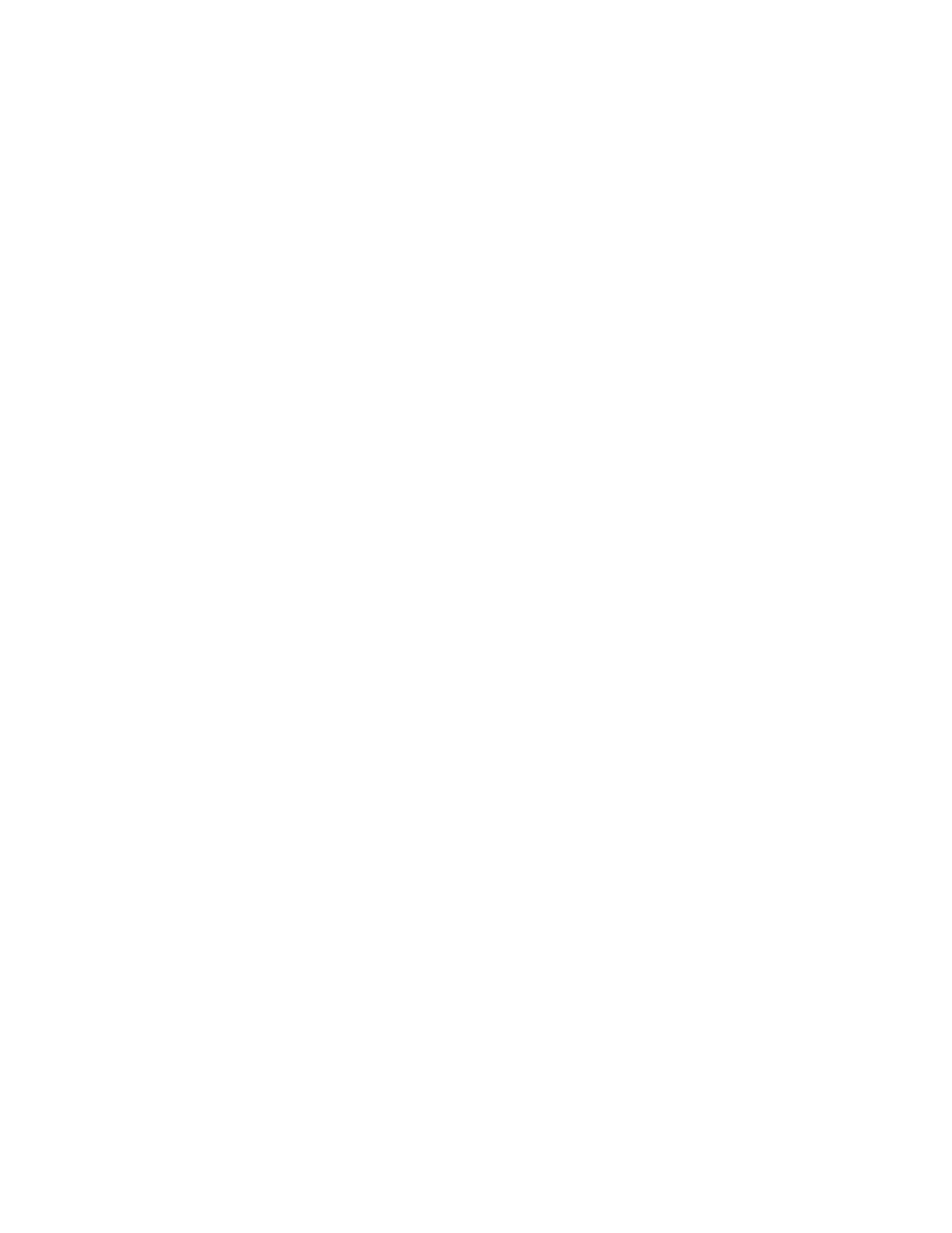
1620
Brocade Network Advisor SAN + IP User Manual
53-1003155-01
SAN historical performance data
43
Exporting historical performance data
To export historical performance data, complete the following steps.
1. Generate a performance graph.
To generate a performance graph, refer to
“Generating and saving a historical performance
2. Right-click anywhere in the graph table and select Export.
The Save to a tab delimited file dialog box displays.
3. Browse to the file location where you want to save the performance data.
4. Enter a name for the file and click Save.
Deleting a favorite graph configuration
To delete a favorite historical performance graph configuration, complete the following steps.
1. Select Monitor > Performance > Historical Graph.
The Historical Performance Graph dialog box displays.
2. Select the configuration you want to delete from the Favorites list.
You can only delete a user-defined historical performance graph. You cannot delete a default
favorite historical performance graph.
3. Click Delete.
4. Click Yes on the confirmation message.
5. Click the close button (X) to close the Historical Performance Graph dialog box.
