Deleting a property field, Editing a property field directly, Editing a – Brocade Network Advisor SAN + IP User Manual v12.3.0 User Manual
Page 2284: Property field, Deleting, A property field, Editing a property field
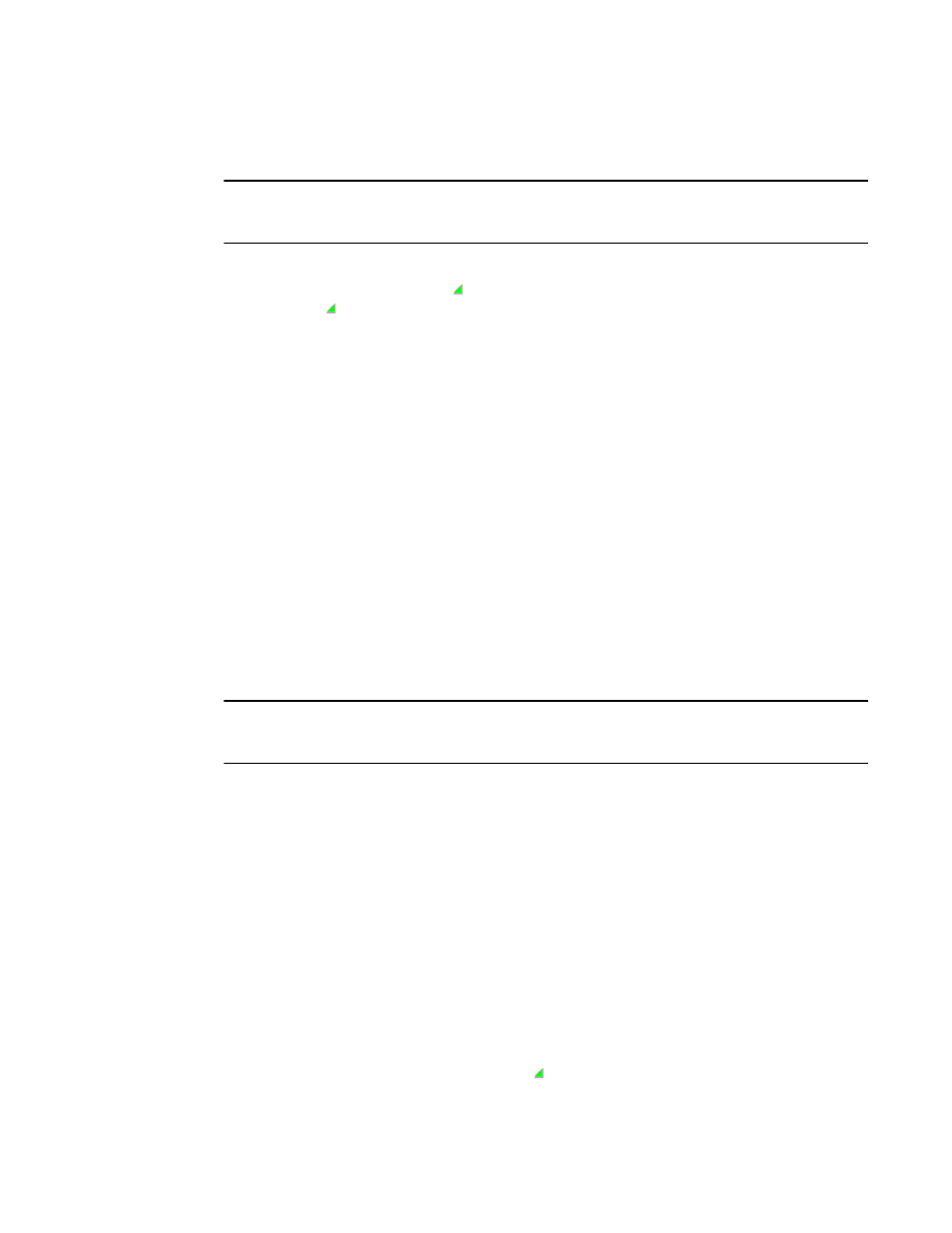
2212
Brocade Network Advisor SAN + IP User Manual
53-1003155-01
Properties customization
E
Editing a property field
NOTE
Properties customization requires read and write permissions to the Properties - Add / Delete
Columns privilege.
You can edit any property that you create on the Properties dialog box.
Fields containing a green triangle ( ) in the lower right corner are editable. To edit a field with a
green triangle ( ), click in the field and make your changes.
To edit a user-defined property, complete the following steps.
1. Right-click any product icon and select Properties.
The Properties dialog box displays.
2. Select the tab on which you want to edit a property, if necessary.
3. Click Edit > Property_Label.
The Edit Property dialog box displays.
4. Change the label and description for the property, as needed.
The label must be unique and can be up to 30 characters.
The description can be up to 126 characters.
5. Select Fabric, Port, or Property from the Type list, if available.
6. Click OK.
Deleting a property field
NOTE
Properties customization requires read and write permissions to the Properties - Add / Delete
Columns privilege.
You can delete any user-defined property from the Properties dialog box. To delete a user-defined
property, complete the following steps.
1. Right-click any product icon and select Properties.
The Properties dialog box displays.
2. Select the tab on which you want to delete a user-defined property, if necessary.
3. Click Delete > Property_Label (where Property_Label is the user-defined property you want to
delete).
4. Click Yes on the confirmation message.
The property you selected is deleted.
Editing a property field directly
You can edit fields containing a green triangle ( ) in the lower right corner. To edit a field,
complete the following steps.
