Searching the configuration snapshots, Searching the configuration snapshots 4 – Brocade Network Advisor SAN + IP User Manual v12.3.0 User Manual
Page 1656
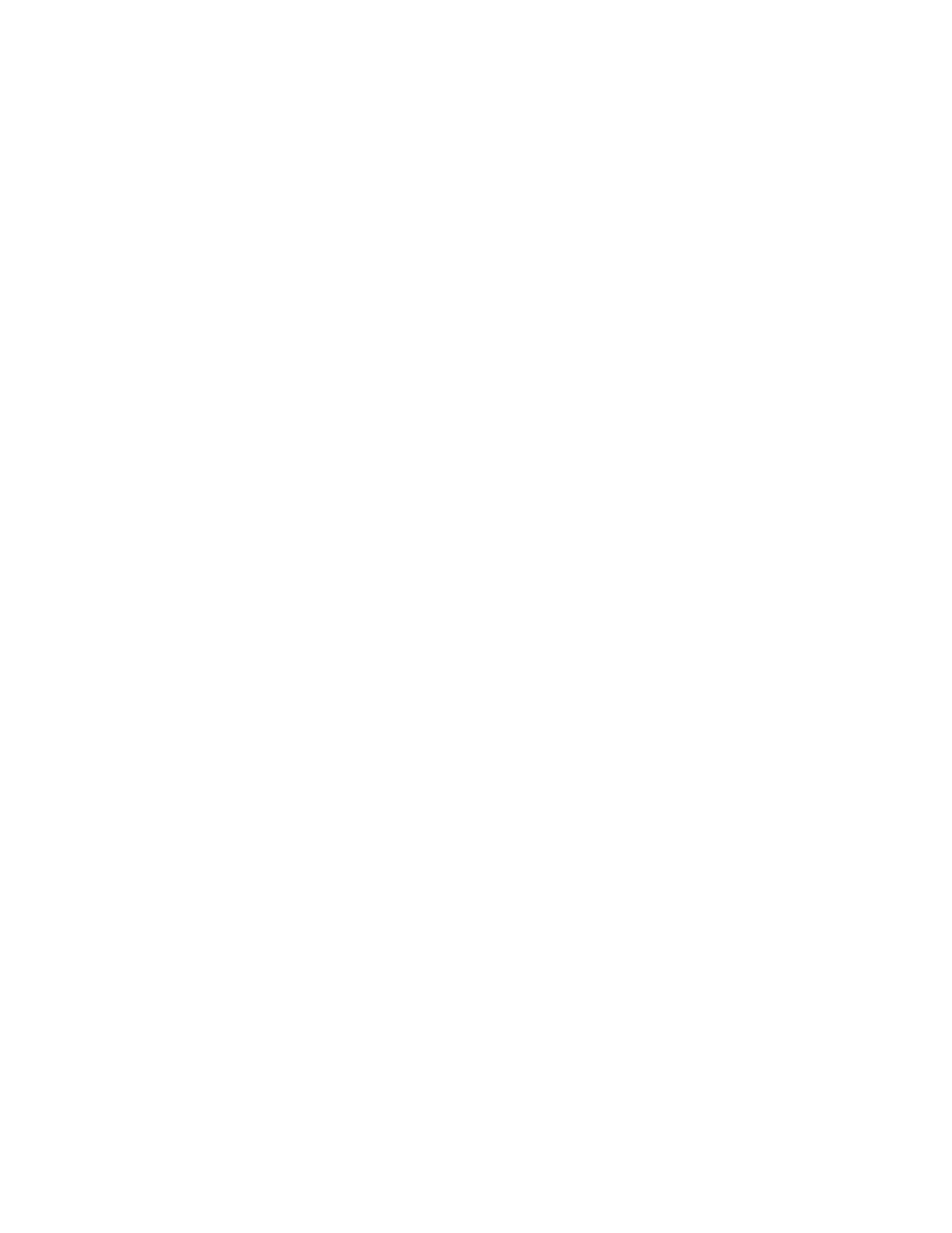
1584
Brocade Network Advisor SAN + IP User Manual
53-1003155-01
Generating a deployment configuration snapshot report
41
3. Click Report.
An HTML report displays. You can click the Configuration Name or Deployment Time to see
additional details.
Generating a deployment configuration snapshot report
1. Select Configure > Task Scheduler.
The Task Scheduler dialog box displays.
2. Select a deployment in the Saved or Scheduled tab.
3. Click Deploy.
The Deployment Status dialog box displays.
4. Click Snapshot Report.
The Configuration Snapshot Report dialog box displays.
5. (Optional) If the configuration snapshot list is too long, you can filter the list.
a. Select the start date and end date of the configuration snapshots you wish to view.
b. Click Find.
The Management application displays the list of snapshots that match the start date and
end date you specified.
6. Select a product from the Device Configuration column to display the configuration snapshots
that are available for that product.
7. Click View to display information for that deployment.
The View Pre/Post Configuration Snapshot dialog box displays details of the selected
configuration.
Searching the configuration snapshots
1. Select Configure > Task Scheduler.
The Task Scheduler dialog box displays.
2. Select a deployment in the Saved, Scheduled, or Log tab.
3. Click Snapshot.
The Configuration Snapshot Search dialog box displays.
4. Identify the targets you want to search.
Select a target in the Available Targets list and click the right arrow to move the target to the
Selected Targets list.
5. Define search criteria.
You can specify whether the targets should contain or not contain specific text, and whether to
display all configurations, the most recent configurations, or only those configurations that fall
within a specific date range.
