Configuring custom connections, Deleting a custom connection configuration – Brocade Network Advisor SAN + IP User Manual v12.3.0 User Manual
Page 583
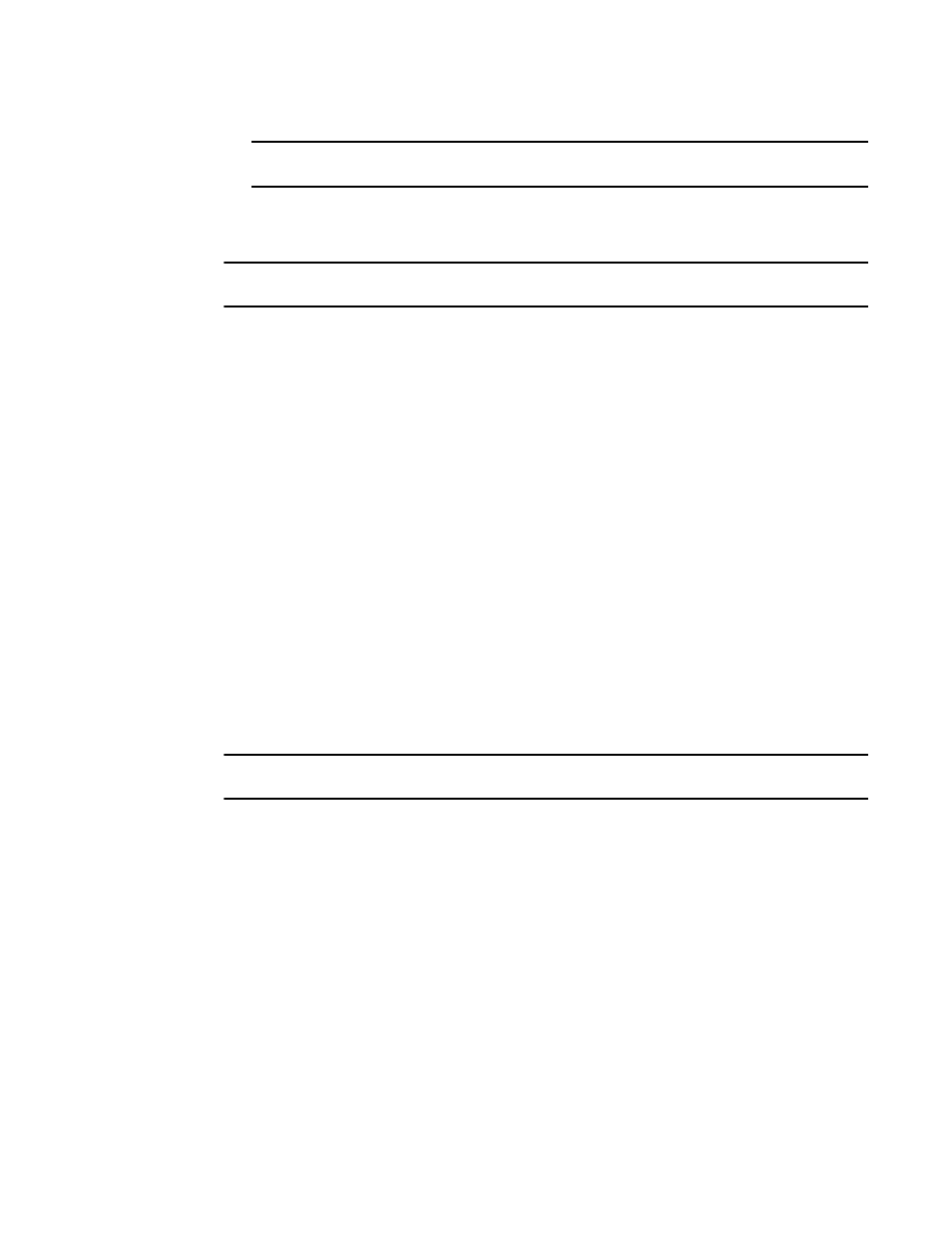
Brocade Network Advisor SAN + IP User Manual
511
53-1003155-01
Grouping on the topology
9
NOTE
Selecting Hide All disables the Include Virtual Devices option.
Configuring custom connections
NOTE
Active zones must be available on the fabric.
To create a display of the connected end devices participating in a single zone or group of zones,
complete the following steps.
1. Select a fabric on the topology and select View > Connected End Devices > Custom.
The Connected End Devices - Custom display for Fabric dialog box displays with a list of devices
participating in a single zone or a group of zones in the Zones in Fabric list.
2. Select the zones you want to include in the connection in the Zones in Fabric list.
3. Select the application to which you want to add the selected zones in the Application list.
4. Click the right arrow button to move the zones to the Selected Zones list.
5. Click Save.
The Save Application dialog box displays.
6. Enter a new name in the Application Name field.
7. Click OK on the Save Application dialog box.
8. Click OK on the Connected End Devices - Custom display for Fabric dialog box.
The saved custom connection configuration displays in the Connected End Devices menu.
Deleting a custom connection configuration
NOTE
Active zones must be available on the fabric.
To delete a custom connection configuration, complete the following steps.
1. Select a fabric on the topology and select View > Connected End Devices > Custom.
The Connected End Devices - Custom display for Fabric dialog box displays.
2. Select the configuration you want to delete in the Application list.
3. Click Delete.
4. Click OK on the confirmation message.
5. Click OK on the Connected End Devices - Custom display for Fabric dialog box.
