Configuring devices using the vll manager – Brocade Network Advisor SAN + IP User Manual v12.3.0 User Manual
Page 1566
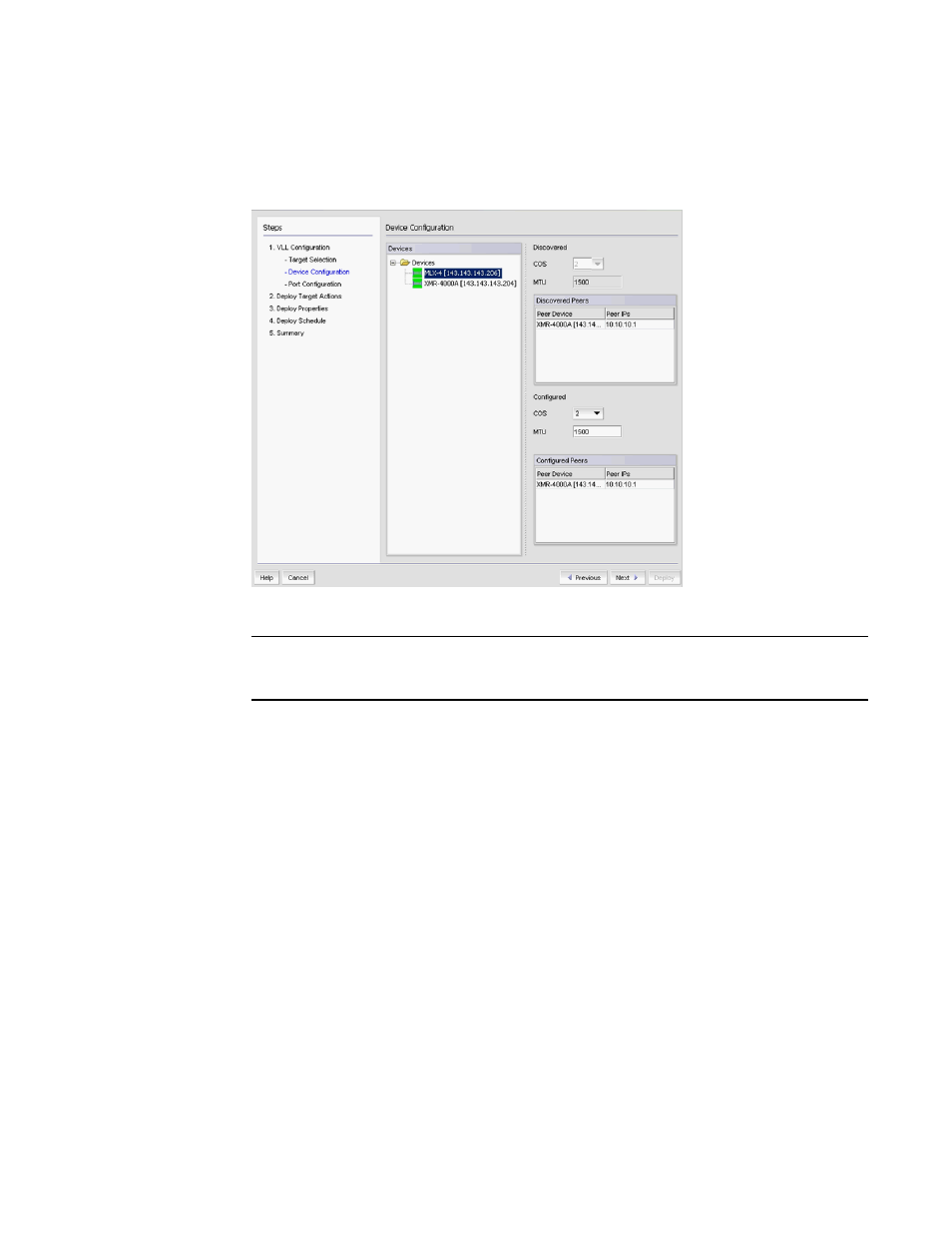
1494
Brocade Network Advisor SAN + IP User Manual
53-1003155-01
VLL manager
37
11. Click Next.
The VLL Configuration wizard Product Configuration dialog box displays (
Figure 681
).
FIGURE 681
VLL Configuration wizard Device Configuration dialog box
NOTE
If you are configuring a local VLL, you cannot make changes to this dialog box. If you are
configuring a non-local VLL, select a device from the device list.
Configuring devices using the VLL Manager
1. From the Product Configuration pane of the VLL Configuration Wizard, click each device entry.
The last discovered CoS and MTU settings for the device are displayed in the Discovered area.
You can modify the settings under the Configured area.
2. Enter values for the following:
-
COS - From the drop down list, select the Class of Service (COS) you want to assign to this
instance. Packets that go through this instance are assigned this instance. Select 0 - 7.
-
MTU - Enter a Maximum Transmission Unit (MTU) for the device. MTU is the size of the
largest data packet that can pass along a device. MTU must be 64 - 90.
-
Configured Peers - The Peers table shows the peer of the selected device. You can select
the IP address of the peer by clicking the drop down arrow for Peer IP address. By default,
the ingress IP address of a tunnel is selected.
