Deleting a mac filter, Assigning mac filters – Brocade Network Advisor SAN + IP User Manual v12.3.0 User Manual
Page 1013
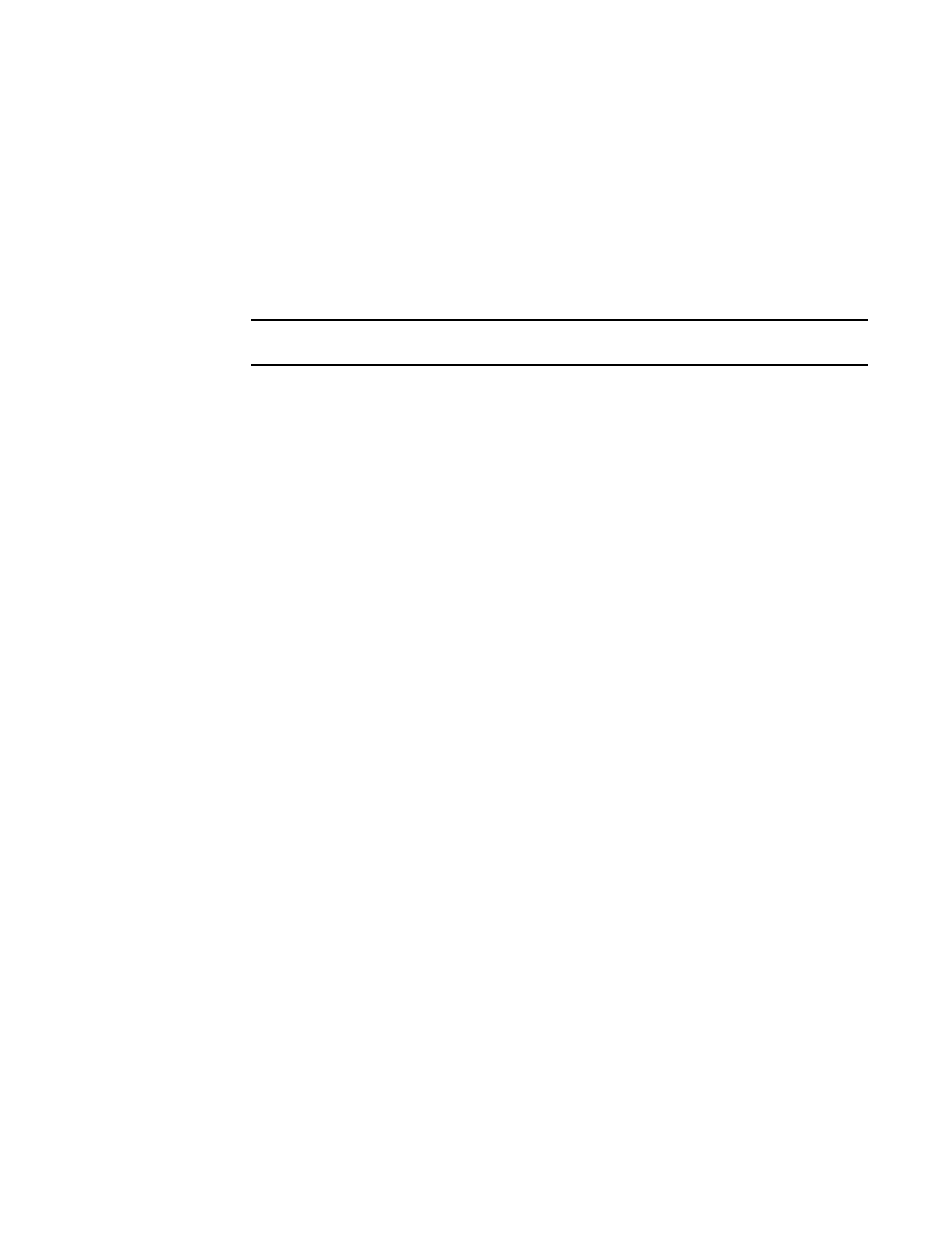
Brocade Network Advisor SAN + IP User Manual
941
53-1003155-01
Media Access Control (MAC) filter management
22
Deleting a MAC filter
1. Select Configure > Security > MAC Filter > Product.
The Device_Name - MAC Filter Configuration dialog box displays.
2. Select the MAC filter you want to delete in the MAC Filters table and click Delete.
3. Click Yes on the confirmation message.
4. Click OK on the Device_Name - MAC Filter Configuration dialog box.
NOTE
The MAC Filter is not deleted from the switch until you deploy the configuration to the switch.
The Deploy to Products - MAC Filter dialog box displays. To save the configuration, refer to
“Saving a security configuration deployment”
Assigning MAC filters
To assign a MAC filter configuration to a port or product, complete the following steps.
1. Select Configure > Security > MAC Filter > Port.
The Port Selection - MAC Filter dialog box displays.
2. Select the port you want to add to the MAC filter in the Available Ports list and click the right
arrow button.
3. Click OK on the Port Selection - MAC Filter dialog box.
The Device_Name - Port_Number - MAC Filter Configuration dialog box displays.
4. Select the Assign MAC Filter option.
5. Choose one of the following options from the first list:
•
MAC Filters bound to this interface — Select to assign an ACL deployment saved on the
port.
•
From the Product — Select to assign an MAC filter deployment saved on the product.
•
Deployment_Name — Select to assign a user-configured deployment on the port.
6. Select the MAC filter number from the second list.
7. Click Add.
The MAC filter you selected displays in the MAC Filters table. Repeat
step 5
through
step 7
for
each MAC filter you want to assign to the product or port.
8. Click OK on the Device_Name - Port_Number - MAC Filter Configuration dialog box.
The Deploy to Ports - MAC Filter dialog box displays. To deploy the configuration, refer to
