Brocade Network Advisor SAN + IP User Manual v12.3.0 User Manual
Page 1592
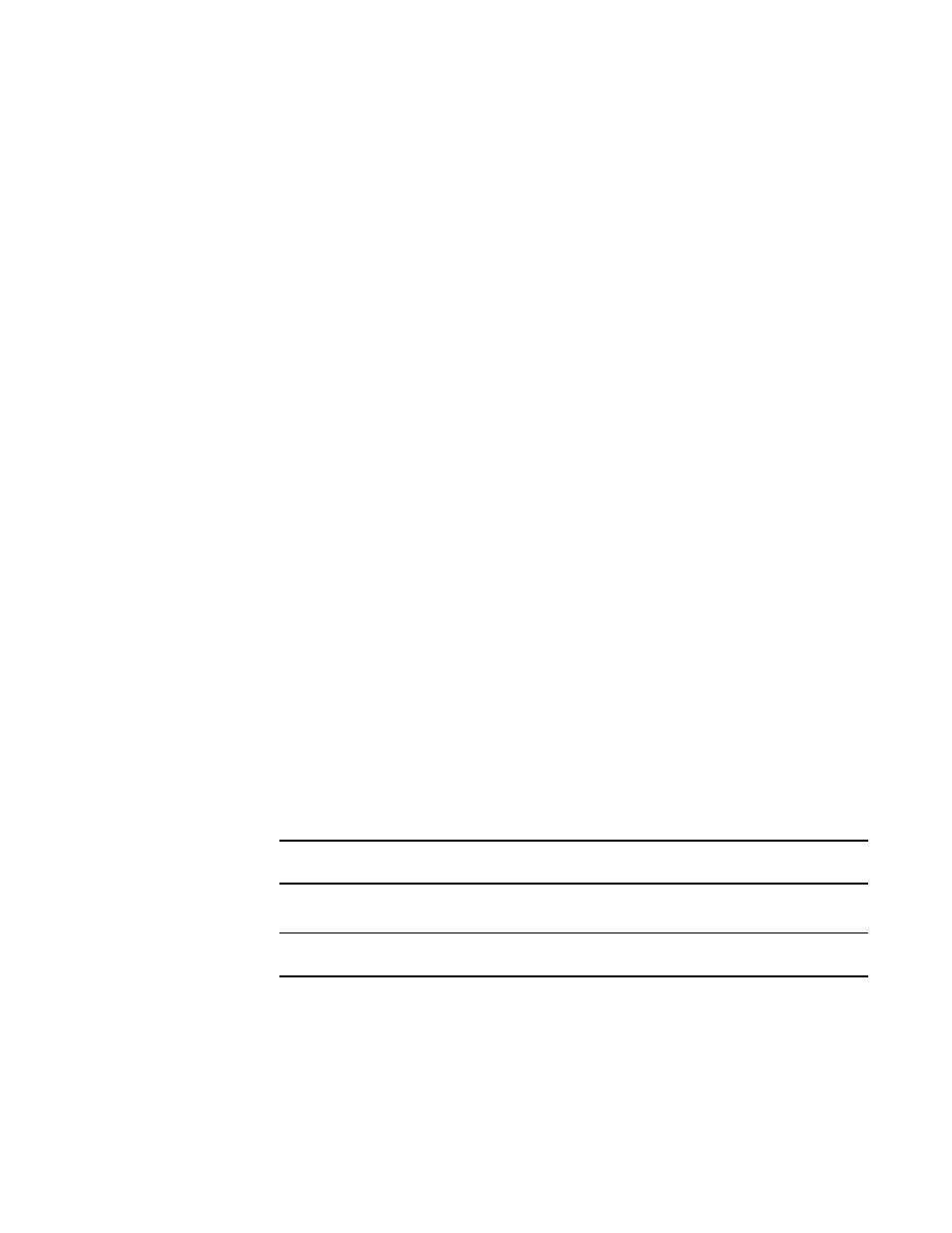
1520
Brocade Network Advisor SAN + IP User Manual
53-1003155-01
802.1ag Connectivity Fault Management
37
12. Select the MEP direction from the Direction list.
Options include:
•
Up — Select to set the MEP direction away from the monitored VLAN.
•
Down — Select to set the MEP direction towards the monitored VLAN.
13. Click the right arrow button to move the defined MEP to the Selected Maintenance End Points
table.
The Selected Maintenance End Points table lists the following configured MEP parameters:
•
The product on which the MEP is located
•
The VLAN ID of the MEP
•
The port of the MEP
•
The user-defined end-point identifier of the MEP
•
The direction (up or down) of the MEP
14. Click OK on the Add Maintenance Association dialog box.
The Deploy to Products dialog box displays.
15. Select one of the following options:
•
Save to running — Select to update the running configuration; however, the deployment is
not saved to the product’s flash memory.
•
Save to running and startup — Select to update the running configuration as well as save
the deployment configuration to the product’s flash memory. Selecting this option is the
equivalent to a write memory command on the product CLI.
•
Save to running and startup then reboot — Select to update the running configuration,
save the deployment configuration to the product’s flash memory, and reboot the product.
Selecting this option is the equivalent to entering a write memory and a reload command
on the product CLI.
16. Click OK on the Deploy to Products dialog box.
The Deployment Status dialog box displays.
While deployment is in progress, you can do the following:
•
Click Abort to stop deployment of the entire configuration.
NOTE
The abort action does not stop the tasks that have already started.
•
Click Close to close the Deployment Status dialog box.
NOTE
Closing the Deployment Status dialog box does not stop deployment of the configuration.
After deployment is complete, you can select an entry in the Deployment Status list to display
details about the deployment in the Status Details field.
17. Click Close on the Deployment Status dialog box.
The Configure 802.1ag CFM dialog box displays with the new association in the Maintenance
Association Details table.
