Configuring backup, Backup directory structure overview – Brocade Network Advisor SAN + IP User Manual v12.3.0 User Manual
Page 228
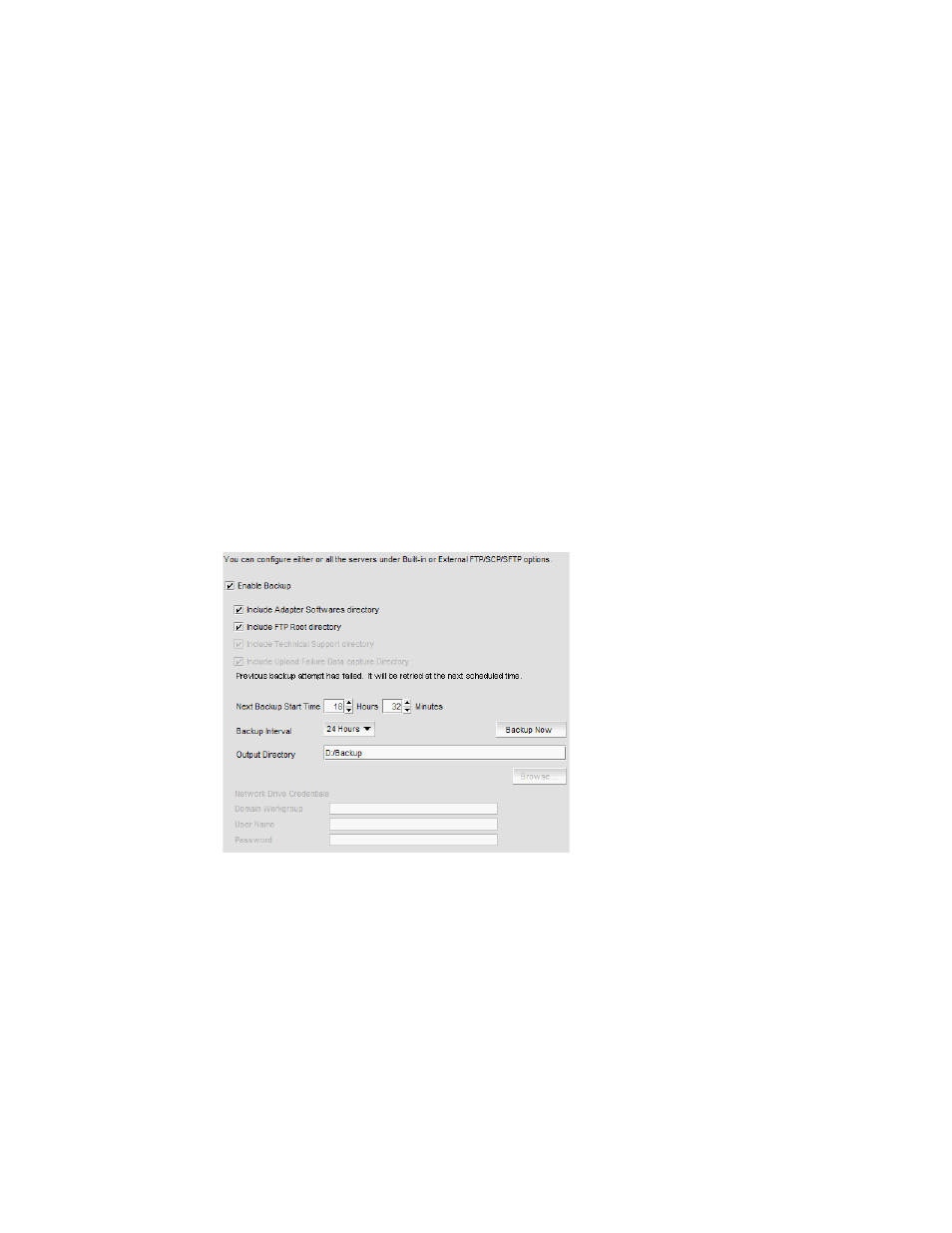
158
Brocade Network Advisor SAN + IP User Manual
53-1003155-01
Server Data backup
5
Backup directory structure overview
The Management server backs up data to two alternate folders. For example, if the backup
directory location is D:\Backup, the backup service alternates between two backup directories,
D:\Backup\Backup and D:\Backup\BackupAlt. The current backup is always D:\Backup and
contains a complete backup of the system. The older backup is always D:\BackupAlt.
If a backup cycle fails, the cause is usually a full CD-RW. When the backup cycle fails, there may
only be one directory, D:\Backup. There may also be a D:\BackupTemp directory. Ignore this
directory because it may be incomplete.
Configuring backup
To configure backup, complete the following steps.
1. Select Server > Options.
The Options dialog box displays.
2. Select Server Backup in the Category list.
The Server Backup pane displays (
Figure 61
) with the currently defined directory displays in
the Backup Output Directory field.
FIGURE 61
Options dialog box (Server Backup pane)
3. Select the Enable Backup check box, if necessary.
4. Select what information you want to include in the backup by choosing one or more of the
following options:
•
Select the Include Adapter Boot Image directory check box.
•
Select the Include FTP Root directory check box.
If you select the FTP Root directory, the FTP Root sub-directories, Technical Support and
Trace Dump, are selected automatically and you cannot clear the sub-directory selections.
If you do not select the FTP Root directory, the sub-directories can be selected individually.
