Disabling fcip tunnels, Enabling fcip tunnels, Disabling fcip tunnels 1 – Brocade Network Advisor SAN + IP User Manual v12.3.0 User Manual
Page 1333: Enabling fcip tunnels 1
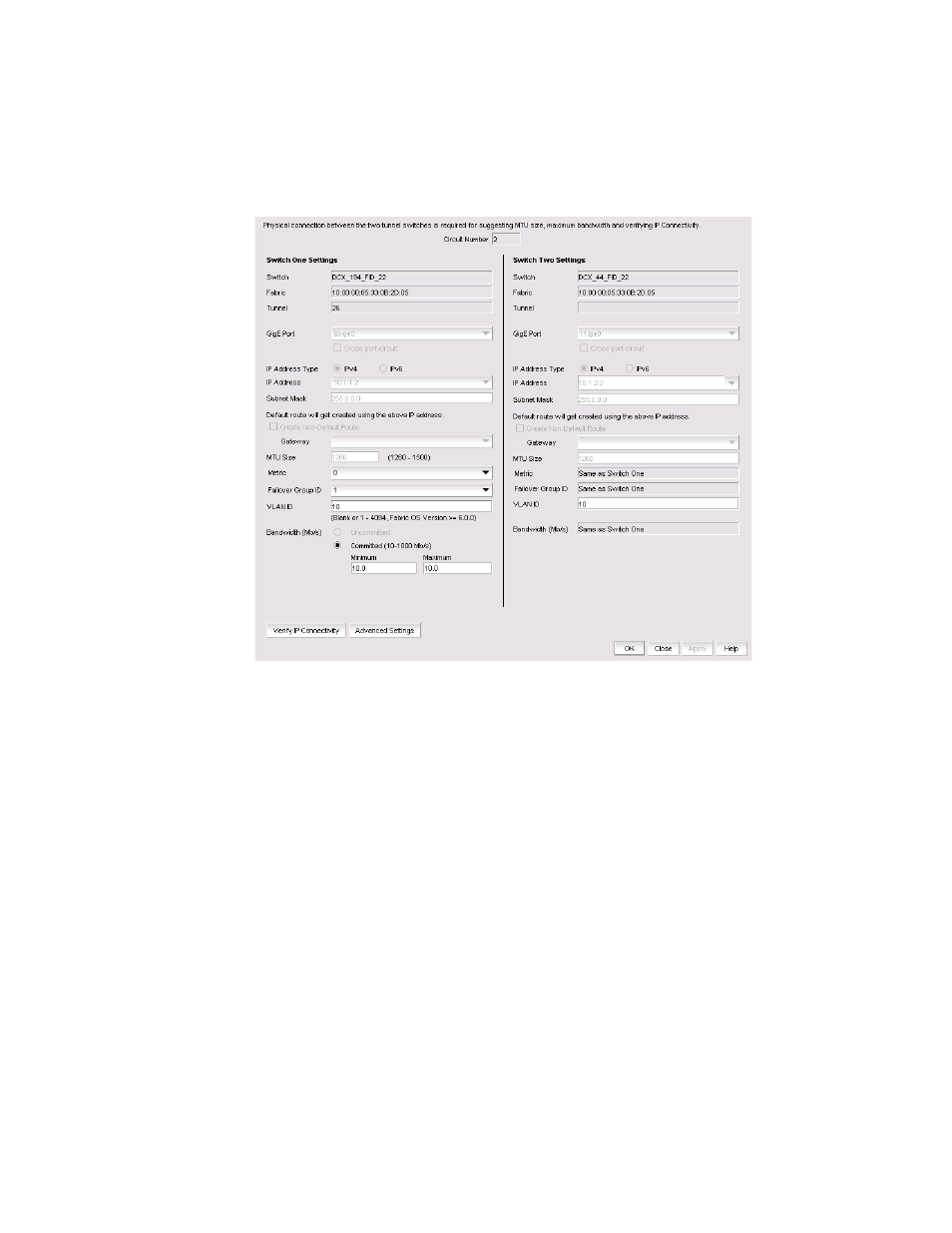
Brocade Network Advisor SAN + IP User Manual
1261
53-1003155-01
Disabling FCIP tunnels
27
2. Select a circuit that you want to edit from the Circuits properties table at the bottom of the
dialog box and select Edit.
The Edit FCIP Circuit dialog box displays (
Figure 556
).
FIGURE 556
Edit FCIP Circuit dialog box
3. Fields and parameters are as described in
. You can edit all editable
fields and parameters.
Disabling FCIP tunnels
1. From the FCIP Tunnels dialog box, select the tunnel you want to disable.
2. Select Disable.
A confirmation dialog box displays showing the switches on both ends of the tunnel and tunnel
number.
3. Click Yes to disable the tunnel.
Enabling FCIP tunnels
1. From the FCIP Tunnels dialog box, select the tunnel you want to enable.
2. Select Enable.
3. Click OK to enable the tunnel.
