Creating an event action from the master log – Brocade Network Advisor SAN + IP User Manual v12.3.0 User Manual
Page 2010
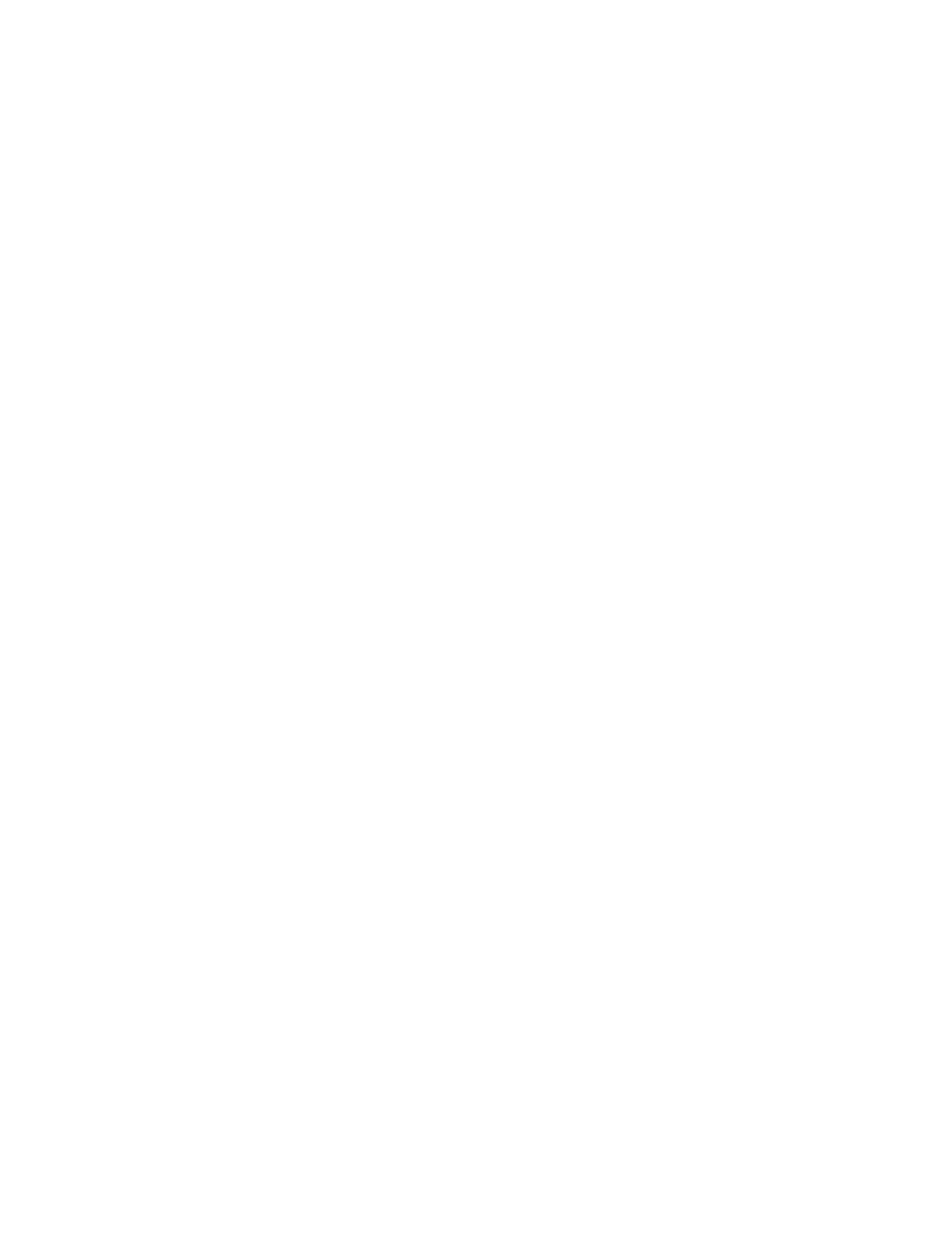
1938
Brocade Network Advisor SAN + IP User Manual
53-1003155-01
Event action definitions
48
For either option, if the number of occurrences has not been met and the time duration has
elapsed, the observation window is advanced to the next occurrence after the first occurrence
on the current window.
3. Enter values in the If occurs __ times within __ fields and select a value from the Minutes list if
you want the action to be applied only if the event occurs at a certain frequency.
4. Indicate how often the policy is to be reset. You can choose one of the following options:
•
Reset immediately - Repeats the policy as soon as the specified action has been applied.
•
Wait until ____ seconds or minutes - If this parameter is selected, the policy will not be
applied to the product for the specified duration of time. Enter the duration in minutes or
hours. You can suppress the policy just for the events specified in the policy or for any
event that occurs on the product. Once the duration expires, the policy can be repeated.
5. In the Message field, enter the message that will be displayed in the Event Log for the
generated event. This entry replaces the default message that is displayed for a trap. Also, this
message is used as the Event Action message and is displayed in single quotes on the Event
Log report.
6. From the Severity list, select the severity you want to assign to the generated event.
7. Click Next.
8. The Actions Group - Actions pane of the Add Event Action dialog box displays. Proceed to
. To directly launch the Actions Group - Actions pane refer to
event action from the Master Log”
Creating an event action from the Master Log
The Master Log lists the events and alerts that have occurred on the network. You can create an
event action from the Master Log.
1. Right-click an event in the Master Log.
2. Select the event action from the submenu.
The Actions Group - Actions pane of the Add Event Action dialog box displays.
The field values of Identification, Events, Sources, and Policy panes will be automatically
populated based on the selected event in the Master Log. If required, you can edit the
populated fields and create an event action with or without configuring the varbind filter. For
more information about adding an event action, refer to
“Creating an event action definition”
NOTE: If multiple events are selected in the Master Log, the Event Action menu is disabled.
•
The Event Action menu is disabled for unsupported SNMP traps and for the Syslog,
Other, and Unknown origins.
