Viewing rsvp lsp information – Brocade Network Advisor SAN + IP User Manual v12.3.0 User Manual
Page 1541
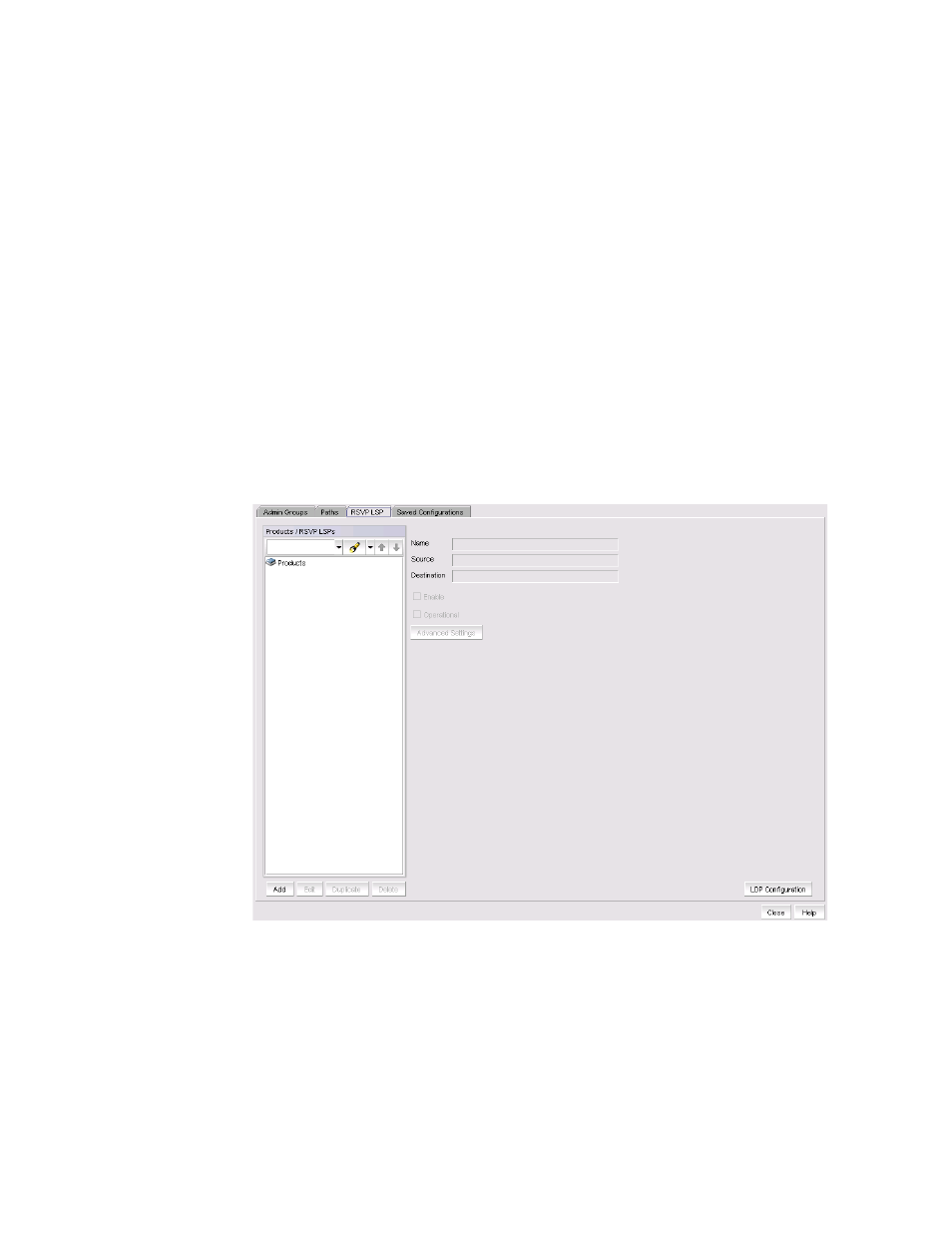
Brocade Network Advisor SAN + IP User Manual
1469
53-1003155-01
LSP
37
4. Select a path to display the path name in the Name field, the Product name in the Product
field, and the Hop Details. The Hop Details include the following:
-
Hop IP Address - The IP addresses for all the defined hops are listed.
-
Hop Type - Either Strict or Loose. Strict means that the node must be directly connected to
the previous node on the Hop Details list. Loose, means that there may be one or more
hops between the previous node on the Hop Details list.
Viewing RSVP LSP information
Resource Reservation Protocol (RSVP) controls signalling messages sent to each LSR in the LSP to
reserve resources for traffic-engineered paths and cause labels to be dynamically associated with
interfaces. Take the following steps to view RSVP LSP information.
The dialog box allows you to view a list of RSVP LSPs by product or by RSVP LSP name. You can also
add, edit, duplicate, or delete RSVP LSPs, and launch the LDP Configuration wizard.
1. Select Configure > MPLS > LSP.
2. Select the RSVP LSPs tab (
Figure 660
).
FIGURE 660
LSP dialog box, RSVP LSP tab
3. A tree structure displays under Products/RSVP LSPs with products at the top level. Click the
product name to expand the tree and display all associated LSPs.
4. Select an LSP to display the LSP name in the Name field, the source product name (ingress
LER) in the Source field, and destination product name (egress LER) the Destination field. Click
the Advanced Settings button to view the RSVP LSP Advanced Settings dialog box (
Figure 667
).
“Configuring advanced RSVP LSP settings”
for a description of Advanced Settings.
