Creating a mac filter from a saved configuration – Brocade Network Advisor SAN + IP User Manual v12.3.0 User Manual
Page 1009
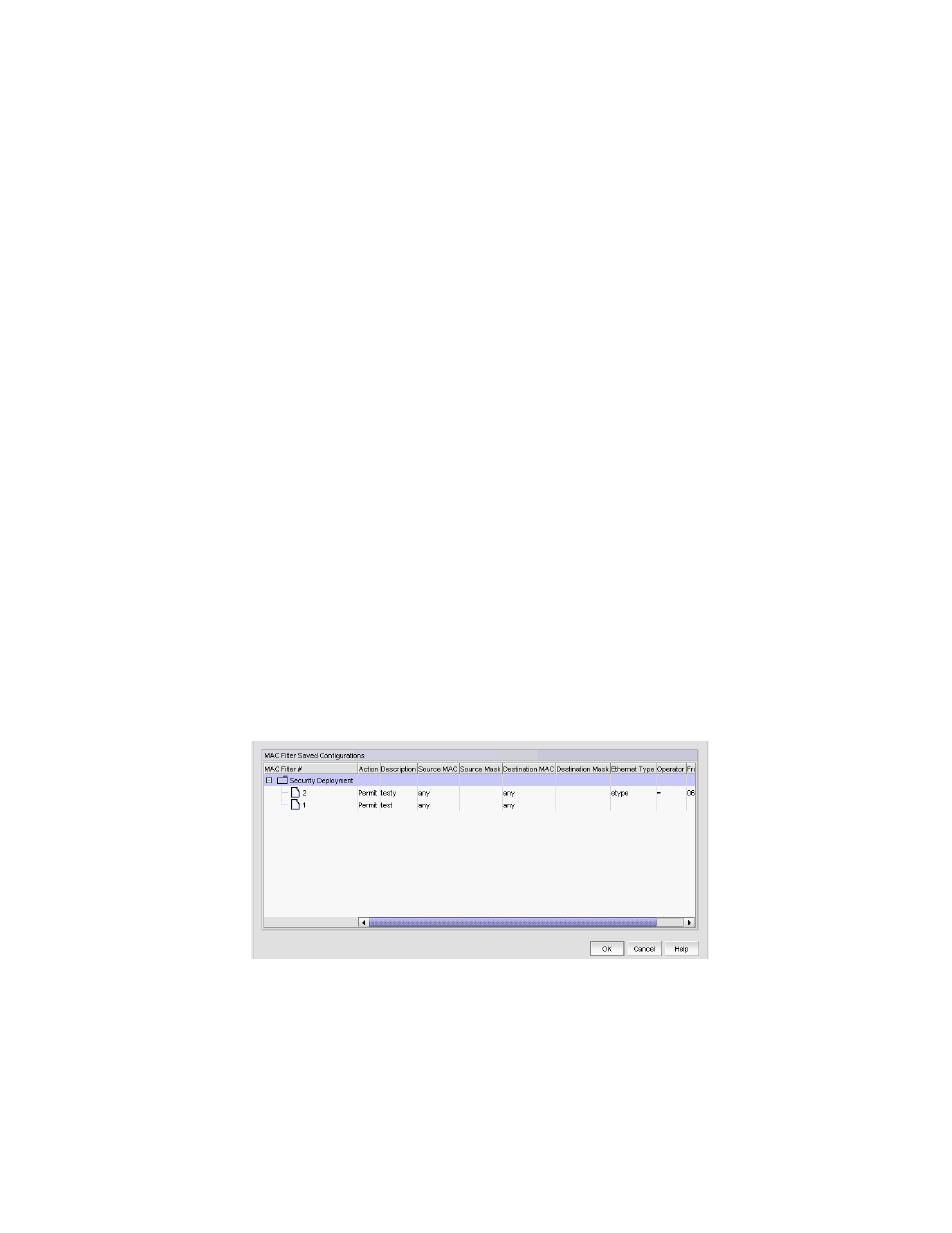
Brocade Network Advisor SAN + IP User Manual
937
53-1003155-01
Media Access Control (MAC) filter management
22
9. In the Operator list, select one of the following to specify a binary operator:
•
= (equal to)
•
!= (not equal to)
•
> (greater than)
•
< (less than).
This field is not available when the Ethernet Type is none.
10. Enter the type of frame in the Frame Type field.
This ia 2 byte hexadecimal value. Valid values include 0600 to FFFF. This field is not available
when the Ethernet Type is none.
11. Click OK on the Add MAC Filter dialog box.
The new MAC filter displays in the MAC Filters table. To create additional MAC filters, repeat
step 2
through
step 11
.
12. Click OK on the Device_Name - MAC Filter Configuration dialog box displays.
The Deploy to Products - MAC Filter dialog box displays. To deploy the configuration, refer to
“Security configuration deployment”
Creating a MAC filter from a saved configuration
To create a MAC filter configuration from a saved configuration objects, complete the following
steps.
1. Select Configure > Security > MAC Filter > Product.
The Device_Name - MAC Filter Configuration dialog box displays.
2. Select From Saved Configurations from the Add list.
The MAC Filter Saved Configurations dialog box displays.
FIGURE 364
MAC Filter Saved Configurations dialog box
3. Select one or more objects from the MAC Filter Saved Configurations table.
You can select one or more MAC filters, one or more saved deployment configurations, or a
combination of both.
