Fips support, Fabric tracking, Configuring the server log file purge limit – Brocade Network Advisor SAN + IP User Manual v12.3.0 User Manual
Page 295
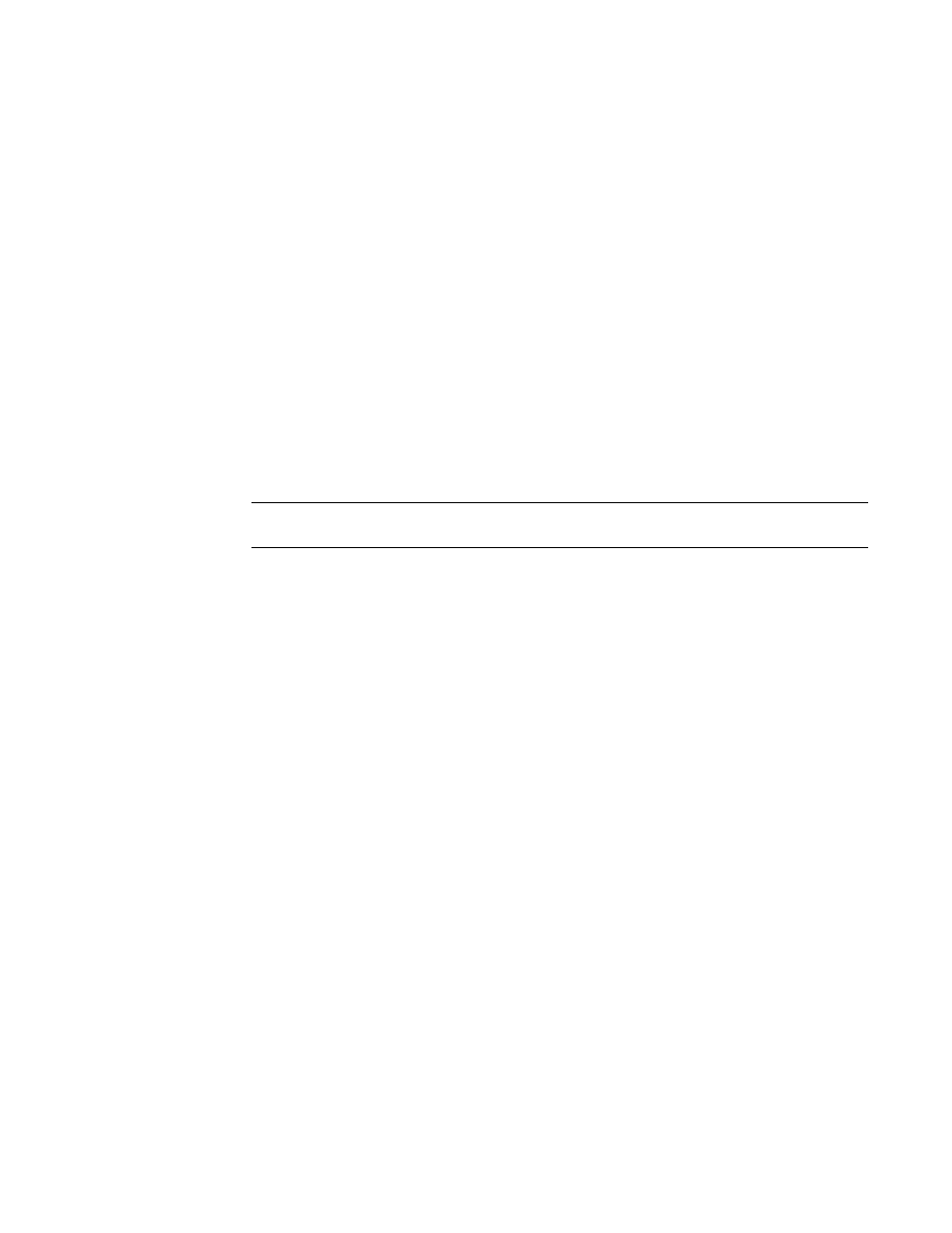
Brocade Network Advisor SAN + IP User Manual
225
53-1003155-01
FIPS Support
5
server. log file properties
•
There is only one server.log file each day with no log size limit.
•
The server.log file rolls over at 12:00 midnight everyday.
•
When the log file rolls over, it is compressed and renamed using the following file name
format:
server.yyyy-mm-dd.log.zip
for example, server.2010-04-14.log.zip, server.2010-04-15.log.zip, and so on
•
For servers, log files are created in the Install_Home/logs/server directory.
Configuring the server log file purge limit
To configure server log file purging, complete the following steps.
1. Select Server > Options.
The Options dialog box displays.
2. Select Support Mode in the Category list.
NOTE
Only use this option when directed to by customer support.
3. Select the maximum number of days to retain the server log file in the Log Purging Limit field.
Valid values are 1 through 90. Default is 14.
The log files are purged at 1:00 AM on the day after the retention period ends.
4. Click Apply or OK to save your work.
FIPS Support
To manage FIPS-enabled Fabric OS fabrics and switches, make sure you complete the following
configuration requirements:
•
Configure Product Communication to HTTPS (refer to
“Configuring SAN communication”
page 215) to allow communication between the server and the Fabric OS switches.
•
Configure an external SCP server (refer to
“Configuring an external FTP, SCP, or SFTP server”
page 220) to allow firmware download, product technical support, and supportSave.
Fabric tracking
When you discover a new fabric and initial discovery is complete, fabric tracking is automatically
enabled. Subsequently, if a switch or end-device is added to or removed from the fabric, a plus (+)
or minus (-) icon displays (see table below) next to the product icon. Connections are also tracked.
A new connection displays a solid gray line with an added icon and missing connections display a
yellow dashed line with a removed icon.
