Viewing maps policy rules – Brocade Network Advisor SAN + IP User Manual v12.3.0 User Manual
Page 2090
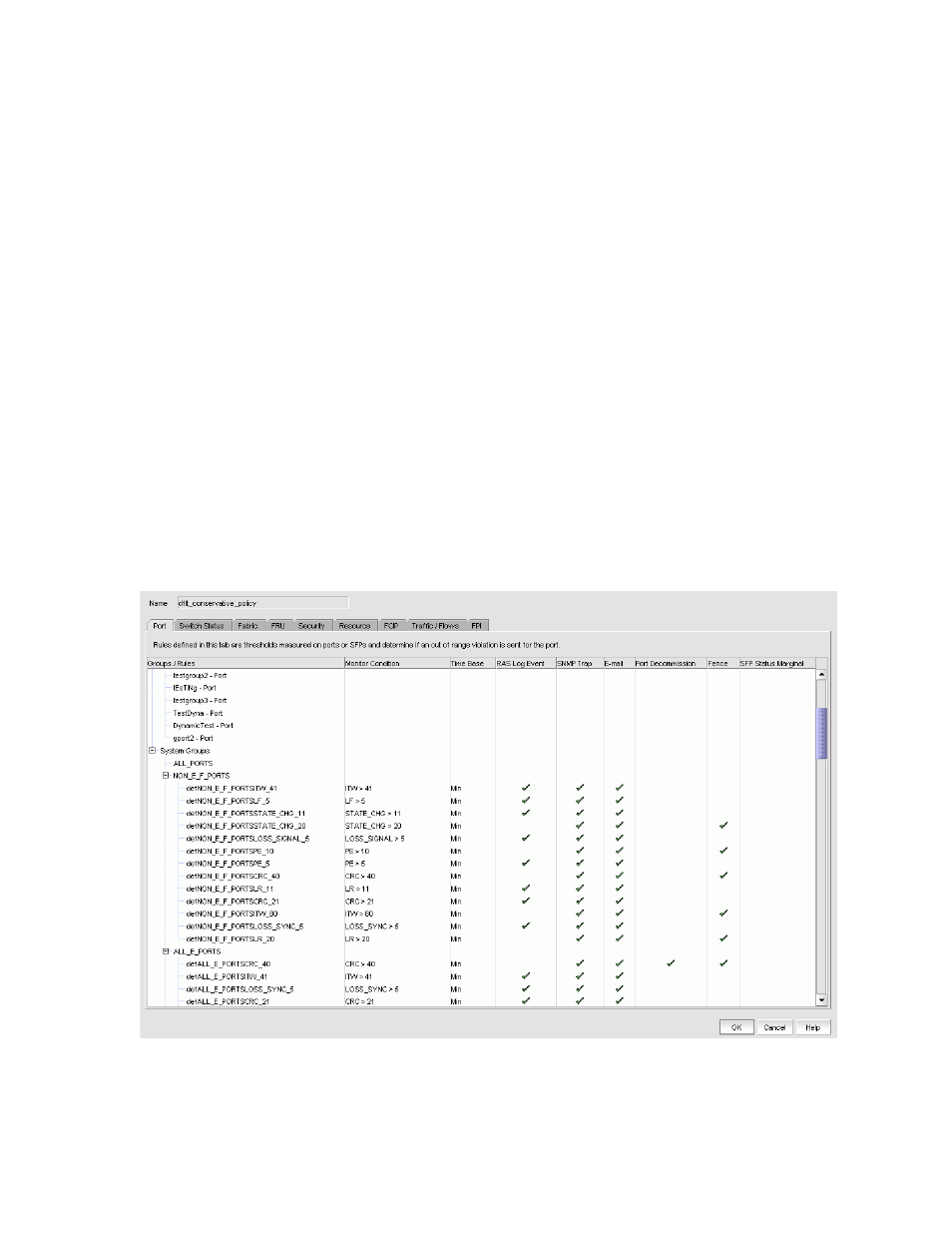
2018
Brocade Network Advisor SAN + IP User Manual
53-1003155-01
MAPS actions
50
1. Right-click a device in the Product List or Connectivity Map and select Fabric Vision > MAPS >
Configure.
The MAPS Configuration dialog box displays.
2. Select the policies you want to delete in the list and select the Delete.
You can delete one or more policies from the same switch or multiple switches.
A confirmation message displays.
3. Click Yes on the confirmation message.
4. Click Close on the MAPS Configuration dialog box.
Viewing MAPS policy rules
You can open more than one View Policy dialog box at the same time.
1. Right-click a device in the Product List or Connectivity Map and select Fabric Vision > MAPS >
Configure.
The MAPS Configuration dialog box displays.
2. Select a policy and click View.
You can also select the switch in the list and select View to view the active policy. The View
Policy dialog box displays (
Figure 888
).
FIGURE 888
View Policy dialog box
3. Select one of the category tabs to view the rules defined for the policy.
