Viewing the network size status – Brocade Network Advisor SAN + IP User Manual v12.3.0 User Manual
Page 284
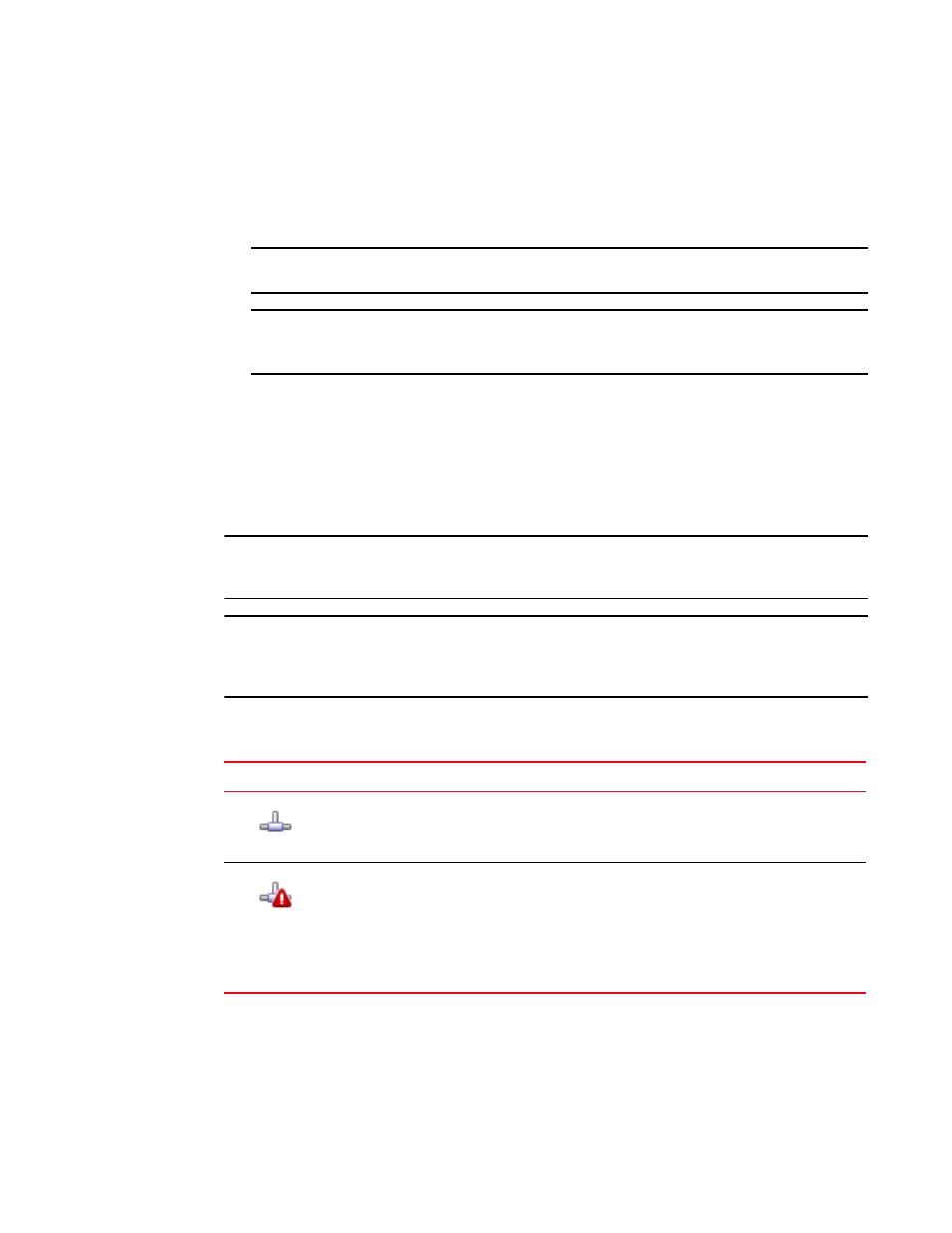
214
Brocade Network Advisor SAN + IP User Manual
53-1003155-01
Software Configuration
5
•
Small/0–2000 ports (Professional): 120 seconds
•
Medium/2000–5000 ports: 900 seconds
•
Large/5000 or more ports: 1800 seconds
5. Click Apply or OK to save your work.
NOTE
Changes to this option take effect after an application restart.
NOTE
You can only restart the server using the Server Management Console (Start > Programs >
Management_Application_Name 12.X.X > Server Management Console).
6. Click OK on the “changes take effect after application restart” message.
Viewing the network size status
The Management application enables you to view the network size status at a glance by providing a
status icon on the status bar. Double-click the icon to launch the Memory Allocation pane of the
Options dialog box.
NOTE
If you exceed the recommended count, the network size status icon refreshes when the license is
refreshed (every three hours) or after a client restart.
NOTE
The recommended count is the supported scalability limit based on the network size. If the
maximum license count is less than the recommended count, the license count displays as the
recommended count.
illustrates and describes the icons that indicate the current network size status.
TABLE 27
Network size status
Icon
Description
This icon displays when the network size is within the recommended count.
This icon displays when the network size exceeds the recommended count. This icon displays
when any of the following counts are exceeded:
•
SAN Product Count
•
SAN Port Count
•
Fabric Count
•
IP Product Count
•
IP Port Count
