Rediscovering ip devices, Rediscovering ip devices from the product list – Brocade Network Advisor SAN + IP User Manual v12.3.0 User Manual
Page 206
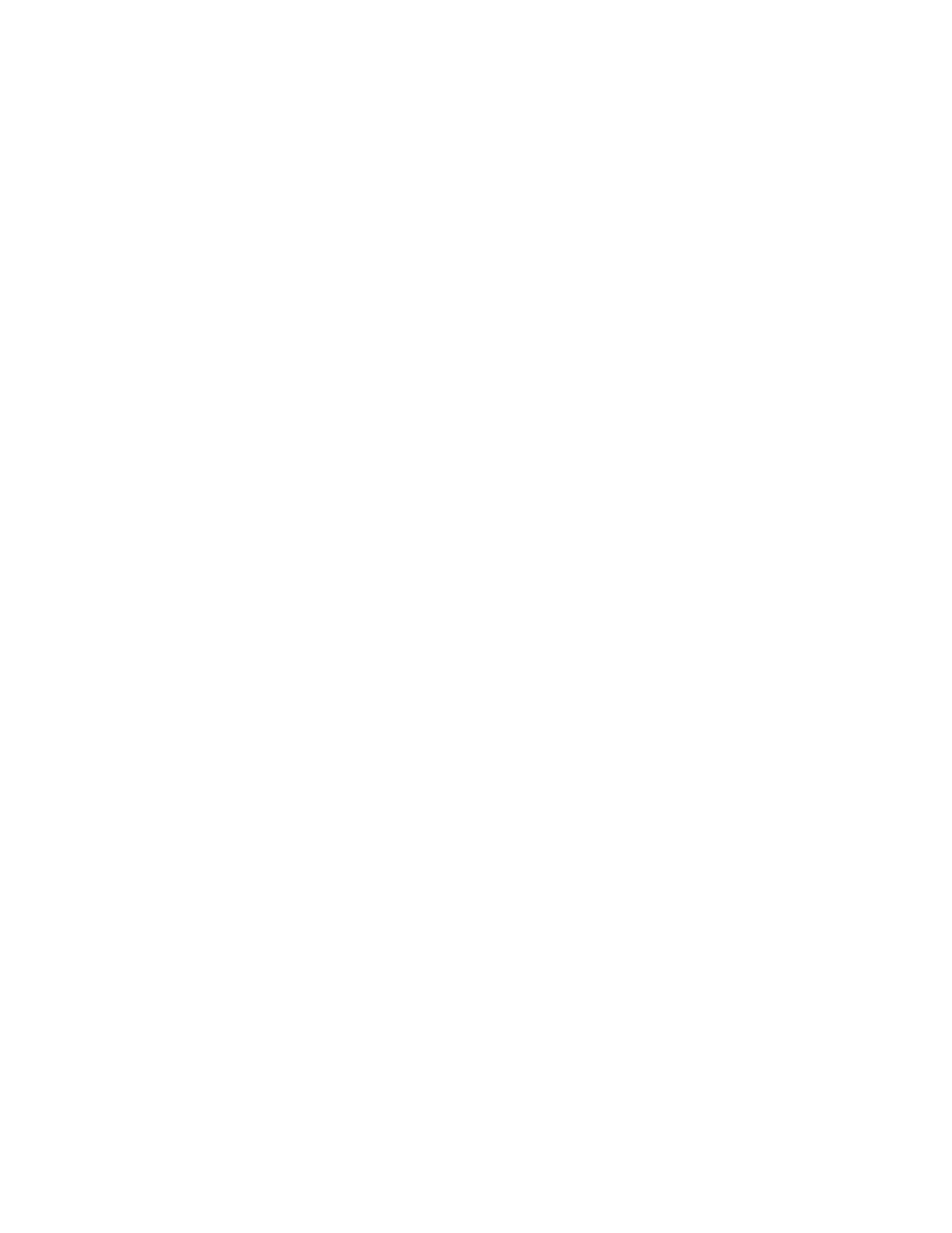
136
Brocade Network Advisor SAN + IP User Manual
53-1003155-01
IP Rediscovery
3
When you rediscover an IP device, the Management application captures and stores all changes to
its configuration since the last Discovery or Rediscovery cycle. Once Rediscovery completes,
configuration updates display in Network Object view.
Rediscovering IP devices
To rediscover one or more IP devices, complete the following steps.
1. Select Discover > IP Products.
The Discover Setup - IP dialog box displays.
2. Select the IP devices you want to rediscover in the Discovered Products table.
For VCS devices, if you do not have the All IP Products AOR (area of responsibility) in your user
account, you can not rediscover missing fabric members.
Select multiple devices by holding down the CTRL key and clicking more than one device. You
can select up to 32 devices for rediscovery.
If you select to rediscover multiple devices, you should configure a discovery profile to run in
the background. For step-by-step instructions, refer to
“Configuring a discovery profile”
For VCS devices, rediscovery depends on what part of the fabric you select to rediscover.
•
If you select the VCS fabric, rediscovery refreshes the membership information.
•
If you select a VCS member, rediscovery refreshes the asset data for the selected member.
•
If you select a missing VCS member, rediscovery triggers the discovery of a new fabric
(VCS-enabled) or a standalone VDX switch (VCS-disabled).
3. Click Rediscover.
The Rediscover product dialog box displays. If you selected more than 10 devices, the client
only sends the first 10 devices to the server. When rediscovery is complete on the first device
and the server returns the status to the client, the client sends the next device to the server.
This process continues until rediscovery is complete.
The Rediscover product dialog box displays the progress status for each product in the
Progress Status column. If an error occurs the status displays as ‘Failed” and an error message
displays in the Description column.
Click Abort to stop rediscovery for any pending devices. Note that rediscovery continues for all
devices already sent to the server. The Rediscover product dialog box closes when rediscovery
is complete for the active rediscovery devices.
4. Click OK on the Rediscover product dialog box when rediscovery completes.
Rediscovering IP devices from the Product List
For VCS devices, if you do not have the All IP Products AOR (area of responsibility) in your user
account, you can not rediscover missing fabric members.
To rediscover one or more IP devices from the Product List, complete the following steps.
1. Select the IP tab.
2. Select the IP devices you want to rediscover in the Product List.
