Importing oui and editing product type mapping, Importing the oui file – Brocade Network Advisor SAN + IP User Manual v12.3.0 User Manual
Page 240
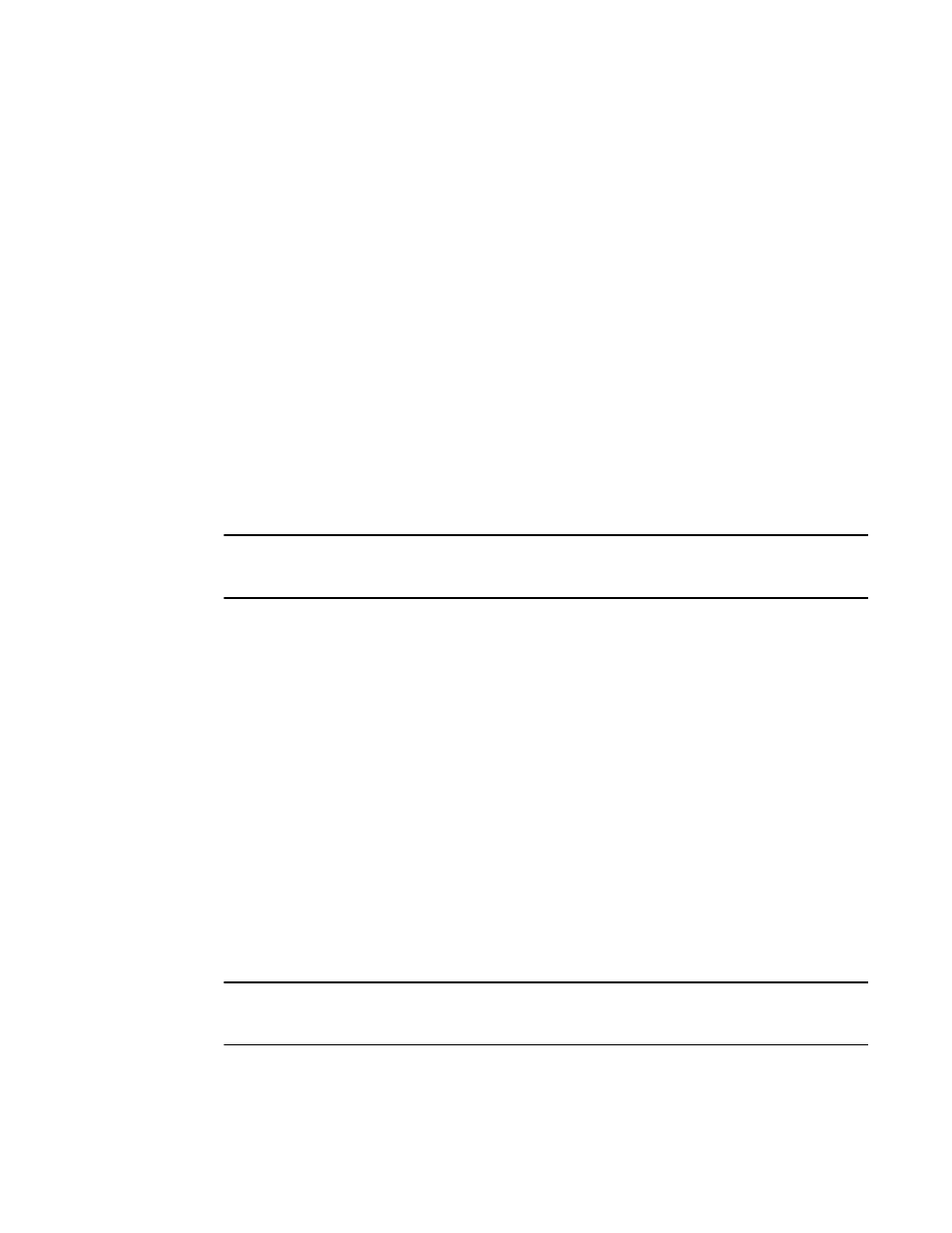
170
Brocade Network Advisor SAN + IP User Manual
53-1003155-01
SAN display settings
5
To reset the Management application to the default display and view settings, complete the
following steps.
1. Select Server > Options.
The Options dialog box displays.
2. Select SAN Display in the Category list.
3. Click Reset Display.
4. Click Yes on the reset confirmation message.
The display and view settings are immediately reset to the default display settings (as detailed
in the Default display settings table.
5. Click Apply or OK to save your work.
Importing OUI and editing product type mapping
You can import the OUI information and assign the product type as Initiator, Target, or Default. The
latest OUI can be imported from the following site.
http://standards.ieee.org/develop/regauth/oui/oui.txt
NOTE
Discovery overrides the product type based on the OUI mapping. On Discovery, the preference is
given to switch returned value of the switch only when the OUI mapping is not available.
You can change the product type of OUI on the Product Type Mapping dialog box, and the end
devices with which have the same OUI will be overridden. When you change the product type from
Default to Initiator or Target, it will be reflected in application immediately. However, changing the
product type from Initiator or Target to Default will be reflected only when there is a change in the
name server data.
Importing the OUI file
To import the OUI file, complete the following steps.
1. Select Server > Options.
The Options dialog box displays.
2. Select SAN Display in the Category list.
The SAN Display pane displays.
3. Click Import OUI .
4. Select the folder where you want the OUI file to be uploaded.
NOTE
If you select the correct OUI file and new OUI files are found, the Product Type Mapping dialog box
is displayed. The Product Type for each OUI will be Default and can be changed to Target or Initiator.
The following example formats are supported in the OUI.text file:
•
00-00-88 (hex) Brocade Communications Systems, Inc.
