Deploying certificates and keys, Deploying certificates and keys 4 – Brocade Network Advisor SAN + IP User Manual v12.3.0 User Manual
Page 1646
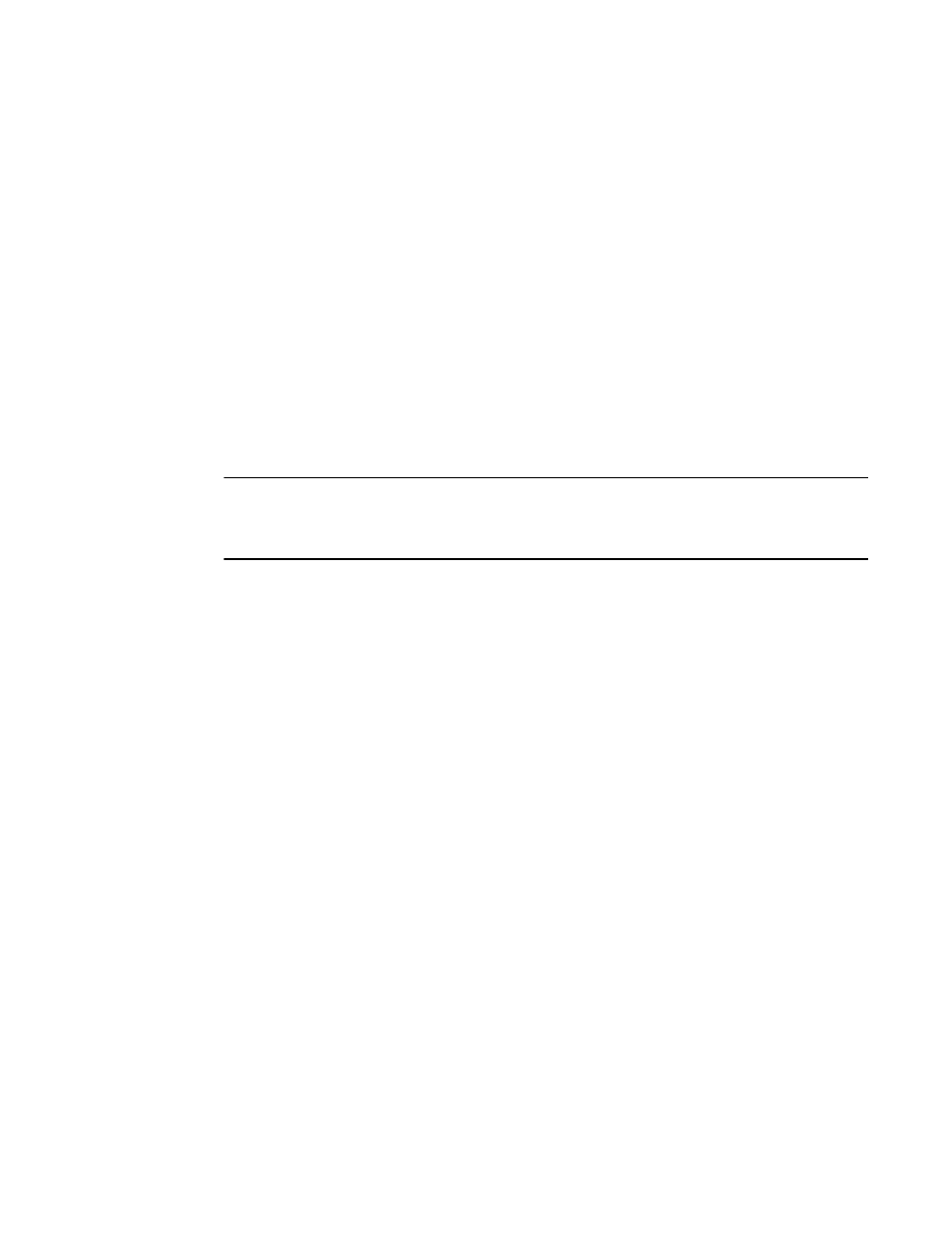
1574
Brocade Network Advisor SAN + IP User Manual
53-1003155-01
Deploying certificates and keys
40
If you export the certificate file only (no key file), the PKCS option is not enabled.
4. Enter the location of the file in the File Location field or click Browse to browse to the location.
5. Enter the certificate name in the Certificate Name field.
6. Enter the key name in the Key Name field.
If you export the certificate file only (no key file), the Key Name field is not enabled.
If you select PKCS as the export format, the Key Name field is not enabled.
7. Click OK to export the certificate and key files.
Related topic
“SSL certificate configuration”
Deploying certificates and keys
NOTE
If the ADX is running software release 12.3.00 or later, you can only view and manage SSL
certificates that are bound to Virtual IP servers that are in your Area of Responsibility (AOR). To add
a Virtual IP server to your AOR, refer to
“Assigning products to an AOR”
You can deploy an SSL certificate and key to a ServerIron or ADX product using the following
procedure.
1. Select Configure > Application Delivery > SSL Certificates.
The SSL Certificates dialog box displays.
2. Select a certificate from the Certificate View tab.
3. Click Deploy.
The Deploy Certificates/Keys dialog box displays (
Figure 721
).
