Brocade Network Advisor SAN + IP User Manual v12.3.0 User Manual
Page 575
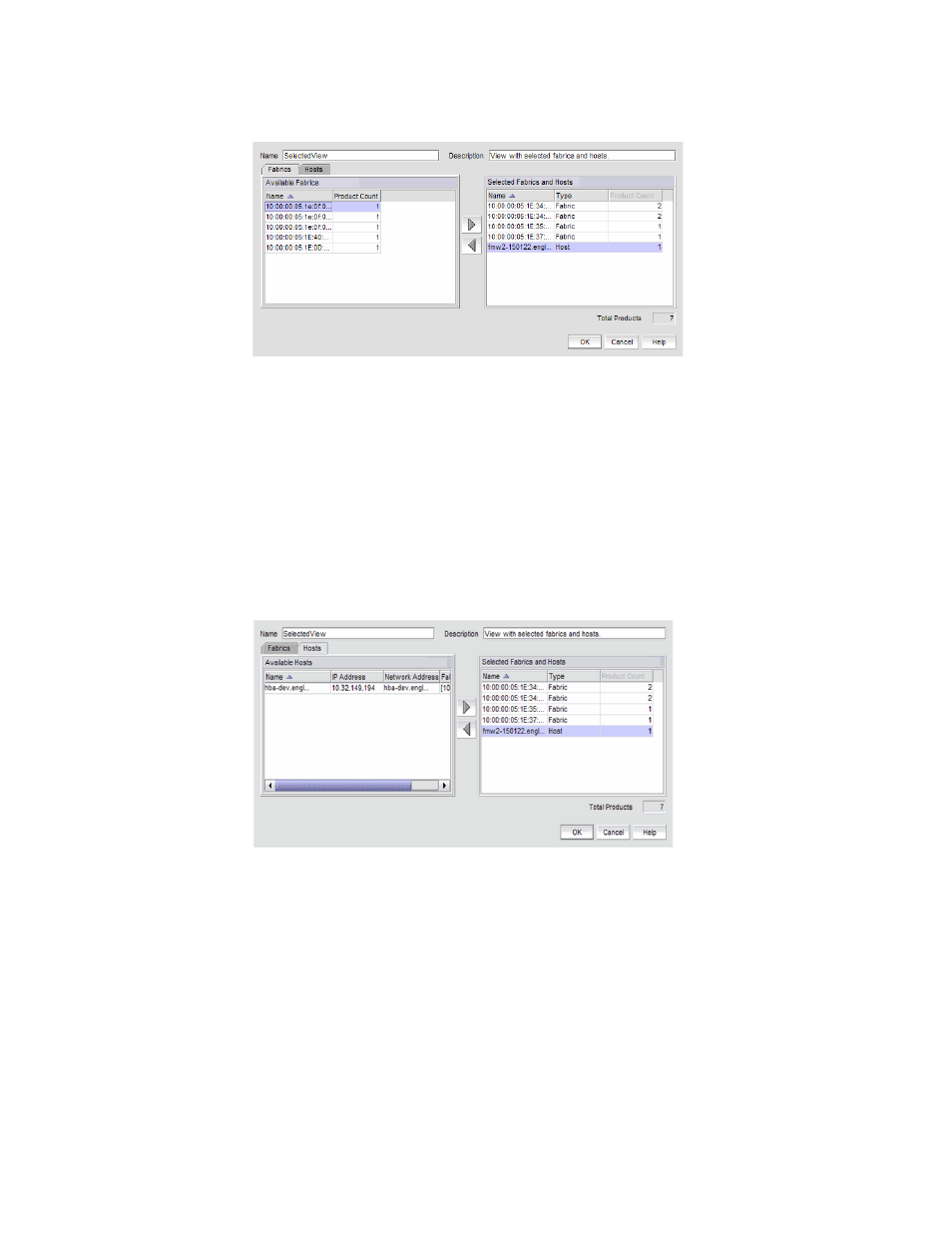
Brocade Network Advisor SAN + IP User Manual
503
53-1003155-01
SAN view management overview
9
FIGURE 222
Edit View dialog box - Fabrics tab
2. Click the Fabrics tab.
3. In the Available Fabrics table, select the fabrics you want to include in the view and use the
right arrow button to move your selections to the Selected Fabrics and Hosts table.
The Available Fabrics table displays the names and the number of products in the available
fabrics. If this table is blank, it may be because all fabrics have been selected and are
displayed in the Selected Fabrics and Hosts table.
To select more than one row, press CTRL and click individual rows. To select multiple
sequential rows, press SHIFT and click on a sequence of rows.
4. Click the Hosts tab.
FIGURE 223
Edit View dialog box - Hosts tab
5. In the Available Hosts table, select the fabrics you want to include in the view and use the right
arrow button to move your selections to the Selected Fabrics and Hosts table.
The Available Hosts table displays the name, IP address, network address of the available
hosts and the fabric in which the host is located. If this table is blank, it may be because all
hosts have been selected and are displayed in the Selected Fabrics and Hosts table.
To select more than one row, press CTRL and click individual rows. To select multiple
sequential rows, press SHIFT and click on a sequence of rows.
6. To remove fabrics and hosts from a view, select the fabrics and hosts you want to remove in
the Selected Fabrics and Hosts table and click the left arrow button.
