Host adapter inventory widget – Brocade Network Advisor SAN + IP User Manual v12.3.0 User Manual
Page 341
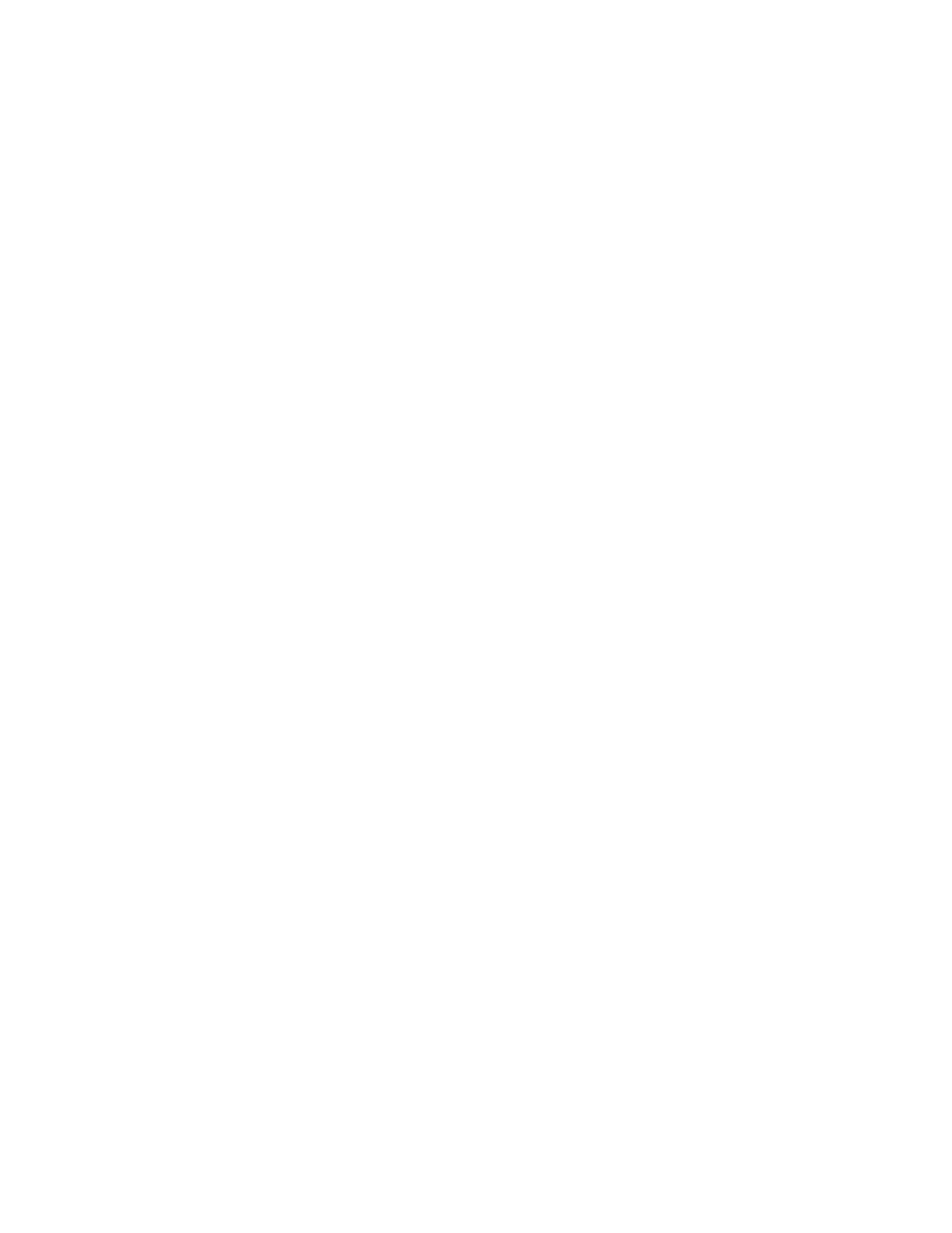
Brocade Network Advisor SAN + IP User Manual
269
53-1003155-01
Dashboard customization
7
By default, Syslog events are included in the summary; however, because Syslog events occur
at a much higher frequency than other events and therefore could skew the bars for the other
events, you can exclude Syslog events. If they are excluded, they will not be displayed in the
legend. Users’ selections are persisted (per user per server).
Customizing the Events widget
You can customize the Events widget to include Syslog information (default) on the Event Summary
pane by selecting the Show Syslog check box.
To exclude Syslog information, clear the Show Syslog check box.
Accessing additional data from the Events widget
Double-click a bar in the graph to navigate to the Events page with only the selected event type
(Emergency, Alert, and so on) displaying. For example, double-click the Error event bar. The Events
page displays with only Error events in the table. Fore more information about the Events page,
refer to
Host Adapter Inventory widget
The Host Adapter Inventory widget displays the host adapter products inventory as stacked bar
graphs.
The Host Adapter Inventory widget includes the following data:
•
Widget title — The name of the widget.
•
Widget summary — The product count for each status (worst to best order) displays
underneath the widget title.
•
Category list — Use to customize this widget to display a specific grouping. Options include:
Model (default), Location, Driver, BIOS, and OS Type.
•
Bar chart — Displays each group as a separate bar on the graph. Displays the current state of
all Host products discovered for a group in various colors on each bar. Tooltips showing the
number of devices in that state are shown when you pause on the bar. Double-click a bar in the
graph to navigate to the Host Inventory Detailed View page. For more information, refer to
“Viewing additional details for the Host Adapter Inventory widget”
Customizing the Host Adapter Inventory widget
You can customize the Host Adapter Inventory widget to display product inventory for a specific
grouping. The group type and number of products in the group displays to the left of the associated
bar; for example, 2.3.0.005 [3], where 2.3.0.005 is the driver number and [3] is the number of
products running that driver level.
Change the grouping by selecting one of the following from the Category list:
•
Model — Displays the Host product inventory by model.
•
Location — Displays the Host product inventory by physical location.
•
Driver — Displays the Host product inventory by driver.
•
BIOS — Displays the Host product inventory by BIOS (boot code image version).
•
OS Type — Displays the Host product inventory by operating system.
