Importing a signed kac certificate into a switch, Importing a signed kac, Certificate into a switch – Brocade Network Advisor SAN + IP User Manual v12.3.0 User Manual
Page 1110
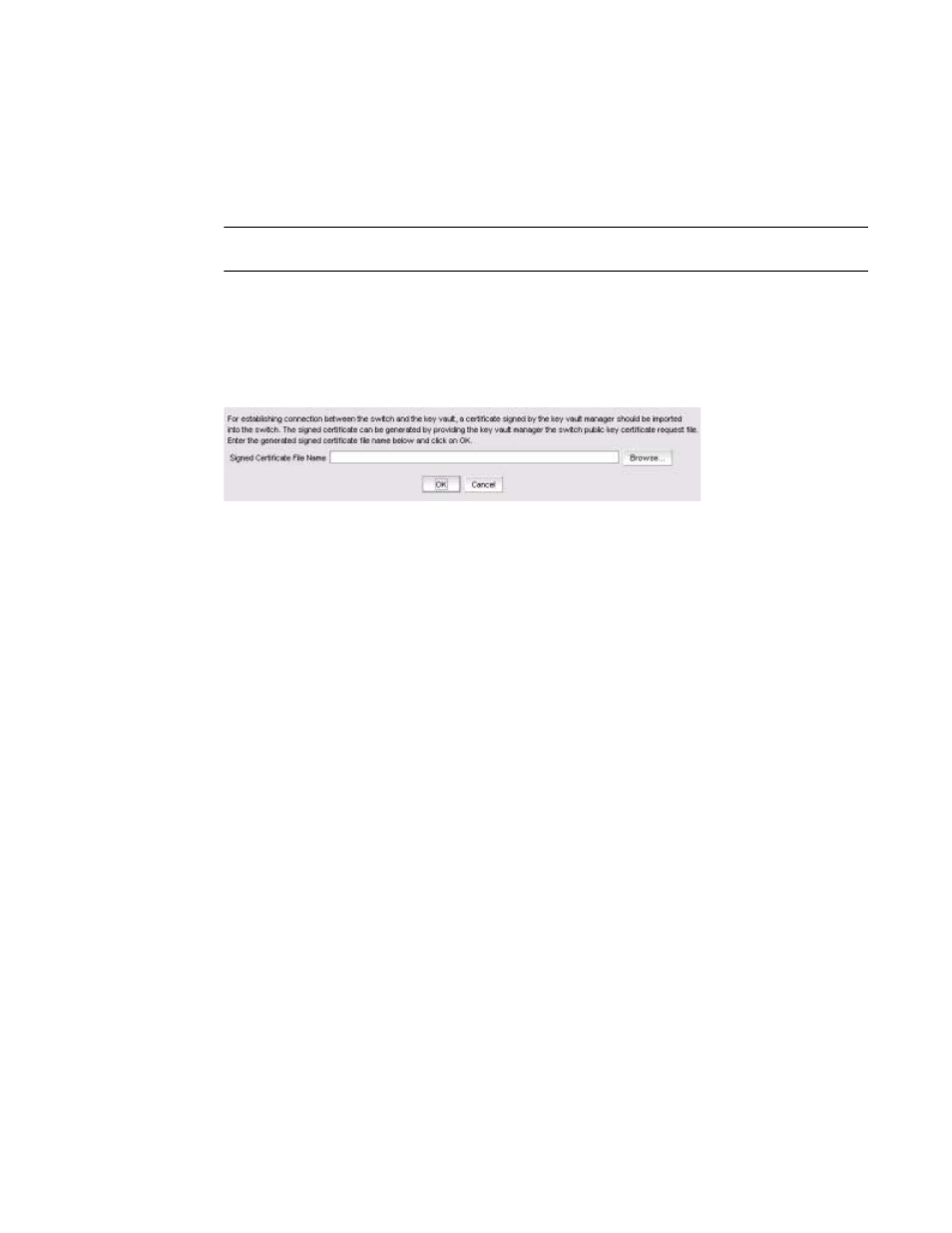
1038
Brocade Network Advisor SAN + IP User Manual
53-1003155-01
Steps for connecting to a KMIP-compliant SafeNet KeySecure
25
Importing a signed KAC certificate into a switch
After a KAC CSR has been submitted and signed by a CA, the signed certificate must be imported
into the switch.
NOTE
This operation can be performed only after the switch is added to the encryption group.
1. Select Configure > Encryption from the menu task bar to display the Encryption Center
dialog box. (Refer to
Figure 376
on page 976.)
2. Select a switch from the Encryption Center Devices table, then select Switch > Import
Certificate from the menu task bar.
The Import Signed Certificate dialog box displays. (Refer to
Figure 414
.)
FIGURE 414
Import Signed Certificate dialog box
3. Browse to the location where the signed certificate is stored, then click OK.
The signed certificate is stored on the switch.
