Top port overflow errors monitor – Brocade Network Advisor SAN + IP User Manual v12.3.0 User Manual
Page 364
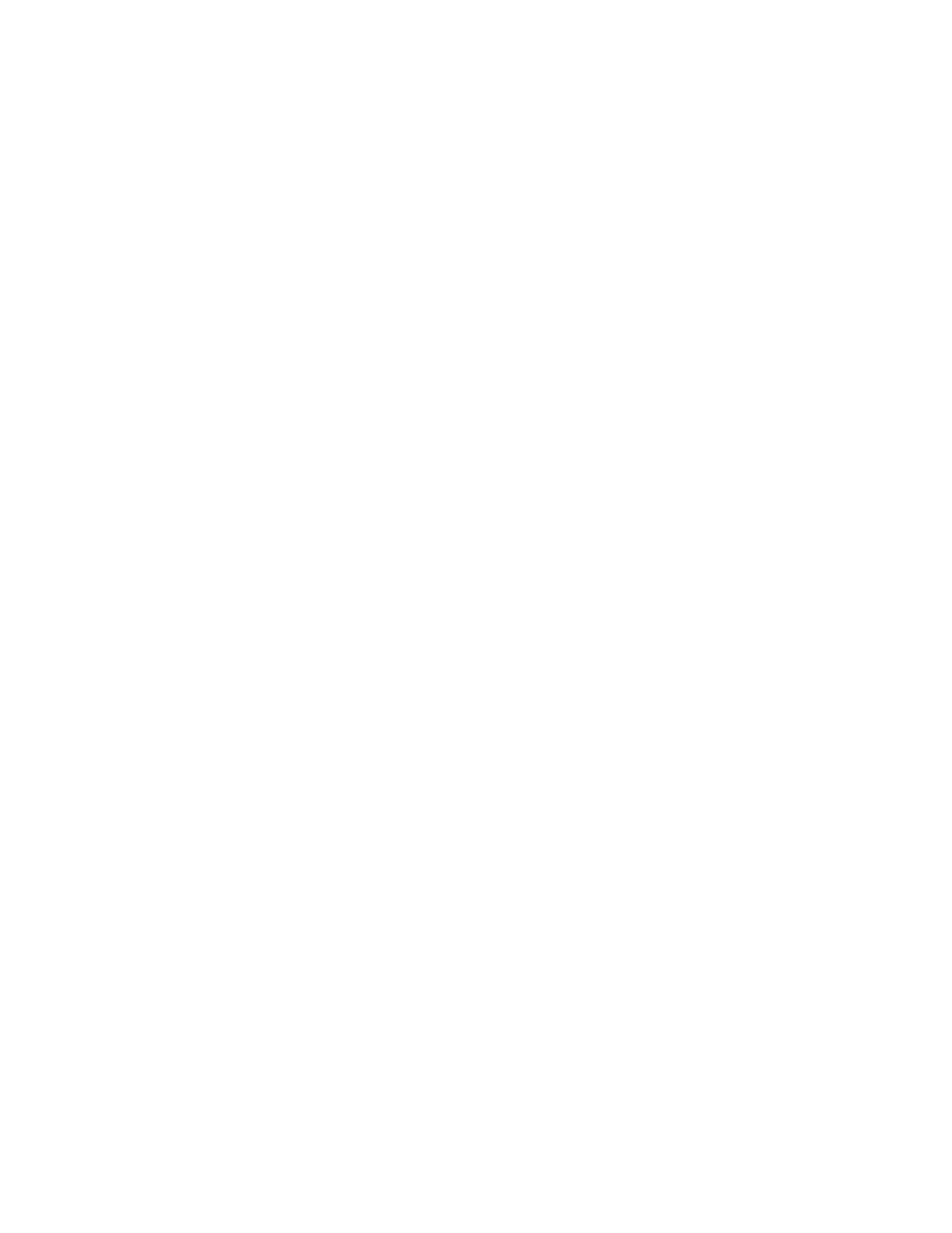
292
Brocade Network Advisor SAN + IP User Manual
53-1003155-01
Dashboard customization
7
Top Port Overflow Errors monitor
The Top Port Overflow Errors performance monitor displays the top ports with overflow errors in a
table.
The Top Port Overflow Errors performance monitor includes the following data:
•
Widget title — The name of the widget.
•
View Details icon — Click to launch the Detailed View page.
•
Widget summary — The product count for each status (worst to best) displays underneath the
widget title.
•
Top value — The highest value in the table.
•
Port — The port affected by this monitor. Click to launch the Port Page (refer to
on page 325). When you launch the Port page, the detailed view closes.
•
Connected_Port (where Connected_Port is Connected Port, Initiator, or Target) — Displays the
address of the port:
•
Overflow Errors— The number (error count) of overflow errors for the duration specified in the
monitor.
•
Overflow Errors/sec — The number (error rate) of overflow errors per second for the duration
specified in the monitor.
Viewing additional details for the Top Port Overflow Errors monitor
1. Click the View Details icon.
A more detailed widget displays which includes the following data:
•
Scope — The scope configured for the dashboard.
•
Port — The port affected by this monitor. Click to launch the Port Page (refer to
on page 325). When you launch the Port page, the detailed view closes.
•
Connected_Port (where Connected_Port is Connected Port, Initiator, or Target) — Displays
the address of the port:
•
Overflow Errors— The number (error count) of overflow errors for the duration specified in
the monitor.
•
Overflow Errors/sec — The number (error rate) of overflow errors per second for the
duration specified in the monitor.
•
Product — The product affected by this monitor.
•
Type — The type of port (for example, U-Port).
•
Identifier — The port identifier.
•
Port Number — The port number.
•
State — The port state (for example, Enabled).
•
Status — The port status (for example, Up).
2. Click the close (X) button.
