Troubleshooting device connectivity – Brocade Network Advisor SAN + IP User Manual v12.3.0 User Manual
Page 1661
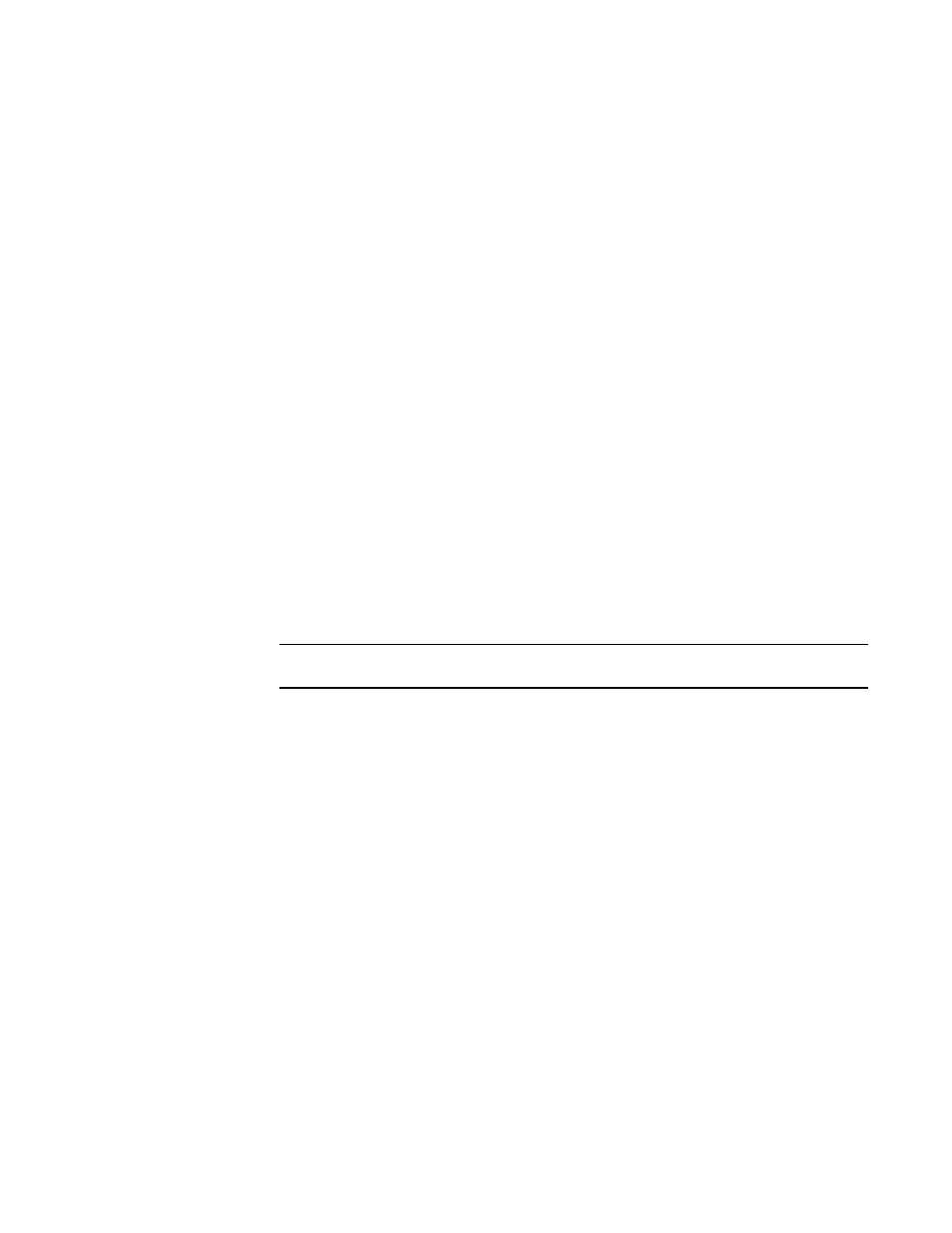
Brocade Network Advisor SAN + IP User Manual
1589
53-1003155-01
FC troubleshooting
42
•
Trace Route Summary — This table shows a brief summary of the trace including the
following:
Port WWN
Port Name
FC Address
Switch Name
(Fabric OS only) Whether ping was successful (Fabric OS only)
(Fabric OS only) Round trip time (minimum, maximum, and average)
(Fabric OS only) Whether the device ports are in active zones.
•
Forward Route — This tab shows the path taken by data packets from the port belonging to
the switch on which the trace route has been invoked (source port) to the port on the other
switch (destination port). This tab includes the following path details:
Hop
In Port Address
In Port Slot/Port
Domain ID
Switch Name
Out Port Address
Out Port Slot/Port
Bandwidth (Gb/sec)
Cost
•
(Fabric OS only) Reverse Route — This tab shows the path from the destination port to the
source port. This tab contains the same path details as the Forward Route tab.
NOTE
The reverse route may sometimes be different from the forward route.
•
(Fabric OS only) FC Ping — This tab shows the minimum, maximum and average round trip
times between the selected device port WWNs and the domain controller. It details
whether the selected device port WWNs are zoned or not. It also shows the number of
frames sent to the device port, frames rejected, frames timed-out and frames received by
the device port.
•
(Fabric OS only) Add Flow button — Click to launch the Add Flow Definition dialog box. For
more information about Flow Vision, refer to
6. Click Close on the Trace Route Summary dialog box.
7. Click Cancel on the Trace Route dialog box.
“Confirming Fabric Device Sharing”
Troubleshooting device connectivity
To troubleshoot device connectivity, complete the following steps.
1. Select Monitor > Troubleshooting > FC > Device Connectivity.
The Device Connectivity Troubleshooting dialog box displays.
2. Select the source and destination ports on which you want to troubleshoot device connectivity
using one of the following options:
