Disabling a user account, Enabling a user account, Enabling a user – Brocade Network Advisor SAN + IP User Manual v12.3.0 User Manual
Page 310: Account, Disabling a user
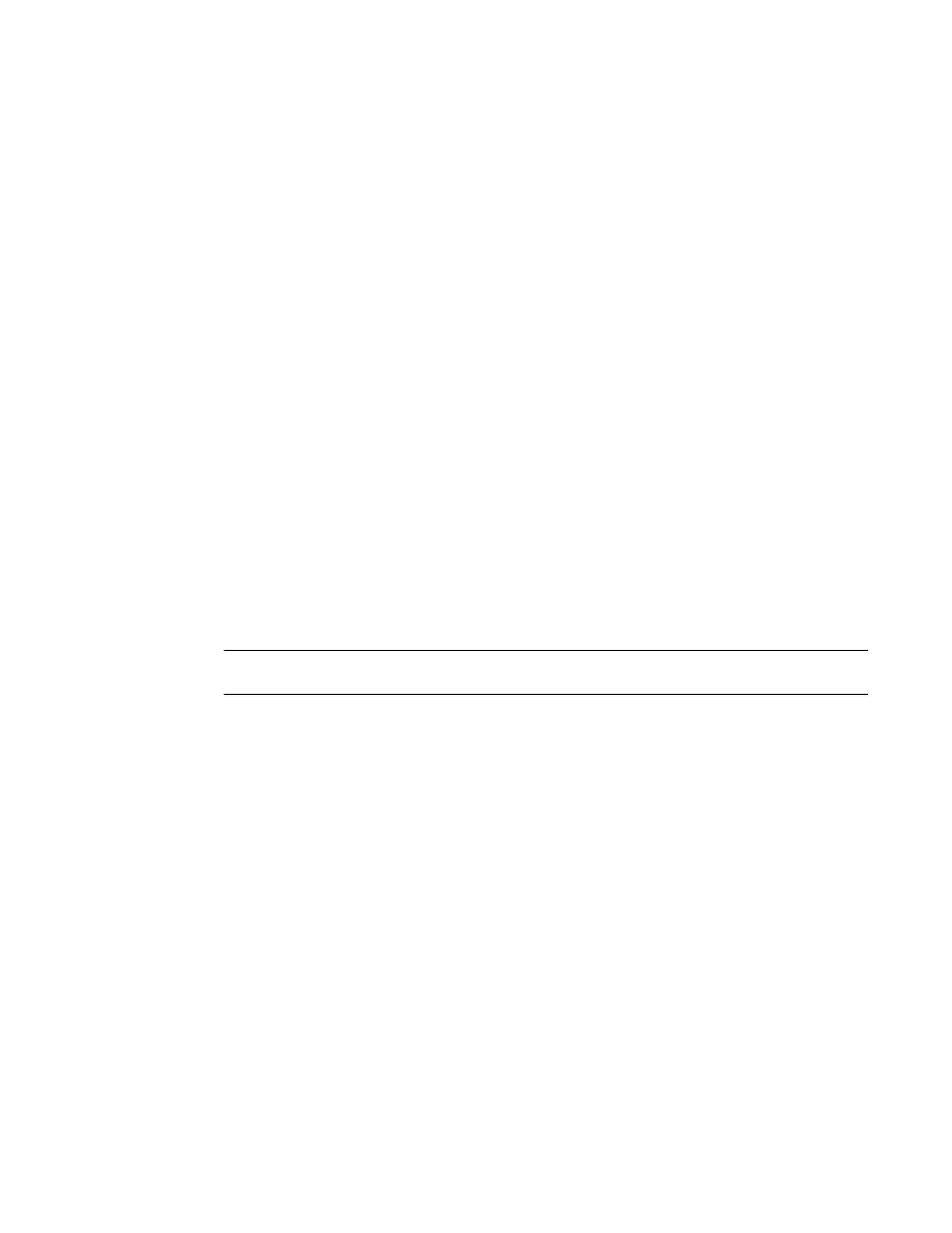
238
Brocade Network Advisor SAN + IP User Manual
53-1003155-01
User accounts
6
Removing roles and areas of responsibility from
a user account
To remove roles and AORs from an existing user account, complete the following steps.
1. Select Server > Users.
The Users dialog box displays.
2. Select the user account you want to edit and click Edit under the Users table.
The Edit User dialog box displays.
3. Remove roles and AORs by selecting the role or AOR in the Selected Roles / AOR table and click
the left arrow button to move the role or AOR to the Available Roles / AOR table.
Select multiple roles or AORs by holding down the CTRL key and clicking more than one role or
AOR.
4. Click OK to save the user account and close the Edit User dialog box.
If you make changes to the user’s role or AOR while the user is logged in, a confirmation
message displays. When you click OK on the confirmation message, the user is logged out and
must log back in to see the changes.
5. Click Close to close the Users dialog box.
Disabling a user account
To make the user account inactive, but keep it in the database, you can disable the user account.
NOTE
You cannot disable the default "Administrator" account.
To disable a user account, complete the following steps.
1. Select Server > Users.
The Users dialog box displays.
2. Select the enabled user account you want to disable in the Users table and click Disable.
3. Click Yes on the confirmation message.
If currently accessing the server, the user will be logged out once the user account is disabled.
The user cannot log back in until you re-enable the user account.
4. Click Close to close the Users dialog box.
Enabling a user account
To re-activate a user account, complete the following steps.
1. Select Server > Users.
The Users dialog box displays.
2. Select the disabled user account you want to enable in the Users table and click Enable.
3. Click Yes on the confirmation message.
