The “unnamed” filter, The “none” filter, Editing a filter – Brocade Network Advisor SAN + IP User Manual v12.3.0 User Manual
Page 2050: Duplicating a filter, Deleting a filter
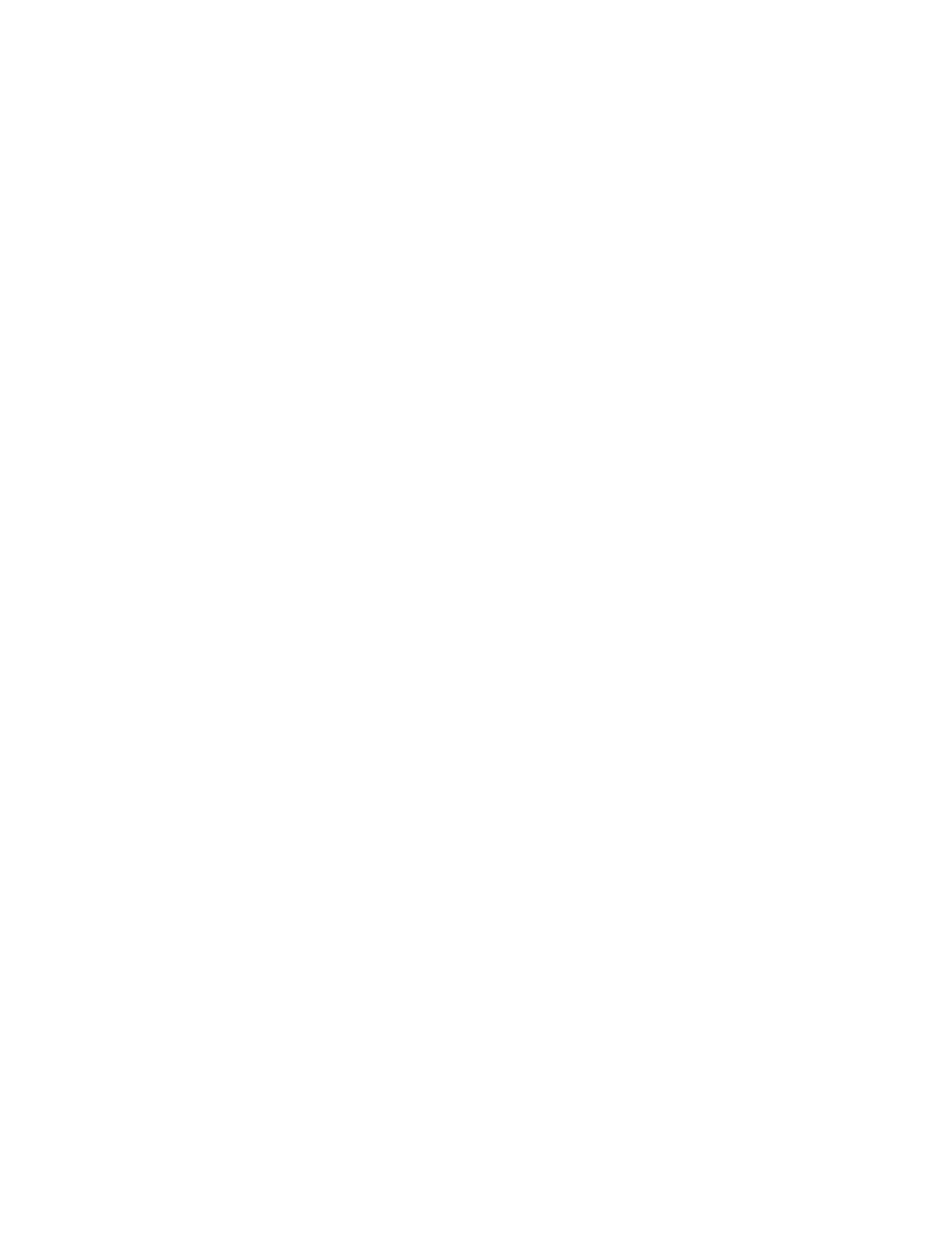
1978
Brocade Network Advisor SAN + IP User Manual
53-1003155-01
Event logs
48
•
Debug
•
Unknown
Clear the severity level check boxes to turn off the filter for the selected events.
6. (Optional) To filter events based on a string (such as telnet or login) that appears in the event
description, select the Events Description check box and enter the string that the filter is to use
in the associated text box.
7. Enter a name for the filter in the Name field. The Filter name length is limited to 128
alphanumeric characters. You cannot use other characters in this text box.
8. If you want to create multiple filters, click Add after you define the filter. This adds the defined
filter to the Filters list, but does not close the dialog.
9. When you have created all the filters you want, click OK.
The Define Filters dialog closes and you are returned to the main window.
The “unnamed” filter
If a filter is migrated from a previous release, it is saved with the name unnamed. If a filter was not
present in the release you are migrating from, then there will be no unnamed filter. If the unnamed
filter was the default filter for you in the previous release, it will be set as the default filter for you in
the current release.
The “none” filter
The filter named none is the default configuration filter. You cannot to edit or delete this filter.
Selecting this filter lets you view Master Log events with no filtering applied. This is the default filter
selected when no other filter is applied by the user or when there is no migrated filter.
Editing a filter
To edit a filter, select the filter you want to edit in the Filters panel and make the desired changes to
the filter configuration. Any changes you make will be reflected in the Filters panel when navigating
to another filter, but changes are not made permanent until you click OK.
Duplicating a filter
To duplicate a filter, select the filter you want to duplicate Filters panel and click Add. The content of
the selected filter will be loaded, but with the Name field left blank. Enter a name for the new filter
and click OK.
Deleting a filter
To delete a filter, select the filter and click Delete. Deleting a filter removes the filter name from the
Filters panel of the Define Filters dialog box. A filter is not permanently deleted until you click OK.
